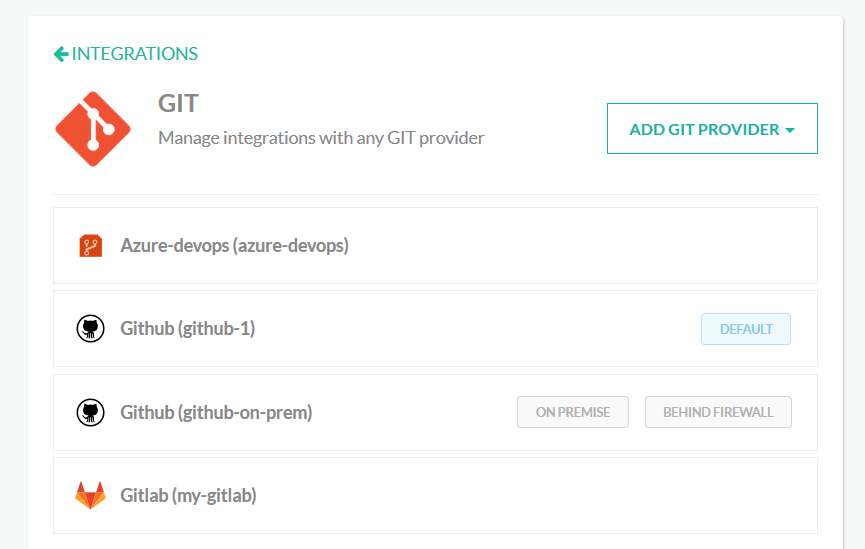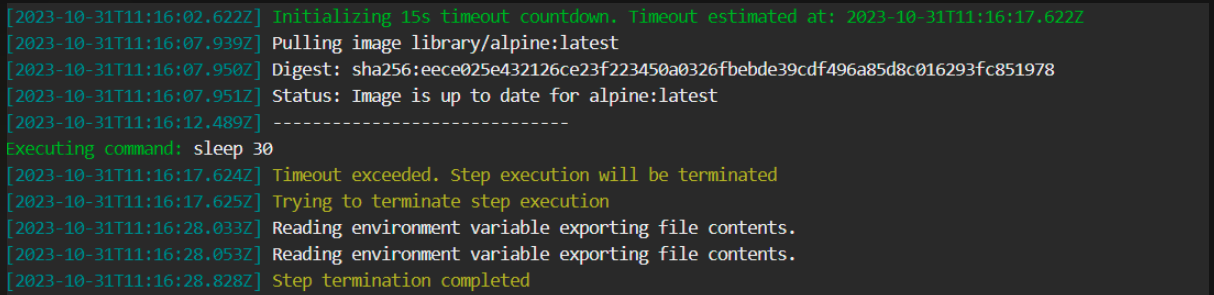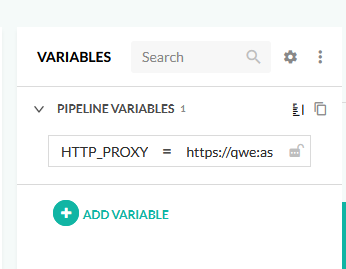Git-clone step
Check out code in your pipelines
Clones a Git repository to the filesystem.
A pipeline can have any number of Git clone steps (even none). You can check out code from any private or public repository. Cloning a repository is not constrained to the trigger of a pipeline. You can trigger a pipeline from a commit that happened on Git repository A while the pipeline is checking out code from Git Repository B.
Usage
YAML
step_name:
type: git-clone
title: Step Title
description: Step description
working_directory: /path
repo: owner/repo
git: my-git-provider
revision: abcdef12345'
use_proxy: false
credentials:
username: user
password: credentials
fail_fast: false
strict_fail_fast: true
when:
branch:
ignore: [ develop ]
on_success:
...
on_fail:
...
on_finish:
...
retry:
... Fields
| Field | Description | Required/Optional/Default |
|---|---|---|
title |
The free-text display name of the step. | Optional |
description |
A basic, free-text description of the step. | Optional |
stage |
Parent group of this step. See using stages for more information. | Optional |
working_directory |
The directory to which the repository is cloned. It can be an explicit path in the container’s file system, or a variable that references another step. The default value is ${{main_clone}}, but note that the default will only be used if you name your step main_clone. See the example on working inside the cloned directory for more information. |
Default |
git |
The name of the Git integration you want to use. If left empty, Codefresh will attempt to use the git provider that was used during account sign-up. Note that this might have unexpected results if you are changing your Git integrations. | Required |
repo |
The path of the repository without the domain name in the form of my_username/ my_repo. Note: To clone a GitHub wiki, specify the full URL of the wiki, for example, "https://github.com/wikis/examples.wiki". |
Required |
revision |
The revision of the repository you are checking out. It can be a revision hash or a branch name. The default value is the branch you have specified in your Git provider (e.g master or main). |
Default |
depth |
The number of commits to pull from the repo to create a shallow clone. Creating a shallow clone truncates the history to the number of commits specified, instead of pulling the entire history. | Optional |
exclude_blob |
Specifies if to include or exclude blob (Binary Large Object) objects from the Git repo being cloned. The options are:
|
Optional |
use_proxy |
If set to true the Git clone process will honor HTTP_PROXY and HTTPS_PROXY variables if present for working via a proxy. Default value is false. |
Default |
credentials |
Credentials to access the repository, if it requires authentication. It can an object containing username and password fields. Credentials are optional if you are using the built-in Git integrations . |
Optional |
timeout |
The maximum duration permitted to complete step execution in seconds (s), minutes (m), or hours (h), after which to automatically terminate step execution. For example, timeout: 1.5h. The timeout supports integers and floating numbers, and can be set to a maximum of 2147483647ms (approximately 24.8 days). If defined and set to either 0s/m/h or null, the timeout is ignored and step execution is not terminated.See Add a timeout to terminate step execution. |
Optional |
fail_fast |
Determines pipeline execution behavior in case of step failure.
|
Optional |
strict_fail_fast |
Specifies how to report the Build status when fail_fast is set to false.NOTE: Requires Runner chart upgrade to v6.3.9 or higher. You can set the Build status reporting behavior at the root-level or at the step-level for the pipeline.
NOTES: strict_fail_fast does not impact the Build status reported for parallel steps with fail_fast enabled. Even if a child step fails, the parallel step itself is considered successful. See also Handling error conditions in a pipeline. |
Optional |
when |
Define a set of conditions that need to be satisfied in order to execute this step. You can find more information in the Conditional execution of steps article. | Optional |
on_success, on_fail and on_finish |
Define operations to perform upon step completion using a set of predefined Post-Step Operations. | Optional |
retry |
Define retry behavior as described in Retrying a step. | Optional |
Exported resources:
- Working Directory
NOTE
If you want to extend the git-clone step you can use the freestyle step. Example how to do it you can find here.
Basic clone step (project-based pipeline)
The easiest way to use a Git clone step is to use your default Git provider as configured in built-in Git integrations.
Here is an example of a pipeline that will automatically check out the repository that triggered it (i.e. a commit happened on that repository).
NOTE
The name of the clone step ismain_clone. This will automatically set the working directory of all other steps that follow it inside the folder of the project that was checked out. This only applies to built-in Codefresh steps and not custom plugins. This is normally what you want for a pipeline that only checks out a single project. If you use any other name apart frommain_clonethe working directory for all subsequent steps will not be affected and it will default on the shared volume which is the parent folder of checkouts.
codefresh.yml
version: '1.0'
steps:
main_clone:
title: 'Cloning main repository...'
type: git-clone
repo: '${{CF_REPO_OWNER}}/${{CF_REPO_NAME}}'
revision: '${{CF_REVISION}}'
git: my-git-provider
PrintFileList:
title: 'Listing files'
image: alpine:latest
commands:
- 'ls -l'The CF values will be automatically filled by Codefresh from the Git trigger. See Variables in pipelines for more details.
Choosing a specific Git provider (project-based pipeline)
If you don’t want to use the default Git provider, you can explicitly set the provider by using the same name as in the integration shown in the Git integrations page.
Here is an example for an integration with the GitLab provider already connected:
codefresh.yml
version: '1.0'
steps:
main_clone:
title: 'Cloning main repository...'
type: git-clone
repo: '${{CF_REPO_OWNER}}/${{CF_REPO_NAME}}'
revision: '${{CF_REVISION}}'
git: my-gitlab
PrintFileList:
title: 'Listing files'
image: alpine:latest
commands:
- 'ls -l'Check out a specific repository/revision (project based pipeline)
If you want to check out a specific git repository regardless of what repository actually created the trigger,
you can just define all values in a non-static manner. For example, if you want your pipeline to always check out Git repository foo even when the trigger happened from repository bar you can define the checkout step as below:
codefresh.yml
version: '1.0'
steps:
main_clone:
title: 'Cloning main repository...'
type: git-clone
repo: 'my-github-username/foo'
revision: '${{CF_REVISION}}'
git: my-github-integration
PrintFileList:
title: 'Listing files'
image: alpine:latest
commands:
- 'ls -l'In a similar manner you can also define that the pipeline will always check out master, regardless of the commit that actually triggered it.
codefresh.yml
version: '1.0'
steps:
main_clone:
title: 'Cloning main repository...'
type: git-clone
repo: '${{CF_REPO_OWNER}}/${{CF_REPO_NAME}}'
revision: 'master'
git: my-git-provider
PrintFileList:
title: 'Listing files'
image: alpine:latest
commands:
- 'ls -l'Check out code using the Codefresh Runner
If you are using the Codefresh runner, you need to use the fully qualified path of the Git repository:
codefresh.yml
version: '1.0'
steps:
main_clone:
title: 'Cloning main repository...'
type: git-clone
repo: https://github-internal.example.com/my-username/my-app
revision: '${{CF_REVISION}}'
git: my-internal-git-provider
PrintFileList:
title: 'Listing files'
image: alpine:latest
commands:
- 'ls -l'For more details, see Checking out code from a private Git repository.
Check out multiple Git repositories
It is very easy to check out additional repositories in a single pipeline by adding more git-clone steps.
In that case you should use different names for the steps (instead of main_clone) as this will make the working
folder for all steps the shared volume.
codefresh.yml
version: '1.0'
steps:
my_first_checkout:
title: 'Cloning first repository...'
type: git-clone
repo: 'my-gitlab-username/foo'
revision: '${{CF_REVISION}}'
git: my-gitlab-integration
my_second_checkout:
title: 'Cloning second repository...'
type: git-clone
repo: 'my-github-username/bar'
revision: '${{CF_REVISION}}'
git: my-github-integration
PrintFileList:
title: 'Listing files'
image: alpine:latest
commands:
- 'ls -l'Skip or customize default clone (repository-based pipeline)
If you have existing pipelines connected to repositories (only for Codefresh accounts created before May 2019)
a git-clone step is transparently added to Git attached pipelines without you having to explicitly add a step into the pipeline. This is a convenience to enable easy CI pipelines.
If you do not require Git cloning, or you would like to customize the implicit Git cloning behavior, you can choose to skip the automatically added git-clone step.
There are 2 ways to do that:
- Add a pipeline environment variable called
CF_SKIP_MAIN_CLONEwith value oftrue.
-or-
- Add a step with key
main_cloneto your pipeline. This step can be of any type and can do any action. This step will override the default clone implementation. For example:
version: '1.0'
steps:
main_clone:
title: Checking out code
image: alpine/git:latest
commands:
- git clone ...
another_step:
...
Add a timeout to terminate step execution
To prevent steps from running beyond a specific duration if so required, you can add the timeout flag to the step.
When defined:
- The
timeoutis activated at the beginning of the step, before the step pulls images. - When the step’s execution duration exceeds the duration defined for the
timeout, the step is automatically terminated.
NOTE
To define timeouts for parallel steps, see Adding timeouts for parallel steps.
Here’s an example of the timeout field in the step:
step_name:
type: git-clone
title: Step Title
description: Step description
working_directory: /path
repo: owner/repo
git: my-git-provider
revision: abcdef12345'
use_proxy: false
timeout: 45m
credentials:
username: user
password: credentials
fail_fast: false
when:
branch:
ignore: [ develop ]
on_success:
...
on_fail:
...
on_finish:
...
retry:
...
Timeout info in logs
Timeout information is displayed in the logs, as in the example below.
Reuse a Git token from Codefresh integrations
You also have the capability to use one of your existing Git integrations as an authentication mechanism.
The Codefresh CLI can read one of the connected Git authentication contexts and use that token for a custom clone step.
Here is an example for GitHub:
version: '1.0'
steps:
get_git_token:
title: Reading GitHub token
image: codefresh/cli
commands:
- cf_export GITHUB_TOKEN=$(codefresh get context github --decrypt -o yaml | yq -r .spec.data.auth.password)
main_clone:
title: Checking out code
image: alpine/git:latest
commands:
- git clone https://my-github-username:$GITHUB_TOKEN@github.com/my-github-username/my-repo.git
another_step:
...
Working with Git submodules
To check out a Git project including its submodules, you can use the Codefresh submodule plugin. This plugin is already offered as a public docker image at Docke Hub.
To use this module in your pipeline, add a new step like the one shown below.
version: '1.0'
steps:
updateSubmodules:
image: codefresh/cfstep-gitsubmodules
environment:
- GITHUB_TOKEN=<github_token>
- CF_SUBMODULE_SYNC=<boolean to determine if modules should be synced>
- CF_SUBMODULE_UPDATE_RECURSIVE=<boolean to determine if modules should be recursively updated>
The GitHub token can be either defined in the pipeline on its own as an environment variable, or fetched from the existing Git integration as shown in the previous section.
Here is full pipeline example:
codefresh.yml
version: '1.0'
stages:
- checkout
- prepare
- build
steps:
clone:
title: Cloning the repository
type: git-clone
stage: checkout
arguments:
repo: '${{CF_REPO_OWNER}}/${{CF_REPO_NAME}}'
git: github
revision: '${{CF_REVISION}}'
updateSubmodules:
image: codefresh/cfstep-gitsubmodules
stage: prepare
working_directory: '${{clone}}'
environment:
- GITHUB_TOKEN=${{MY_GITHUB_TOKEN}}
docker_build:
title: Building docker image
type: build
stage: build
working_directory: '${{clone}}/k8s/docker'
tag: current
disable_push: true
image_name: 'my-docker-image'This pipeline does the following:
- Clones the main source code
- Updates submodules
- Creates a docker image
Use an SSH key with Git
It is also possible to use an SSH key with Git. When creating your pipeline, add your SSH key as an encrypted
environment variable after processing it with tr:
cat ~/.ssh/my_ssh_key_file | tr '\n' ','
Then in the pipeline use it like this:
codefresh.yml
version: '1.0'
steps:
main_clone:
title: Checking out code
image: alpine/git:latest
commands:
- mkdir -p ~/.ssh
- echo "${SSH_KEY}" | tr \'"${SPLIT_CHAR}"\' '\n' > ~/.ssh/id_rsa
- chmod 600 ~/.ssh/id_rsa
- git clone git@github.com:my-github-username/my-repo.git
# can also use go get or other similar command that uses git internally
another_step:
...Using Git behind a proxy
If you use the Codefresh Runner and need to use a network proxy in your clone step you need to set the variables HTTP_PROXY and/or HTTPS_PROXY in the pipeline
and then activate the property use_proxy: true in the clone step. Example:
codefresh.yml
version: "1.0"
steps:
clone:
title: "Cloning repository"
type: "git-clone"
repo: "https://github.com/my-github-user/my-repo/"
revision: "master"
use_proxy: true
git: my-git-providerFor setting the values of the proxy variables you can use any of the supported methods for defining variables such as shared configuration.
For more details, see the behind the firewall page.