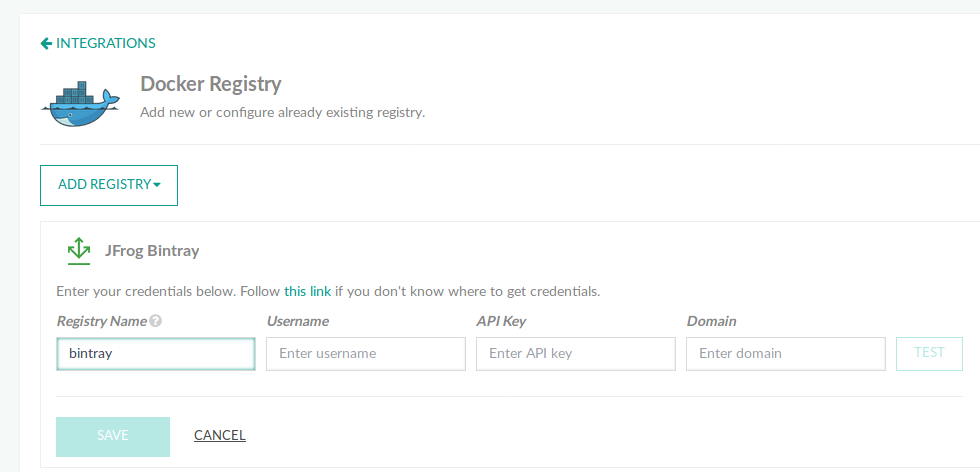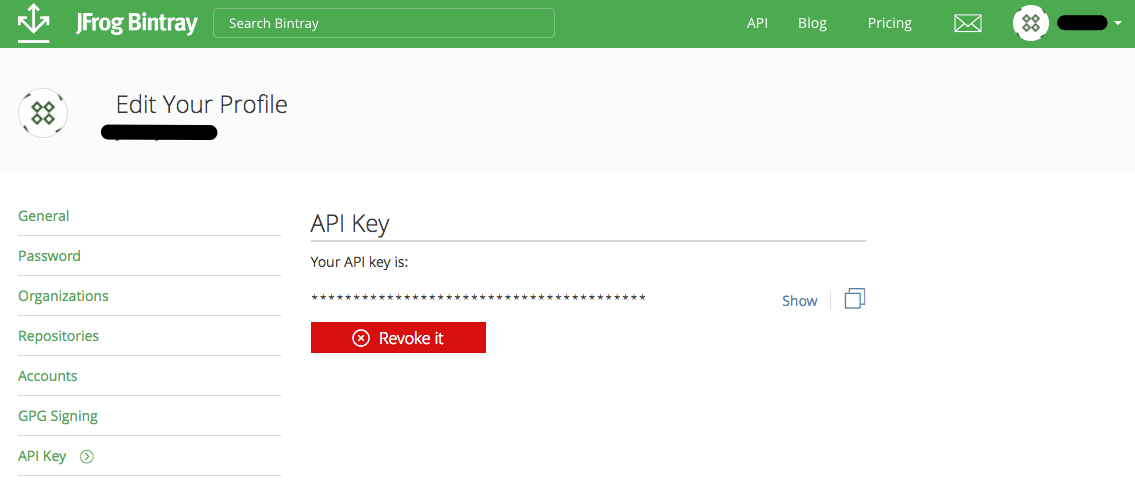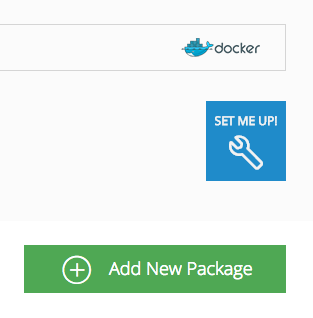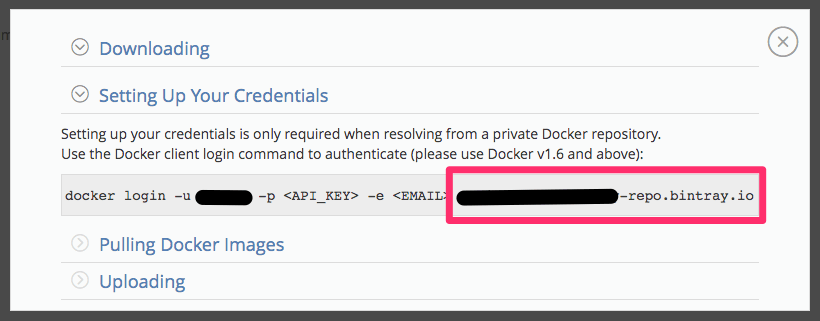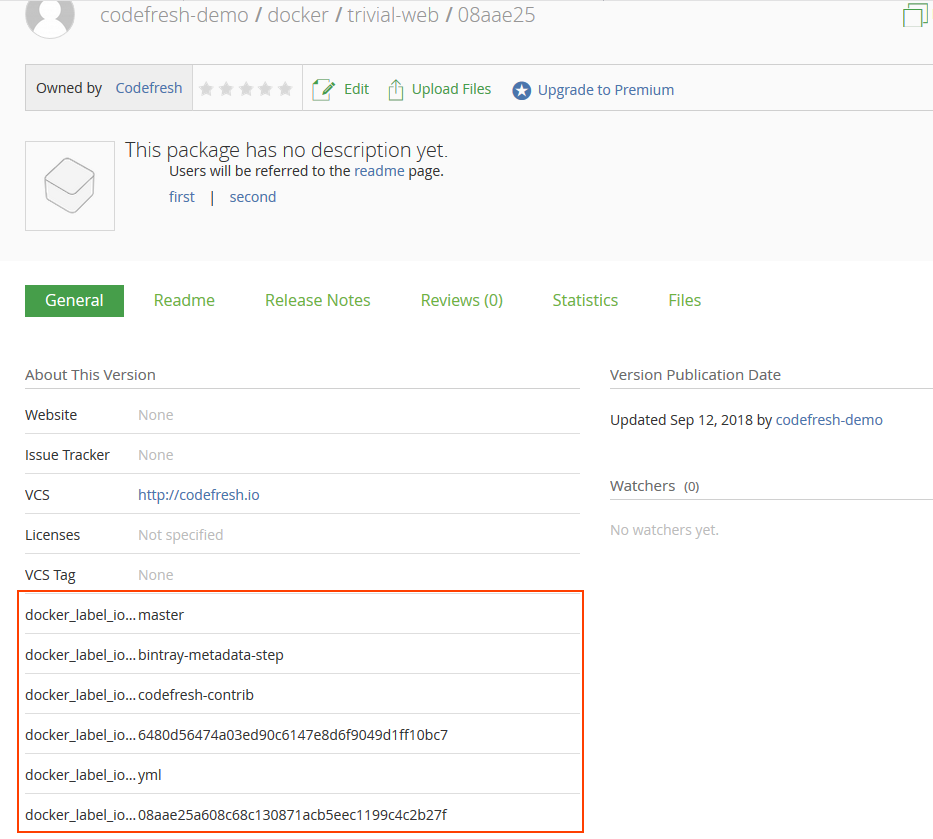Bintray.io/Artifactory
Use JFrog Bintray/Artifactory with pipeline integrations
Configure JFrog Bintray/Artifactory as your Docker registry provider.
You need to get the API key for your profile, and the correct registry domain.
TIP
Passing Codefresh metadata to Bintray is supported through Grafeas. More info is available in this blogpost.
Set up Bintray integration
Before you begin
How to
- In the Codefresh UI, on the toolbar, click the Settings icon, and then from the sidebar, select Pipeline Integrations.
- Select Docker Registries and then click Configure.
- From the Add Registry Provider dropdown, select JFrog Bintray.
- Define the following:
- Registry name: A unique name for this configuration.
- Username: Your Bintray.io/Artifactory username.
- API key: The Bintray.io/Artifactory API key you retrieved from your profile.
- Domain: Your Bintray.io registry address, for example,
docker-new-repository.bintray.io, or Artifactory registry address, for examplemy-company-docker-snapshot.jfrog.io.
- To verify the connection details, click Test Connection.
- To apply the changes, click Save.
Getting Bintray.io settings
To obtain Bintray.io information, follow the steps.
Find your API key
- Go to your Bitray.io profile.
- Select API Key from the side menu.
Find your registry domain
- Navigate to your bintray.com repository, or add a new one.
- Click SET ME UP!.
- Copy the registry address.
Basic metadata upload
Codefresh automatically sets some version attributes in Bintray every time you upload a Docker image.
Related articles
Docker registries for pipeline integrations
Working with Docker Registries
Push step
Building and pushing an image