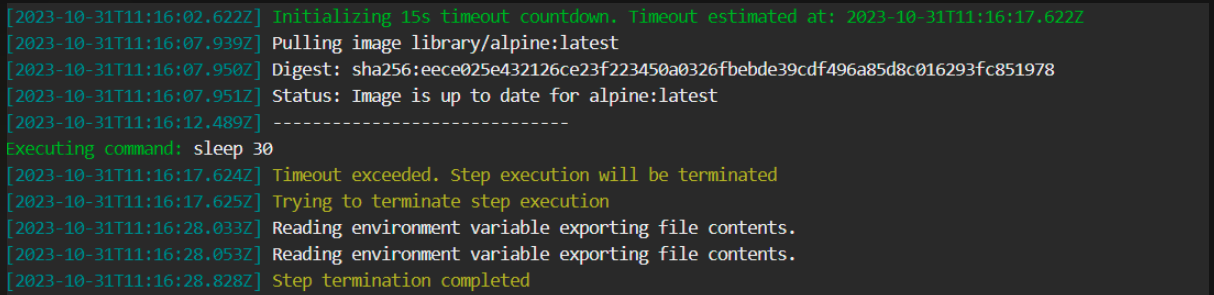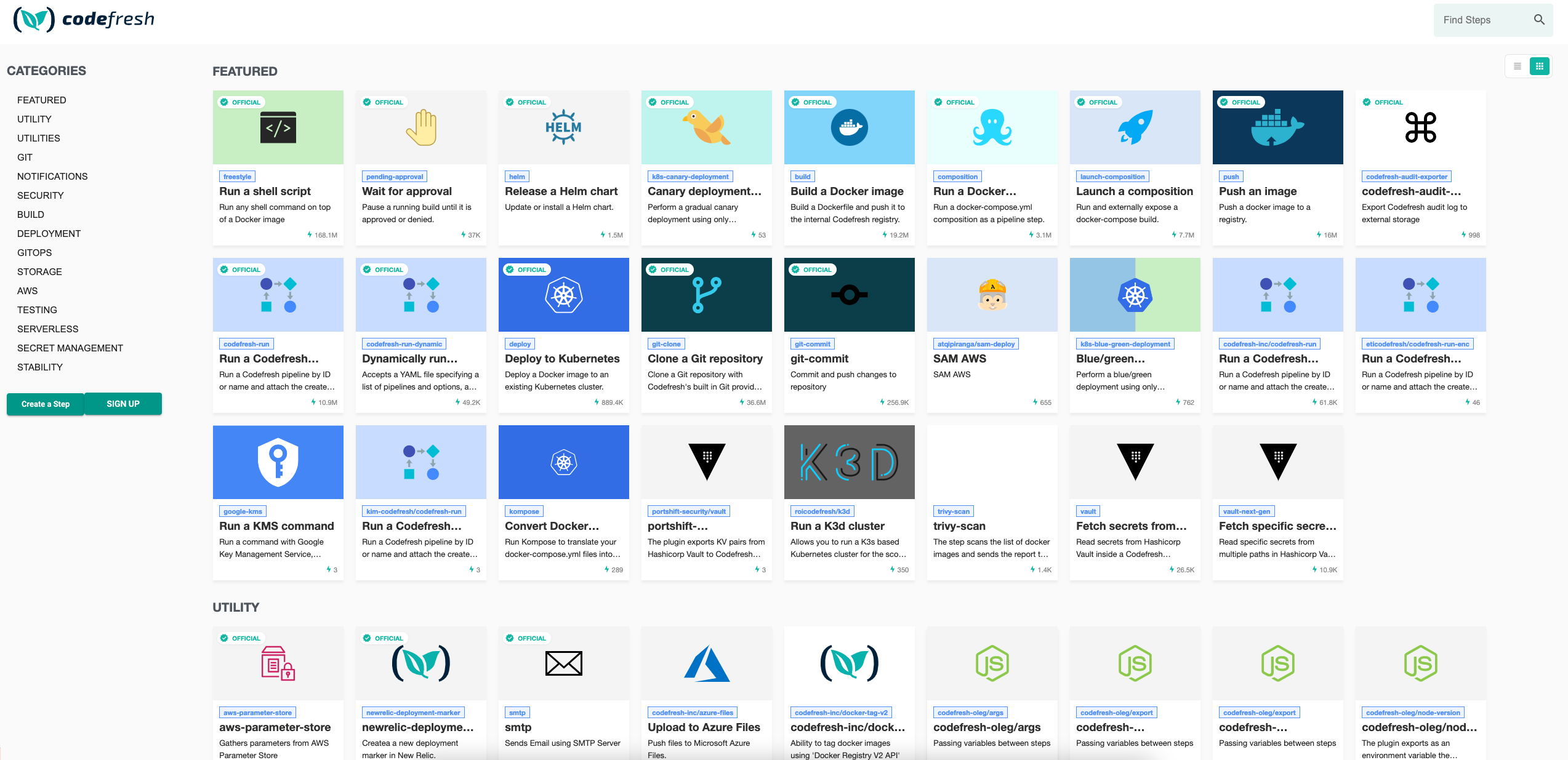Freestyle step
Run commands inside a Docker container
The Freestyle step is designed so you can execute a series of commands in a container. Freestyle steps are the bread and butter of Codefresh pipelines.
Purpose of freestyle steps
In Codefresh, docker containers are first-class citizens
and special typed steps are offered for the most usual docker commands. Freestyle steps are a secure replacement for docker run commands.
Therefore, this command on your local workstation:
docker run python:3.6.4-alpine3.6 pip install .
will become in Codefresh the following freestyle step.
CollectAllMyDeps:
title: Install dependencies
image: python:3.6.4-alpine3.6
commands:
- pip install .
Select an image to start a container, then you can specify a working directory, and commands. If you do not specify a working directory or commands, the step runs the organic commands specified by the image. In all freestyle steps Codefresh automatically uses a shared docker volume that contains your git source code.
Usage
YAML
step_name:
title: Step Title
description: Step description
image: image/id
working_directory: ${{step_id}}
commands:
- bash-command1
- bash-command2
cmd:
- arg1
- arg2
environment:
- key=value
entry_point:
- cmd
- arg1
shell: sh
fail_fast: false
strict_fail_fast: true
volumes:
- ./relative-dir-under-cf-volume1:/absolute-dir-in-container1
- ./relative-dir-under-cf-volume2:/absolute-dir-in-container2
when:
branch:
only: [ master ]
on_success:
...
on_fail:
...
on_finish:
...
retry:
... Fields
| Field | Description | Required/Optional/Default |
|---|---|---|
title |
The free-text display name of the step. | Optional |
description |
A basic, free-text description of the step. | Optional |
stage |
Parent group of this step. See using stages for more information. | Optional |
image |
The image from which the executable container is created. It can be an explicit ID of a Docker image, or a variable that references a Build or Push step. | Required |
working_directory |
The directory from which the commands are executed. It can be an explicit path in the container’s file system, or a variable that references another step. The default working_directory is the cloned repository directory and not the working directory specified by the image. If you need to use the default working directory of the image use IMAGE_WORK_DIR. |
Default |
commands |
One or more commands to execute in a shell in the container, as array of strings. | Optional |
cmd |
docker CMD arguments to use along with the container entry point. can be string or array of strings. | Optional |
entry_point |
Override the default container entry point. can be string or array of strings. | Optional |
shell |
Explicitly set the executing shell to bash or sh. If not set the default will be sh. Note the bash option requires that you specify an image that includes /bin/bash; many images do not. |
Optional |
environment |
A set of environment variables for the container. | Optional |
timeout |
The maximum duration permitted to complete step execution in seconds (s), minutes (m), or hours (h), after which to automatically terminate step execution. For example, timeout: 1.5h. The timeout supports integers and floating numbers, and can be set to a maximum of 2147483647ms (approximately 24.8 days). If defined and set to either 0s/m/h or null, the timeout is ignored and step execution is not terminated.See Add a timeout to terminate step execution. |
Optional |
fail_fast |
Determines pipeline execution behavior in case of step failure.
|
Optional |
strict_fail_fast |
Specifies how to report the Build status when fail_fast is set to false.NOTE: Requires Runner chart upgrade to v6.3.9 or higher. You can set the Build status reporting behavior at the root-level or at the step-level for the pipeline.
NOTES: strict_fail_fast does not impact the Build status reported for parallel steps with fail_fast enabled. Even if a child step fails, the parallel step itself is considered successful. See also Handling error conditions in a pipeline. |
Optional |
registry_context |
Advanced property for resolving Docker images when working with multiple registries with the same domain | Optional |
volumes |
One or more volumes for the container. All volumes must be mounted from the existing shared volume (see details below) | Optional |
when |
Define a set of conditions that need to be satisfied in order to execute this step. You can find more information in Conditional execution of steps. | Optional |
on_success, on_fail and on_finish |
Define operations to perform upon step completion using a set of predefined Post-step operations. | Optional |
retry |
Define retry behavior as described in Retrying a step. | Optional |
Exported resources
- Working Directory.
Add a timeout to terminate step execution
To prevent steps from running beyond a specific duration if so required, you can add the timeout flag to the step.
When defined:
- The
timeoutis activated at the beginning of the step, before the step pulls images. - When the step’s execution duration exceeds the duration defined for the
timeout, the step is automatically terminated.
NOTE
To define timeouts for parallel steps, see Adding timeouts for parallel steps.
Here’s an example of the timeout field in the step:
step_name:
title: Step Title
description: Step description
image: image/id
working_directory: ${{step_id}}
commands:
- bash-command1
- bash-command2
cmd:
- arg1
- arg2
environment:
- key=value
entry_point:
- cmd
- arg1
timeout: 45m
shell: sh
fail_fast: false
volumes:
- ./relative-dir-under-cf-volume1:/absolute-dir-in-container1
- ./relative-dir-under-cf-volume2:/absolute-dir-in-container2
when:
branch:
only: [ master ]
on_success:
...
on_fail:
...
on_finish:
...
retry:
... Timeout info in logs
Timeout information is displayed in the logs, as in the example below.
Examples
Here are some full pipelines with freestyle steps. Notice that in all cases the pipelines are connected to Git repositories so the source code is already checked out and available to all pipeline steps.
Creating a JAR file
codefresh.yml
version: '1.0'
steps:
my_jar_compilation:
title: Compile/Unit test
image: maven:3.5.2-jdk-8-alpine
commands:
- mvn -Dmaven.repo.local=/codefresh/volume/m2_repository packageNote how we cache Maven dependencies using the internal Codefresh Volume.
Running unit tests in Node.JS(/docs/docs/example-catalog/examples/#ci-examples)
codefresh.yml
version: '1.0'
steps:
my_node_app:
title: Running unit tests
image: node:11
commands:
- npm install
- npm run testPackaging a GO application
codefresh.yml
version: '1.0'
steps:
my_go_app:
title: Compiling GO code
image: golang:1.7.1
commands:
- go get github.com/example-user/example-repo
- go buildPerforming a blue/green deployment
codefresh.yml
version: '1.0'
steps:
blueGreenDeploy:
title: Deploying new version
image: codefresh/k8s-blue-green:master
environment:
- SERVICE_NAME=my-demo-app
- DEPLOYMENT_NAME=my-demo-app
- NEW_VERSION=${{CF_SHORT_REVISION}}
- HEALTH_SECONDS=60
- NAMESPACE=colors
- KUBE_CONTEXT=myDemoAKSCluster
Dynamic freestyle steps
Codefresh has the unique ability to allow you to run freestyle steps in the context of a docker image created on the same pipeline. This means that you can dynamically create docker images on demand within the pipeline that needs them.
Creating a custom docker image with extra tools (Terraform and Ansible)
codefresh.yml
version: '1.0'
steps:
CreateMyCustomImage:
title: Creating custom Docker image
type: build
dockerfile: tf_and_ansible.Dockerfile
image_name: my-iac-tools-container
UseMyCustomImage:
title: Running IAC tools
image: ${{CreateMyCustomImage}}
commands:
- terraform --version
- ansible --version
Here the UseMyCustomImage freestyle step is running in the context of the Docker image that was created in the previous step.
In fact, a very common pattern that you will see in Codefresh pipelines is the executions of unit tests in the image that was created in a build step:
codefresh.yml
version: '1.0'
steps:
MyAppDockerImage:
title: Building Docker Image
type: build
image_name: my-own-app
MyUnitTests:
title: Running Unit tests
image: ${{MyAppDockerImage}}
commands:
- ./my-unit-tests.shHere the MyAppDockerImage step is creating a custom docker image. That image is used to run the MyUnitTests step.
This pattern works very well for cases where testing tools are already part of the image (usually with dynamic languages).
In other case you can have a second Dockerfile in your application that is designed explicitly to hold all your testing tools.
Entry point
When using the original container entry point, you can use the cmd field to specify additional arguments to be used with the entry point. This can be a string, or an array of strings. For example:
image: mwendler/cowsay
cmd:
- "Hello"
is equivalent to running docker run mwendler/cowsay Hello which is equivalent to running cowsay Hello inside the container.
You can override the container’s default entry point using the entry_point field. This can be a string, or an array of strings. For example:
image: mwendler/cowsay
entry_point:
- echo
- Hello
Commands
When you use the commands field, it will override the container original entry_point and will execute the commands in a shell inside the container.
The provided commands are concatenated into a single command using the shell’s ; operator, and are run using the default shell /bin/sh as an entry point.
Additional settings that are set only when using commands are set -e, and the cf_export utility.
TIP
Using complex commands in the freestyle step requires use of YAML block scalars.
Commands and Entry point
If you want to retain the original entry point, do not use the commands field.
However, this example:
image: mwendler/cowsay
commands:
- "Hello"
will cause and error because the engine will attempt to run the command Hello in a shell inside the container, and the command Hello is not a valid command.
In order to use the commands form with an entrypoint enabled container, you can add the commands from the entry point to the list of commands, like so:
image: mwendler/cowsay
commands:
- cowsay "Hello"
Custom volumes
If you are familiar with Codefresh pipelines you should know that all freestyle steps automatically share a volume mounted at /codefresh/volume which can be used to transfer data (e.g. dependencies and test results) from each step to the next.
This volume is automatically mounted by Codefresh and needs no configuration at all. All you have to do to access it, is read/write the /codefresh/volume folder from your application. This folder also includes by default the source code of the git repository connected to the pipeline (at the /codefresh/volume/<repo_name> subfolder)
You can use the volumes property to create your own custom volumes that can be mounted in different folders. For security reasons however all source volume data (i.e. the “host” folder) still needs to be bound with /codefresh/volume or any of its subdirectories:
Attempting to mount a folder outside of /codefresh/volume will result in an error.
Simple volume example
Let’s assume that your application expects to find a configuration folder at /config. The folder however that contains the needed files in GIT is under my-app-repo/my-sample-config. When the application is checked out the files actually reside at /codefresh/volume/my-app-repo/my-sample-config.
You can still run your application without any code changes by doing the following bind:
title: Running my application with custom volume
image: my-docker-app:latest
volumes:
- ./my-app-repo/my-sample-config:/config # host path is relative to /codefresh/volume
Now the my-docker-app application will run and find all its needed files at /config.
Notice that we use a relative path here but even if you used an absolute one (/my-app/my-sample-config) the result would be the same because Codefresh does not allow you to bind anything outside the shared Codefresh volume.
Injecting custom folders in a running container
Here is another example pipeline with two steps. The first one creates a custom config file in the shared Codefresh volume (that is always available) at /codefresh/volume/my-config. The second step reads the config file at a different folder in /my-own-config-folder-injected.
version: '1.0'
steps:
CreateCustomConfiguration:
title: Creating configuration
image: alpine
commands:
- mkdir -p /codefresh/volume/my-config
- echo "foo=bar" > /codefresh/volume/my-config/custom.txt
- ls /codefresh/volume/my-config
InjectConfiguration:
title: Reading configuration
image: alpine
commands:
- ls /codefresh/volume/my-config # Codefresh default volume shared between all steps
- ls /my-own-config-folder-injected # Special volume just for this container
- cat /my-own-config-folder-injected/custom.txt
volumes:
- ./my-config:/my-own-config-folder-injected
When the second steps runs, the custom.txt file is available both at /codefresh/volume/my-config (the shared volume of all steps) as well as the /my-own-config-folder-injected folder which was mounted specifically for this step.
More freestyle steps
You can use in a freestyle step any Docker image available in a public repository such as Dockerhub. This makes the integration of Codefresh and various cloud tools very easy.
Codefresh also offers a plugin directory created specifically for CI/CD operations.
Related articles
Introduction to Pipelines
Codefresh YAML for pipeline definitions
Pipeline steps