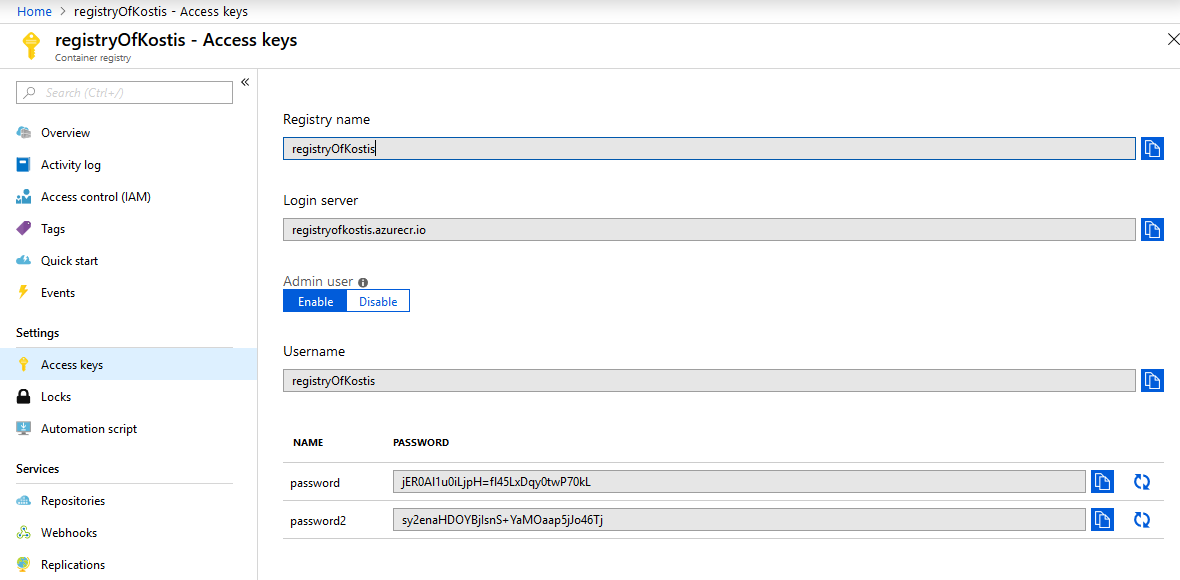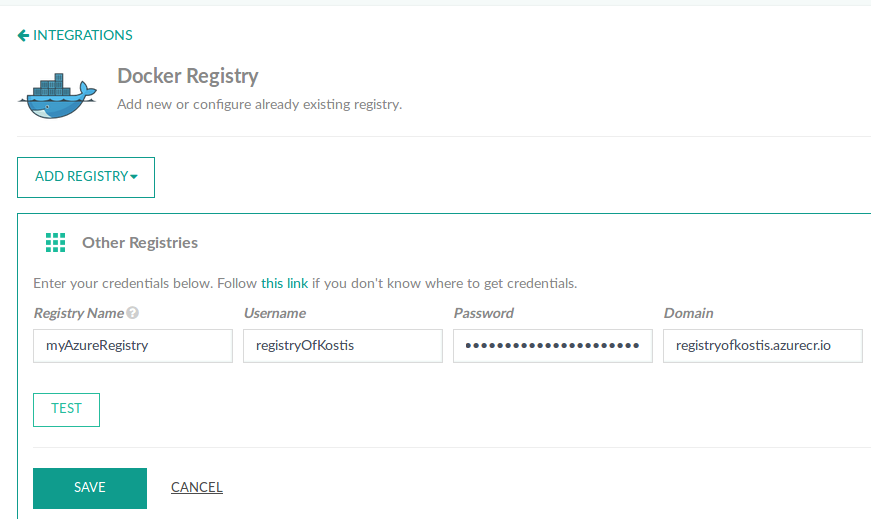Azure Docker registry
Use the Azure Docker Registry for pipeline integrations
Configure Azure Docker registry for pipeline integrations.
Configure Azure portal
- Log in to the Azure Portal.
- Click Settings and from the sidebar, select Access Keys.
- For Admin user, click Enable.
- Change the username (optional), and make sure that you note down one of the passwords shown on the screen.
Configure Azure Docker registry settings in Codefresh
- In the Codefresh UI, on the toolbar, click the Settings icon, and then from the sidebar, select Pipeline Integrations.
- Select Docker Registries and then click Configure.
- From the Add Registry Provider dropdown, select Other Registries.
- Define the following:
- Registry Name: Unique name for this configuration.
- Username: Your Azure Registry username.
- Password: Your Azure Registry password.
- Domain:
<registry_name>.azurecr.io.
- To verify the connection details, click Test connection.
- To apply the changes, click Save.
Using the Azure Registry
You can now use the Azure Registry in your CI pipelines, either via the UI or through the YAML push step (recommended).
It is also possible to use the registry from the command line with:
docker login <registry_name>.azurecr.io -u <user_name> -p<password>
You can also inspect the pushed images either using Azure portal or with Azure CLI
az acr repository list --name <registry_name> --output table
Related articles
Docker registries for pipeline integrations
Working with Docker Registries
Building and pushing an image