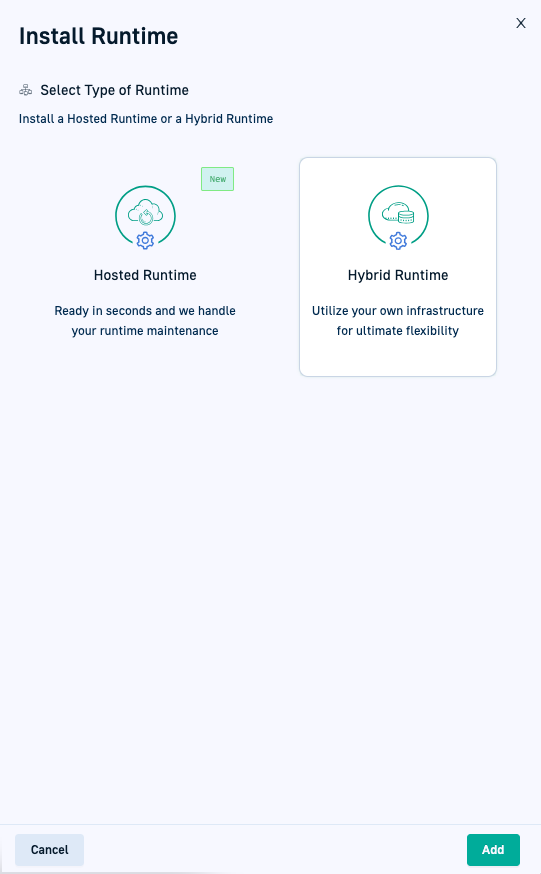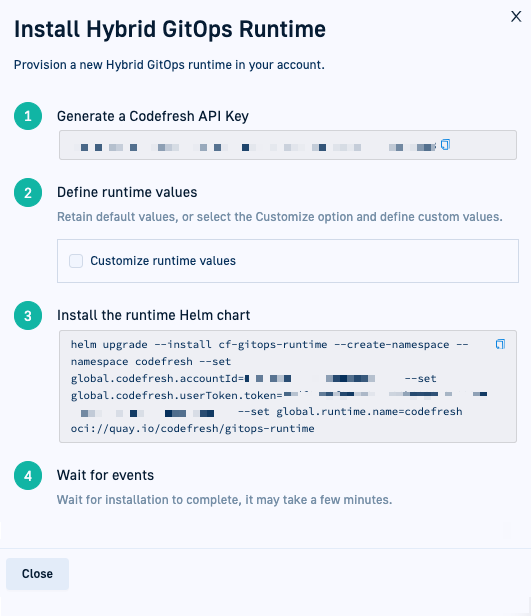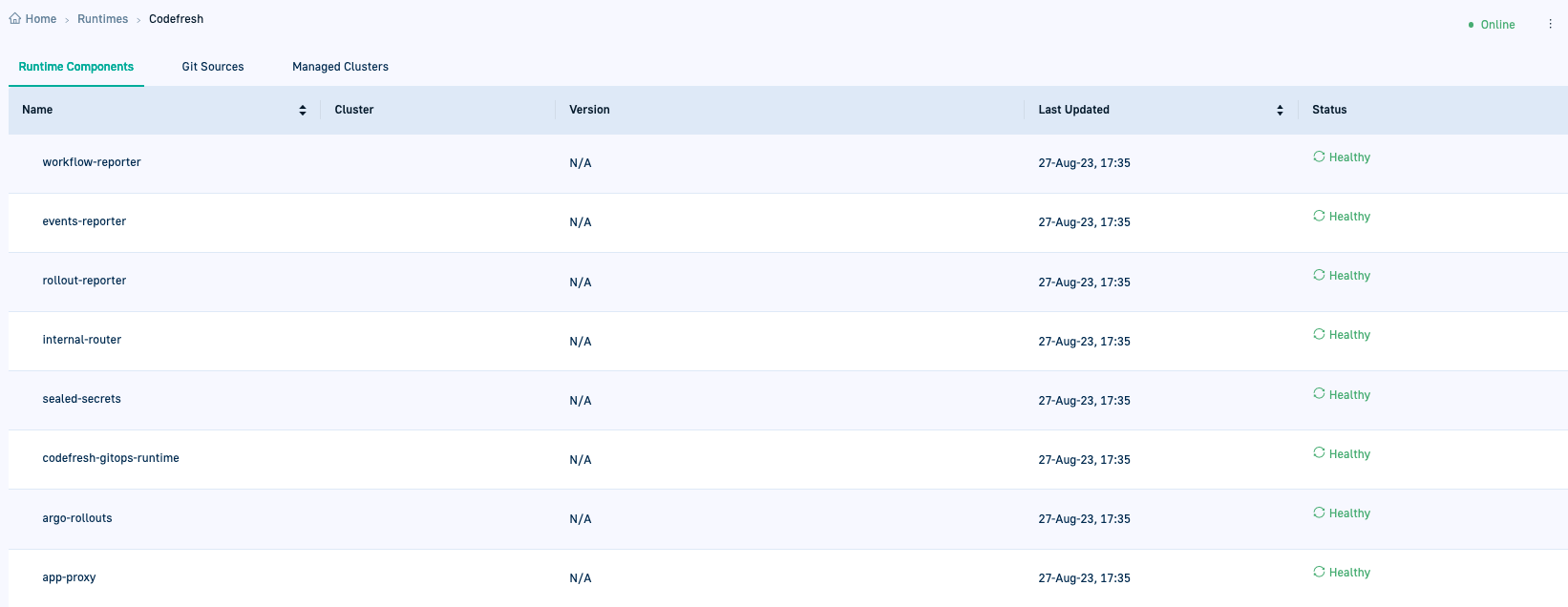Migrating GitOps Runtimes from CLI to Helm
Migrate existing Hybrid GitOps Runtimes from CLI-based to Helm-based Runtimes
Deprecated
This article has been deprecated as we now support only Helm-based GitOps Runtimes.
Codefresh has transitioned to Helm-based Runtimes for GitOps. CLI-based GitOps Runtimes are deprecated.
If you have CLI-based GitOps Runtimes, you can migrate the Runtimes to preserve important data and install the new Helm GitOps Runtime.
When you migrate the CLI-based Runtime, the Git Sources, external clusters, and Argo Rollouts installed on external clusters, are moved from the installation repository to the Shared Configuration Repository.
The values.yaml file for Helm installation is the central configuration hub for customizing and controlling various aspects of the Runtime installation. You need to replicate all patches and customizations applied to the CLI Runtime to the values.yaml for the new Helm Runtime.
NOTE
Migration from CLI-based to Helm-based Runtimes is supported from GitOps CLI version 0.1.57 and higher.
Before you begin
Make sure you have:
- Git user token (see Git tokens)
- Git username, based on the Git provider
- GitHub and GitHub Enterprise: Not required as Codefresh automatically retrieves and populates it.
- GitLab Cloud and GitLab Server: Required, and is either your username as the owner, or if your project is within a group, the front-slash separated path to the project. For example,
nr-codefresh(owner), orparent-group/child-group(group hierarchy) - Bitbucket Cloud and Bitbucket Data Center: Required, and is your username for the Bitbucket Cloud/Bitbucket Data Center account.
- CLI version 0.1.57 or higher
Runcf upgradeif needed to download the latest CLI version
Step 1: Update values.yaml
Before migrating the CLI-based Runtime and installing the Helm-based Runtime, replicate all patches and customizations made to the CLI Runtime to the values.yaml file. This action is essential and ensures that the Helm-based Runtime inherits the configuration in the CLI Runtime’s setup.
The Codefresh values.yaml is located here. Every parameter is annotated in detail. If you have questions, reach out to Codefresh Support for guidance.
TIP
For info on customizing options for Argo components in the values.yaml, check out the following:
- Update
values.yaml. - Continue with Step 2: Migrate CLI-based GitOps Runtime.
Step 2: Migrate CLI-based GitOps Runtime
Migrate an existing CLI-based GitOps Runtime to a Helm-based Runtime by running the migration command.
The migration command does the following:
- Copies to the Shared Configuration Repository:
- Git Source information
- Argo Rollouts and Rollout Reporters
- Uninstalls the CLI-based GitOps Runtime from the cluster, while keeping it in the Codefresh platform and in the database
- Changes the Runtime’s installation type from
CLItoHelm
How to
- Run:
cf migrate <RUNTIME_NAME> \ --git-token <GIT_TOKEN> \ [--git-user <GIT_USER>] \where:
<RUNTIME_NAME>is the name of the GitOps Runtime to migrate. When omitted, Codefresh displays the available Runtimes you can select from.<GIT_TOKEN>is required, and is the Git user token (not the Git Runtime token).<GIT_USER>is optional depending on the Git provider, and is your user or ogranization name:- GitHub and GitHub Enterprise: Not required.
- GitLab Cloud and GitLab Server: Required, and is either your username as the owner, or if your project is within a group, the front-slash separated path to the project. For example,
nr-codefresh(owner), orparent-group/child-group(group hierarchy). - Bitbucket Cloud and Bitbucket Data Center: Required, and is your username for the Bitbucket Cloud/Bitbucket Data Center account.
- Continue with Step 3: Select Hybrid Runtime install option.
Step 3: Select Hybrid Runtime install option
- In the Codefresh UI, on the toolbar, click the Settings icon.
- From Runtimes in the sidebar, select GitOps Runtimes.
- Select Hybrid Runtime.
- Continue with Step 4: Install GitOps Helm Runtime.
Step 4: Install GitOps Helm Runtime
Install a new Helm-based GitOps Runtime to the cluster through the Helm chart.
This step describes how to install the GitOps Runtime through the UI where you can copy the install command with values automatically populated by Codefresh.
You can also run the install command by applying the values.yaml file with the installation configuration and customizations.
values.yaml validation
Before initiating the installation, Codefresh automatically validates the values.yaml file. If the supplied values are incorrect,Codefresh terminates the installation. For troubleshooting details, see Job has reached the specified backoff limit error during Helm installation.
IMPORTANT
Runtime Name and Namespace
The name of the Helm-based Runtime must be identical to that of the CLI-based Runtime.
The namespace is required only if it is different from the Runtime name.
Install by applying values.yaml
Run this command to install the GitOps Helm Runtime by applying values.yaml. Remember to replace with the correct name of the file if needed.
This is an example of the Helm install command with the values file to be applied.
helm upgrade --install <helm-release-name> \
--create-namespace \
--namespace <namespace> \
-f values.yaml \
oci://quay.io/codefresh/gitops-runtime \
--waitThis is an example of the values file with the installation configuration settings applied.
global:
codefresh:
accountId: <codefresh-account-id>
userToken:
token: <codefresh-api-key>
runtime:
name: <runtime-name>How to
- To generate your Codefresh API key, click Generate.
- Select Customize runtime values, and define the Runtime Name and Namespace.
- Runtime Name: Enter the name of the CLI-based Runtime you migrated.
- Namespace: Enter namespace to which to install the Helm-based Runtime.
- Copy and run the command to install the runtime Helm chart:
The commands differ depending on the access mode. Ingress-based or service-mesh-based access modes for the Runtime require additional flags.
Unless otherwise indicated, values are automatically populated by Codefresh. If you’re using a terminal, remember to copy the values from the UI beforehand.
Tunnel-based install chart command:
helm upgrade --install <helm-release-name> \
--create-namespace \
--namespace <namespace> \
--set global.codefresh.accountId=<codefresh-account-id> \
--set global.codefresh.userToken.token=<codefresh-api-key> \
--set global.runtime.name=<runtime-name> \
oci://quay.io/codefresh/gitops-runtime \
--waitIngress-based install chart command:
helm upgrade --install <helm-release-name> \
--create-namespace \
--namespace <namespace> \
--set global.codefresh.userToken.token=<codefresh-api-key> \
--set global.runtime.name=<runtime-name> \
--set global.runtime.ingress.enabled=true \
--set "global.runtime.ingress.hosts[0]"=<ingress-host> \
--set global.runtime.ingress.className=<ingress-class> \
oci://quay.io/codefresh/gitops-runtime \
--wait Service-mesh-based install command (without ingress and tunnel):
helm upgrade --install <helm-release-name> \
--create-namespace \
--namespace <namespace> \
--set global.codefresh.userToken.token=<codefresh-api-key> \
--set global.runtime.name=<runtime-name> \
--set global.runtime.ingressUrl=<ingress-url> \
--set global.runtime.ingress.enabled=false \
--set tunnel-client.enabled=false \
oci://quay.io/codefresh/gitops-runtime \
--wait where:
-
<helm-release-name>is the name of the Helm release, and is eithercf-gitops-runtimewhich is the default, or the release name you define.<namespace>is the namespace in which to install the Hybrid GitOps runtime, and is required only if it differs from the Runtime name.<codefresh-account-id>is mandatory only for tunnel-based Hybrid GitOps Runtimes , which is also the default access mode. Automatically populated by Codefresh in the installation command.<codefresh-api-key>is the API key, either an existing one or a new API key you generated. When generated, it is automatically populated in the command.<runtime-name>is the name of the GitOps Runtime, and must be identical to that of the CLI-based Runtime you migrated.gitops-runtimeis the chart name defined by Codefresh, and cannot be changed.- Ingress-based Runtimes:
global.runtime.ingress.enabled=trueis mandatory for ingress-based Hybrid GitOps Runtimes, and indicates that the runtime is ingress-based.<ingress-host>is mandatory for ingress-based Hybrid GitOps Runtimes, and is the IP address or host name of the ingress controller component.<ingress-class>is mandatory for ingress-based Hybrid GitOps Runtimes, and is the ingress class of the ingress controller. For example,nginxfor the NGINX ingress controller.
- Service-mesh-based Runtimes:
global.runtime.ingressUrl=<ingress-url>is the ingress URL that is the entry point to the cluster.global.runtime.ingress.enabled=falsedisables the ingress-based access mode.tunnel-client.enabled=falsedisables the tunnel-based access mode.
--waitis optional, and when defined, waits until all the pods are up and running for the deployment.
- Wait for a few minutes, and then click Close.
You are taken to the List View for GitOps Runtimes where:
- The Hybrid GitOps Runtime you migrated is prefixed with a green dot indicating that it is online.
- The Type column for the Runtime displays Helm.
- The Sync Status column displays Complete Installation, indicating that there are pending steps to complete the installation.
- Drilling down into the Runtime shows empty tabs for Runtime Components, Git Sources, and Managed Clusters.
The Runtime Components are populated only when the GitOps Runtime is configured as an Argo Application, described in the step that follows.
Step 5: (Optional) Configure Hybrid GitOps Runtime as Argo Application
Configure the Hybrid GitOps Runtime as an Argo Application as the final step in the migration process. We recommend completing this step, as by doing so, you can view the Runtime components, monitor health and sync statuses, and ensure that GitOps is the single source of truth for the Runtime.
- Go back to the List view.
- Click Configure as Argo Application. Codefresh takes care of the configuration for you. If you drill down into the Runtime and click Runtime Components, you’ll see the list of components with their Health status.
You have completed migrating your CLI-based GitOps Runtime to a Helm-based one.
In the Runtimes page, you can see that the Type column for the Runtime displays Helm. Drill down displays the Git Sources and external clusters you had already created for the CLI-based Runtime.
What to do next
If you have private registries, you need to override specific image values, and if your Git servers are on-premises, you need to add custom repository certificates. See Optional GitOps Runtime configuration.
You can also create Environments and Products for your Argo CD applications.
Related articles
Monitor GitOps Runtimes
Manage GitOps Runtimes
Managing Git Sources in GitOps Runtimes
Shared Configuration Repository
Home Dashboard
DORA metrics