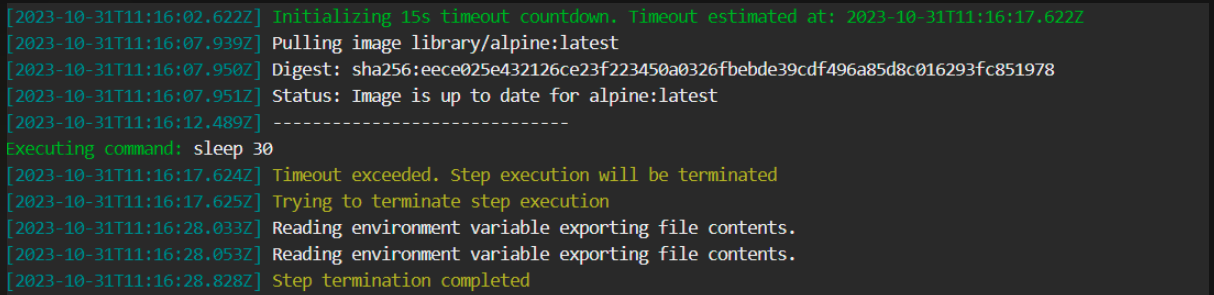Push step
Pushing Docker images from your pipeline
NOTE
If you use only the default Docker registry of your account this step is optional as all successful Codefresh pipelines automatically push the Docker image they create in the default Docker registry. No further configuration is needed to achieve this behavior.
Push a built image to a remote Docker registry with one or more tags. Supports standard Docker registries and ECR.
Notice that when you use any external registry, you need to comply to the naming pattern used by that registry, otherwise the build step will fail. For example, if your Codefresh image is tagged as foo_username/my_image but your Dockerhub account is bar_username then the build will fail and you need to customize the push step to use bar_username instead. This is a limitation of external registries such as Dockerhub.
Usage
YAML
step_name:
type: push
title: Step Title
description: Free text description
candidate: ${{build_step_name}}
tag: latest
image_name: codefresh/app
registry: my-registry
fail_fast: false
strict_fail_fast: true
when:
branch:
only:
- /FB-/i
on_success:
...
on_fail:
...
on_finish:
...
retry:
... Fields
| Field | Description | Required/Optional/Default |
|---|---|---|
title |
The free-text display name of the step. | Optional |
description |
A basic, free-text description of the step. | Optional |
stage |
Parent group of this step. See using stages for more information. | Optional |
candidate |
The identifier of the image to push to the remote Docker registry. It can be an explicit identifier of an image to push, or a variable that references a Build step. |
Required |
tag |
The tag under which to push the image. Use either this or tags.The default is latest. |
Default |
region |
Relevant only for Amazon ECR integrations using either service accounts or explicit credentials. The names of the regions for which to perform cross-region replication. The names of the source region and the destination region name must be defined in separate steps. | Optional |
role_arn |
Relevant only for Amazon ECR integrations using either service accounts or explicit credentials. The role with the required permissions to use to pull the image. For example, arn:aws:iam::<account-id>:role/<role-name> |
Required |
aws_session_name |
Relevant only for Amazon ECR integrations using either service accounts or explicit credentials. The name of the AWS session. If not defined, default-session-name is used. |
Default |
aws_duration_seconds |
Relevant only for Amazon ECR integrations using either service accounts or explicit credentials. The length of time, in seconds, for which the role credentials are considered valid, and must be between 900-3600 seconds. If not defined, the duration is set to the default of 3600 seconds. |
Default |
tags |
Multiple tags under which to push the image. Use either this or tag. This is an array, so should be of the following style: |
Default |
image_name |
The tagged image name that will be used The default value will be the same image name as of the candidate. | Default |
registry |
The registry logical name of one of the inserted registries from the integration view. The default value will be your default registry if you have more than one. |
Default |
registry_context |
Advanced property for resolving Docker images when working with multiple registries with the same domain | Optional |
timeout |
The maximum duration permitted to complete step execution in seconds (s), minutes (m), or hours (h), after which to automatically terminate step execution. For example, timeout: 1.5h. The timeout supports integers and floating numbers, and can be set to a maximum of 2147483647ms (approximately 24.8 days). If defined and set to either 0s/m/h or null, the timeout is ignored and step execution is not terminated.See Add a timeout to terminate step execution. |
Optional |
fail_fast |
Determines pipeline execution behavior in case of step failure.
|
Optional |
strict_fail_fast |
Specifies how to report the Build status when fail_fast is set to false.NOTE: Requires Runner chart upgrade to v6.3.9 or higher. You can set the Build status reporting behavior at the root-level or at the step-level for the pipeline.
NOTES: strict_fail_fast does not impact the Build status reported for parallel steps with fail_fast enabled. Even if a child step fails, the parallel step itself is considered successful. See also Handling error conditions in a pipeline. |
Optional |
when |
Define a set of conditions which need to be satisfied in order to execute this step. You can find more information in the Conditional execution of steps article. |
Optional |
on_success, on_fail and on_finish |
Define operations to perform upon step completion using a set of predefined post-step operations. | Optional |
retry |
Define retry behavior as described in Retrying a step. | Optional |
Add a timeout to terminate step execution
To prevent steps from running beyond a specific duration if so required, you can add the timeout flag to the step.
When defined:
- The
timeoutis activated at the beginning of the step, before the step pulls images. - When the step’s execution duration exceeds the duration defined for the
timeout, the step is automatically terminated.
NOTE
To define timeouts for parallel steps, see Adding timeouts for parallel steps.
Here’s an example of the timeout field in the step:
YAML
step_name:
type: push
title: Step Title
description: Free text description
candidate: ${{build_step_name}}
tag: latest
image_name: codefresh/app
registry: my-registry
timeout: 45m
fail_fast: false
when:
branch:
only:
- /FB-/i
on_success:
...
on_fail:
...
on_finish:
...
retry:
... Timeout info in logs
Timeout information is displayed in the logs, as in the example below.
Examples
Push an image to a registry connected with the integration
Push an image to a registry connected with the integration integration name of myazureregistry.
codefresh.yml
version: '1.0'
stages:
- 'my build phase'
- 'my push phase'
steps:
MyAppDockerImage:
title: Building Docker Image
stage: 'my build phase'
type: build
image_name: my-app-image
dockerfile: Dockerfile
pushToMyRegistry:
stage: 'my push phase'
type: push
title: Pushing to a registry
candidate: ${{MyAppDockerImage}}
tag: ${{CF_SHORT_REVISION}}
registry: myazureregistry Push an image as the name of the branch in the external registry
Push an image as the name of the branch in the external registry and also use a different image than the default. The same image will also by pushed as latest in the internal Codefresh registry (with the default name of my-app-image).
codefresh.yml
version: '1.0'
stages:
- 'my build phase'
- 'my push phase'
steps:
MyAppDockerImage:
title: Building Docker Image
stage: 'my build phase'
type: build
image_name: my-app-image
dockerfile: Dockerfile
tag: latest
pushToMyRegistry:
stage: 'my push phase'
type: push
title: Pushing to a registry
candidate: ${{MyAppDockerImage}}
tag: ${{CF_BRANCH_TAG_NORMALIZED_LOWER_CASE}}
registry: myazureregistry
image_name: my-user-name/a-different-image-name Push an image with multiple tags
codefresh.yml
version: '1.0'
stages:
- 'my build phase'
- 'my push phase'
steps:
MyAppDockerImage:
title: Building Docker Image
stage: 'my build phase'
type: build
image_name: my-app-image
dockerfile: Dockerfile
pushToMyRegistry:
stage: 'my push phase'
type: push
title: Pushing to a registry
candidate: ${{MyAppDockerImage}}
tags:
- ${{CF_SHORT_REVISION}}
- latest
- 2.0.0
registry: myazureregistry Push an image with multiple tags to multiple Docker registries in parallel. Both registries are connected first as Docker registry integrations.
codefresh.yml
version: '1.0'
stages:
- 'my build phase'
- 'my push phase'
steps:
MyAppDockerImage:
title: Building Docker Image
stage: 'my build phase'
type: build
image_name: my-app-image
dockerfile: Dockerfile
PushingToRegistries:
type: parallel
stage: 'push'
steps:
PushingToGoogleRegistry:
type: push
title: Pushing To Google Registry
candidate: ${{MyAppDockerImage}}
tags:
- ${{CF_BUILD_ID}}
- latest
- production
registry: gcr
PushingToDockerRegistry:
type: push
title: Pushing To Dockerhub Registry
candidate: ${{MyAppDockerImage}}
tag: '${{CF_SHORT_REVISION}}'
image_name: my-docker-hub-username/my-app-name
registry: dockerhub Using passed credentials without pre-saving them
This option enables you to push your images without pre-saving the credentials in Codefresh’s registry integration view.
NOTE
This method of pushing images is offered as a workaround. The suggested way is to use the central Codefresh integration for registries as explained in the previous section.
YAML
step_name:
type: push
title: Step Title
description: Free text description
candidate: ${{build_step_name}}
tags: [ latest, ${{CF_BRANCH}} ]
image_name: codefresh/app
registry: dtr.host.com
credentials:
username: subject
password: credentials
fail_fast: false
when:
branch:
only:
- /FB-/i
on_success:
...
on_fail:
...
on_finish:
...| Field | Description | Required/Optional/Default |
|---|---|---|
title |
The free-text display name of the step. | Optional |
description |
A basic, free-text description of the step. | Optional |
provider |
The type of Docker registry provider. Can currently be either docker for a standard Docker registry, or ecr for the Amazon EC2 Container Registry (ECR). |
Optional Default value: docker |
candidate |
The identifier of the image to push to the remote Docker registry. It can be an explicit identifier of an image to push, or a variable that references a Build step. |
Required |
tag |
The tag under which to push the image. Use either this or tags. The default is latest. |
Default |
tags |
Multiple tags under which to push the image. Use either this or ‘tag’. This is an array, so should be of the following style: |
Default |
image_name |
The tagged image name that will be used. The default value will be the same image name as of the candidate. | Default |
registry |
The host address where the registry is located. The default is the registry configured in your Codefresh account, or Dockerhub. | Default Ignored when provider is ecr |
credentials |
Credentials to access the registry if it requires authentication. It can be a has object containing username and password fields. The default is the credentials configured in your Codefresh account. |
Optional Ignored when provider is ecr |
accessKeyId |
Your AWS access key. | Optional Ignored when provider is docker |
secretAccessKey |
Your AWS secret access key. | Optional Ignored when provider is docker |
region |
The region where the ECR registry is accessible. | Optional Ignored when provider is docker |
fail_fast |
If a step fails, and the process is halted. The default value is true. |
Default |
when |
Define a set of conditions which need to be satisfied in order to execute this step. You can find more information in Conditional Execution of Steps. |
Optional |
on_success, on_fail and on_finish |
Define operations to perform upon step completion using a set of predefined post-step operations. | Optional |
Exported resources
- Image ID.
Related articles
Docker registry integrations
Custom Image annotations
Steps in pipelines