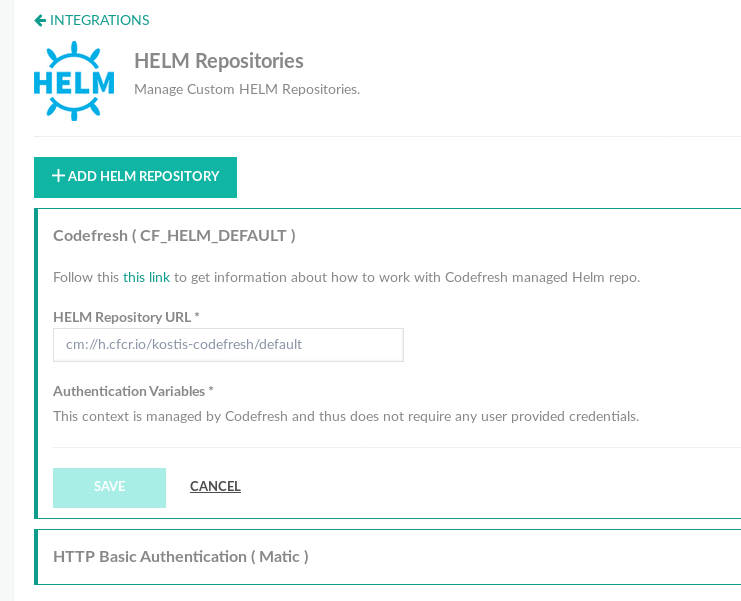Using a managed Helm repository
Use the Codefresh integrated Helm repository
Codefresh provides fully managed, hosted Helm repositories for users. While we automatically create a default managed repo for every Codefresh account, you can also add external Helm repositories.
The built-in Helm repo that Codefresh creates, is private by default, allowing access only via Codefresh or via a Codefresh API token.
TIP
You may be familiar with the popular open source Helm repository implementation called ‘ChartMuseum’, that Codefresh sponsors. Codefresh-managed repositories are based on, and therefore compatible with, ChartMuseum and its unique features. For details, see ChartMuseum.
View Helm repository integrations
The Codefresh-managed Helm repo is displayed with other Helm repositories you have added to Helm integrations.
NOTE
You cannot delete the built-in Helm repo that Codefresh creates for you.
- In the Codefresh UI, on the toolbar, click the Settings icon, and then from the sidebar, select Pipeline Integrations.
- Scroll to Helm Repositories, and then click Configure.
All the Helm integrations you set up are displayed.
Get the chart repository URL
Get the chart repository URL for any Helm integration.
The URL is in the format: cm://h.cfcr.io/<accountname>/<reponame>, where the default repo is default.
- From the list of Helm integrations, select the integration and then click the Edit icon on the left. The Helm Repository URL field displays the chart URL.
Codefresh Helm dashboards
The Helm Charts and Helm Releases dashboards are automatically configured to work with your default managed repo to easily install charts and manage releases.
For more information, see install chart from a Helm repository and Managing Helm releases.
Use Codefresh CLI for advanced Helm repo management
The Codefresh CLI supports advanced management options for your managed repository, without having to log in to the Codefresh UI.
For more information on CLI support for Helm repos, see the CLI documentation on Helm Repos.
Set access level for managed repo
The managed Helm repository supports two modes of access:
- Private
- Public
By default, the managed Helm repo is created with Private access, meaning that read/write access is protected by Codefresh authentication.
You can switch the access level to Public, which will make the repository accessible to anonymous users only for read operations. Write operations, even in public access mode, always require authentication.
Be very careful when you make your repo public, as the whole world will be able to access your charts. We recommend this setting only for quick demos and POCs.
How to
- Use the Codefresh CLI to toggle access level on a managed repo:
codefresh patch helm-repo mycfrepo -publicFor more info, see the relevant section in the Codefresh CLI documentation.
Working with Helm CLI
The private Helm repository offered by Codefresh is a standard Helm repo and will work with the vanilla Helm executable even outside of the Codefresh UI.
We suggest using the private Helm repo from Codefresh pipelines, but you can also use it from your workstation.
Add a Public repo to Helm
If your repo is set to public access mode, you can use it just like any other HTTP Helm repository.
You can:
helm repo add mycfrepo https://h.cfcr.io/<accountname>/<reponame>Add a Private repo to Helm
If your repo is set to private access mode, the default, then the Helm client needs to authenticate with Codefresh.
To authenticate, you can use ChartMuseum’s ‘Helm Push’ CLI plugin which adds support for authentication and chart manipulation on top of the basic Helm CLI functionality.
We highly recommend that you familiarize yourself with the Helm Push plugin.
Install the Helm Push plugin
helm plugin install https://github.com/chartmuseum/helm-pushConfigure the Helm Push plugin
If you have the Codefresh CLI installed and configured, there’s nothing you need to do. The Helm Push plugin picks up your settings automatically.
To learn about getting started with Codefresh CLI, see CLI getting started.
To learn about manual authentication without depending on the Codefresh CLI, see here.
Add the private repo
helm repo add mycfrepo cm://h.cfcr.io/kostis-codefresh/defaultNotice the protocol is cm:// instead of https://. This indicates the custom authentication scheme supported by ChartMuseum Helm Push plugin.
Using in a Codefresh pipeline
The Codefresh Helm plugin automatically handles authentication for managed repositories. You can use the plugin as you usually would. For more information, see the Codefresh Helm plugin.
Removing a Helm chart from a private Codefresh repository
You can delete a Helm chart from your own Helm repository with the following HTTP call.
curl -X DELETE -v -H "Authorization: Bearer <api-key>" https://h.cfcr.io/api/<codefresh-account-name>/<codefresh-helm-repo-name>/charts/<chart-name>/<chart-version>Replace values in <> with your own (also removing <> in the process).
Generate an API key from the Codefresh UI:
- From your avatar dropdown, select User Settings. See Codefresh API integration.
Related articles
Using Helm in a Codefresh pipeline
Helm integration
Managing Helm releases