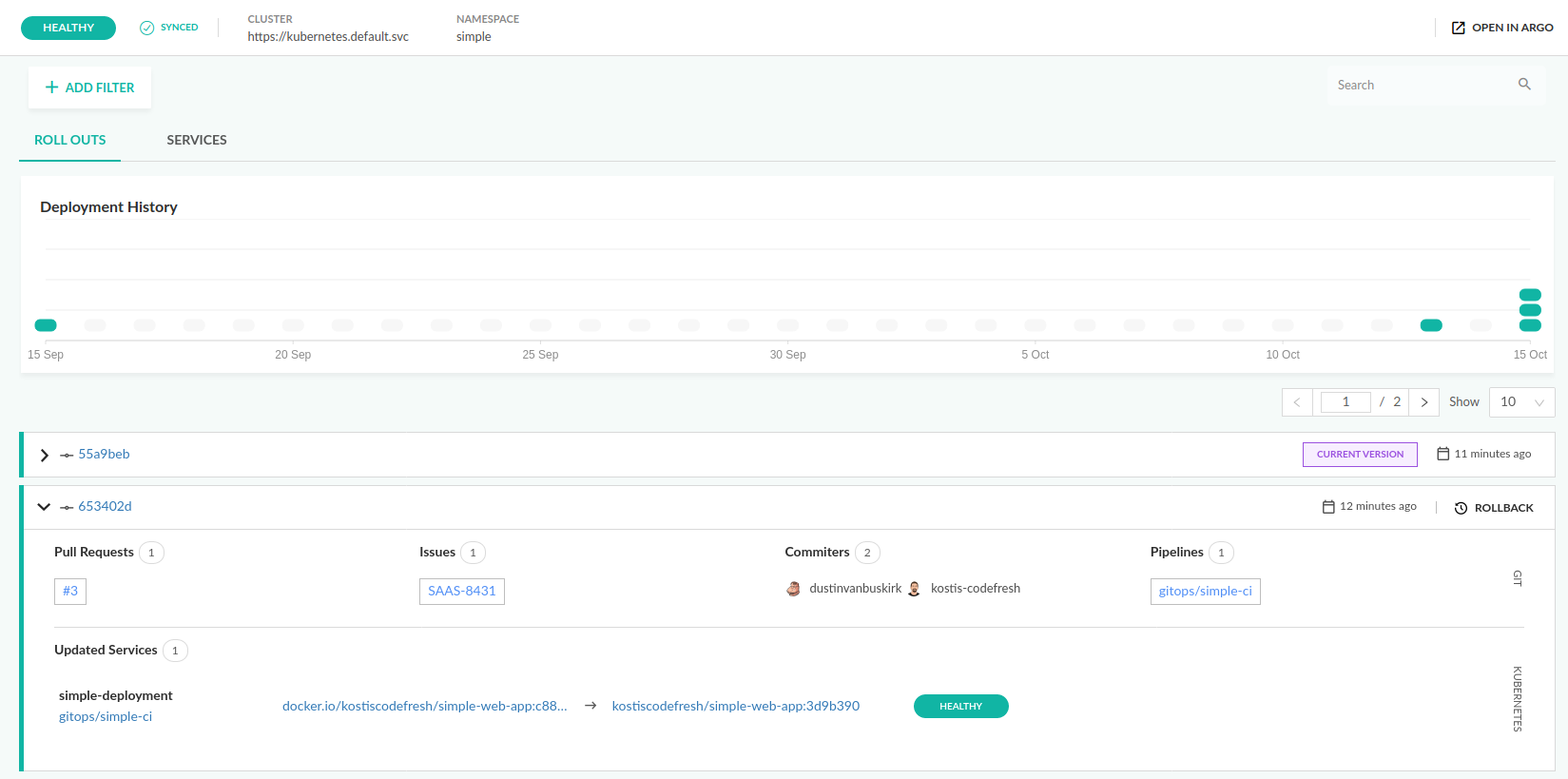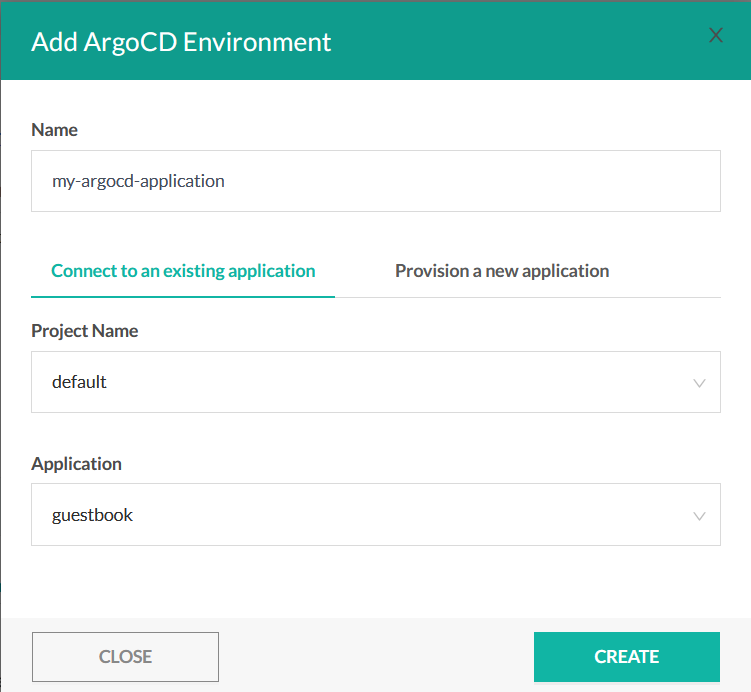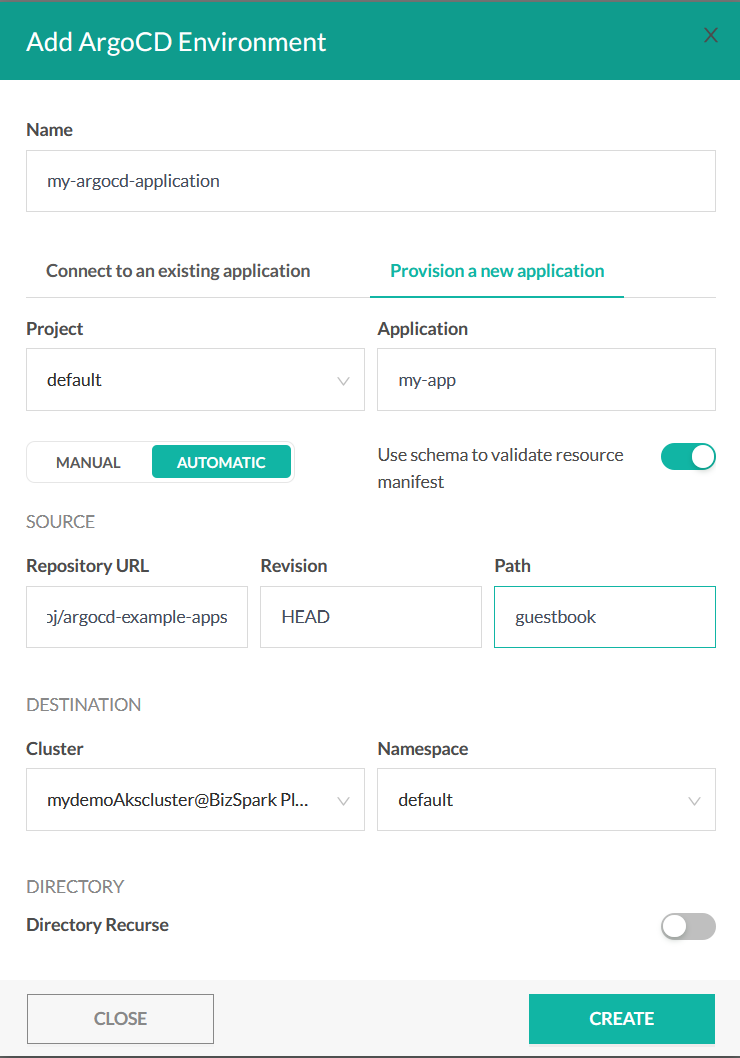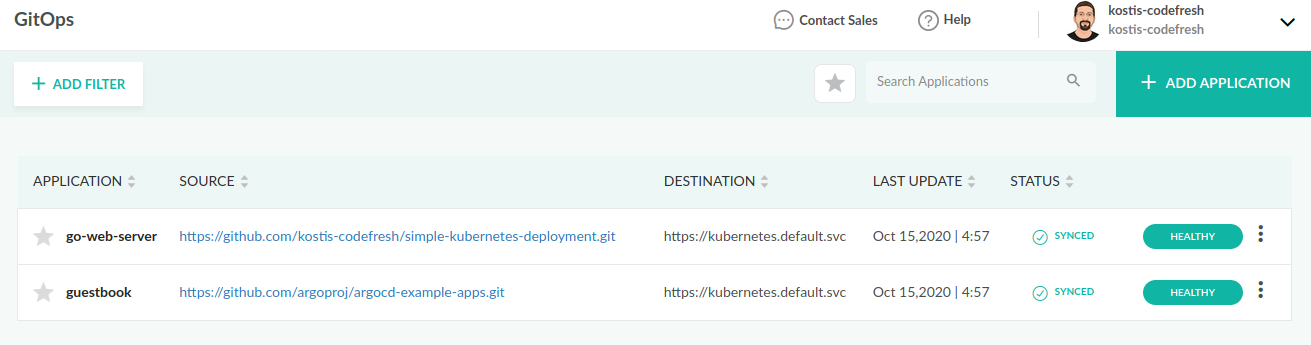ArgoCD pipeline integration
Connect Codefresh to your ArgoCD endpoint
IMPORTANT
We are planning to deprecate the ArgoCD agent for Codefresh pipelines. It has now been replaced with the GitOps Runtime, that offers a superset of the functionality of the agent, and is also better integrated
with the Codefresh dashboards.
For an overview, read Codefresh for GitOps, and then click the links for detailed information.
Before you can use Codefresh and ArgoCD together, you need to connect your ArgoCD installation in your Codefresh account. This way Codefresh will send and receive information from your ArgoCD instance.
Set up ArgoCD integration in Codefresh
IMPORTANT
The name assigned to the integration must be unique within the account. Using the same name for other integrations or Shared Configuration contexts within pipelines will result in conflicts.
- In the Codefresh UI, on the toolbar, click the Settings icon, and then from the sidebar, select Pipeline Integrations.
- Select GitOps and then click Configure.
- From the Add GitOps Provider dropdown, select ArgoCD.
- Follow the on-screen instructions to complete the integration.
Codefresh CLI
To connect to an existing ArgoCD installation:
- Install the Codefresh CLI. The Codefresh CLI installs an agent in your cluster, in the same namespace that ArgoCD runs in. The agent handles all communication between ArgoCD and Codefresh.
- Authenticate the CLI with your Codefresh account by creating an API token. Make sure that you choose all scopes if this is the first time you are authenticating your CLI with Codefresh.
- From a workstation that has a
kubeconfigcontext pointing to the ArgoCD cluster, run the installation command:
codefresh install gitops argocd-agent
TIP
You can also run it from your cloud console if you install codefresh CLI there.
- Answer the questions asked by the wizard. These include:
- The name of the integration (user-defined)
- Your ArgoCD URL, username and password (you can also use an auth token instead of password)
- The context and namespace in the cluster where ArgoCD is installed
- If you want to automatically import your ArgoCD applications to Codefresh
codefresh install gitops argocd-agent
This installer will guide you through the Codefresh ArgoCD installation agent to integrate your ArgoCD with Codefresh
? Select Kubernetes context mydemoAkscluster
? Codefresh integration name argocd
? Choose an authentication method Username and password
? Argo username admin
? Argo password *****************************
Testing requirements
--------------------
√ checking argocd credentials...
√ checking argocd projects accessibility...
√ checking argocd applications accessibility...
--------------------
? Select Git/GithubApp context (Please create a dedicated context for the agent to avoid hitting the Github rate limits or use github app integration) github-1
? Select argocd sync behavior please Import all existing Argo applications to Codefresh
? Enable auto-sync of applications, this will import all existing applications and update Codefresh in the future Yes
Installation options summary:
1. Kubernetes Context:
2. Kubernetes Namespace: argocd
3. Git Integration: github-1
4. Codefresh Host: https://g.codefresh.io
5. ArgoCD Host: https://52.154.209.119
6. ArgoCD Username: admin
7. ArgoCD Password: ******
8. Enable auto-sync of applications: Yes
9. HTTP proxy: none
10. HTTPS proxy: none
Argo agent installation finished successfully to namespace "argocd"
Gitops view: "https://g.codefresh.io/gitops"
Documentation: "https://codefresh.io/docs/docs/ci-cd-guides/gitops-deployments/"
Once the installation is complete, you should see the agent’s health status:
This concludes the basic integration. You can repeat the procedure for different ArgoCD installations by choosing a different name for the integration.
Creating ArgoCD applications
In addition to the existing Kubernetes/Helm environments, you can now create ArgoCD applications via the Codefresh UI.
Visit your GitOps dashboard by clicking on GitOps from the left sidebar. The click the Add Application button at the top right.
If you already have an application set up in ArgoCD, you can enter its project and name and Codefresh will automatically retrieve all information from the ArgoCD instance.
You can also create a brand-new application with the provision option. In this dialog you can enter the exact same details that ArgoCD asks when creating a new application.
The options are:
- Name - User defined name of the Codefresh environment dashboard
- Project - A way to group/secure applications. Choose default if you have only one project in ArgoCD.
- Application - name of application
- Manual/automatic sync - If automatic when a git commit happens, a deployment will automatically take place.
- Use schema - Kubernetes manifests will be checked for correctness before deployed to the cluster
- source repository - Git repository that holds your Kubernetes manifests
- revision - Revision to be checked out when a deployment happens
- path - folder inside the Git repository that should be searched for manifests (if your Git repo has multiple applications). Use
./if all your manifests are in the root folder. - cluster - Kubernetes cluster when deployment will take place
- namespace - Kubernetes namespace where the application will be deployed to
- directory recurse - whether to check all folders in the Git repository for manifests in a recursive way.
For a sample application you can use the https://github.com/codefresh-contrib/gitops-kubernetes-configuration repository (or even fork it on your own GitHub account first).
Codefresh will communicate with ArgoCD via its API and pass all the relevant details.
The end result is a new entry for your ArgoCD application will now appear in the dashboard along with the sync status.
To learn about the full GitOps support in Codefresh, see our GitOps deployment guide.
Uninstall the gitops agent
You can uninstall the gitops agent with :
codefresh uninstall gitops argocd-agent
Note this will only uninstall the Codefresh agent. Your Argo CD installation will remain unaffected.
Related articles
Troubleshooting Error: context already exists
Environment Dashboard
Kubernetes integration