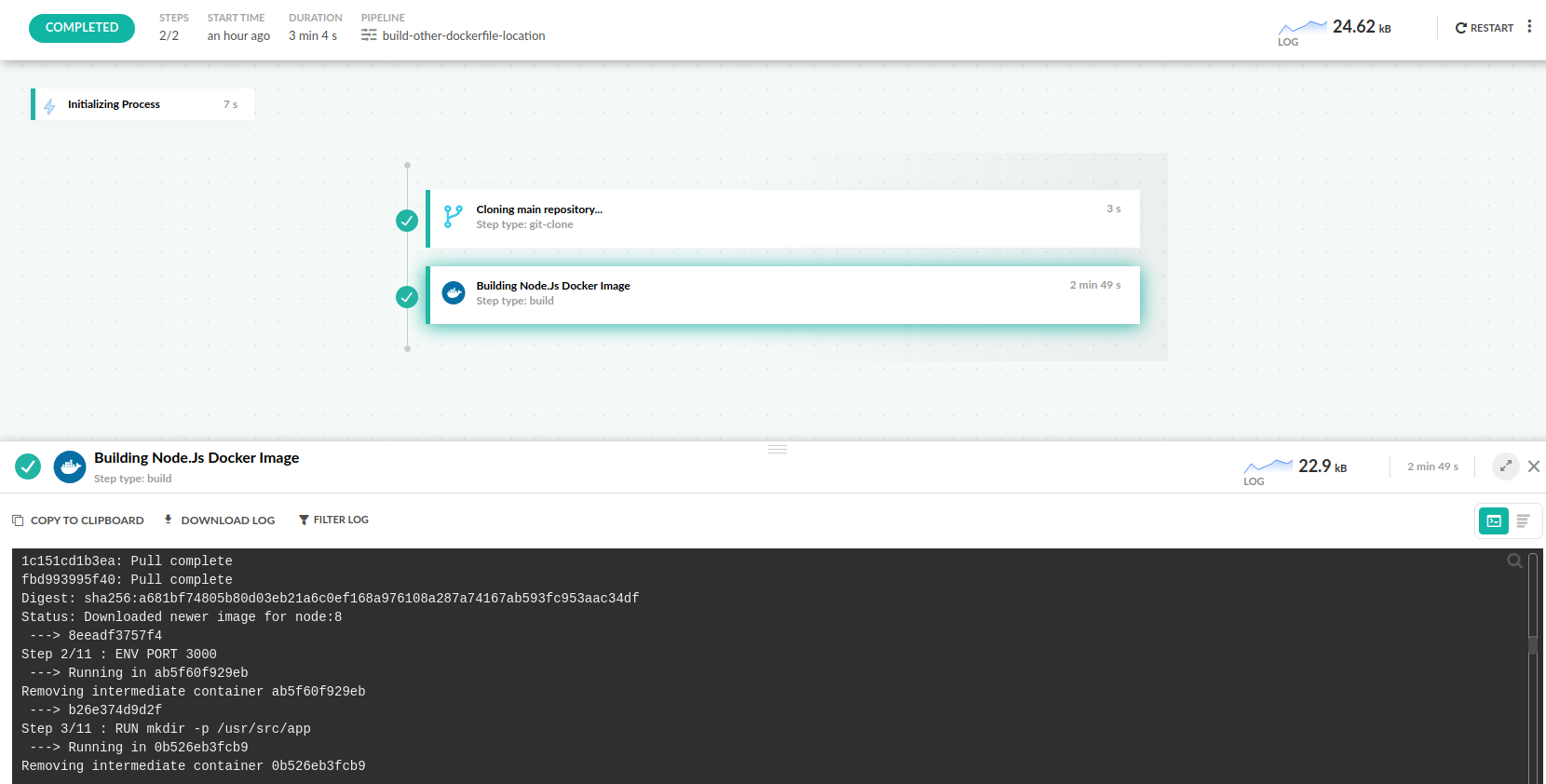Build an Image by specifying a Dockerfile location
How to choose a Dockerfile to build with Codefresh pipelines
You may have a project where the Dockerfile is not in the root folder of the project. Maybe the repository has multiple projects inside, each with its own Dockerfile, or you simply want to use a different folder for the Docker context.
TIP
The source code of the repository is at https://github.com/codefreshdemo/cf-example-dockerfile-other-location. Feel free to fork it if you want to follow along.
If you don’t have a Codefresh account already, you can easily create a free one from the sign-up page.
Building a Dockerfile from a different folder
By default, if you run a single command like the one below, Docker uses the Dockerfile of the current folder:
docker build . -t my-web-app
If your Dockerfile is in a different folder, specify it explicitly with:
docker build . -t my-web-app -f subfolder/Dockerfile
Codefresh supports a similar syntax as well. The dockerfile property of the build step can accept a full path.
Here is the full pipeline:
codefresh.yml
version: '1.0'
steps:
main_clone:
title: Cloning main repository...
type: git-clone
repo: 'codefreshdemo/cf-example-dockerfile-other-location'
revision: 'master'
git: github
build_my_app:
title: Building Node.Js Docker Image
type: build
image_name: my-app
working_directory: '.'
tag: 'master'
dockerfile: docker/DockerfileThis pipeline checks out the source code of the repository and then builds a Dockerfile found at the subfolder docker while still keeping as Docker context the root directory.
You could also change the Docker build context by editing the working_directory property. By default, it looks at the root folder of the project, but any subfolder path is also valid.
Related articles
CI/CD pipeline examples
Build an Image with the Dockerfile in root directory
Build an Image from a different Git repository
Build and push an Image
Build an Image With build arguments
Steps in pipelines