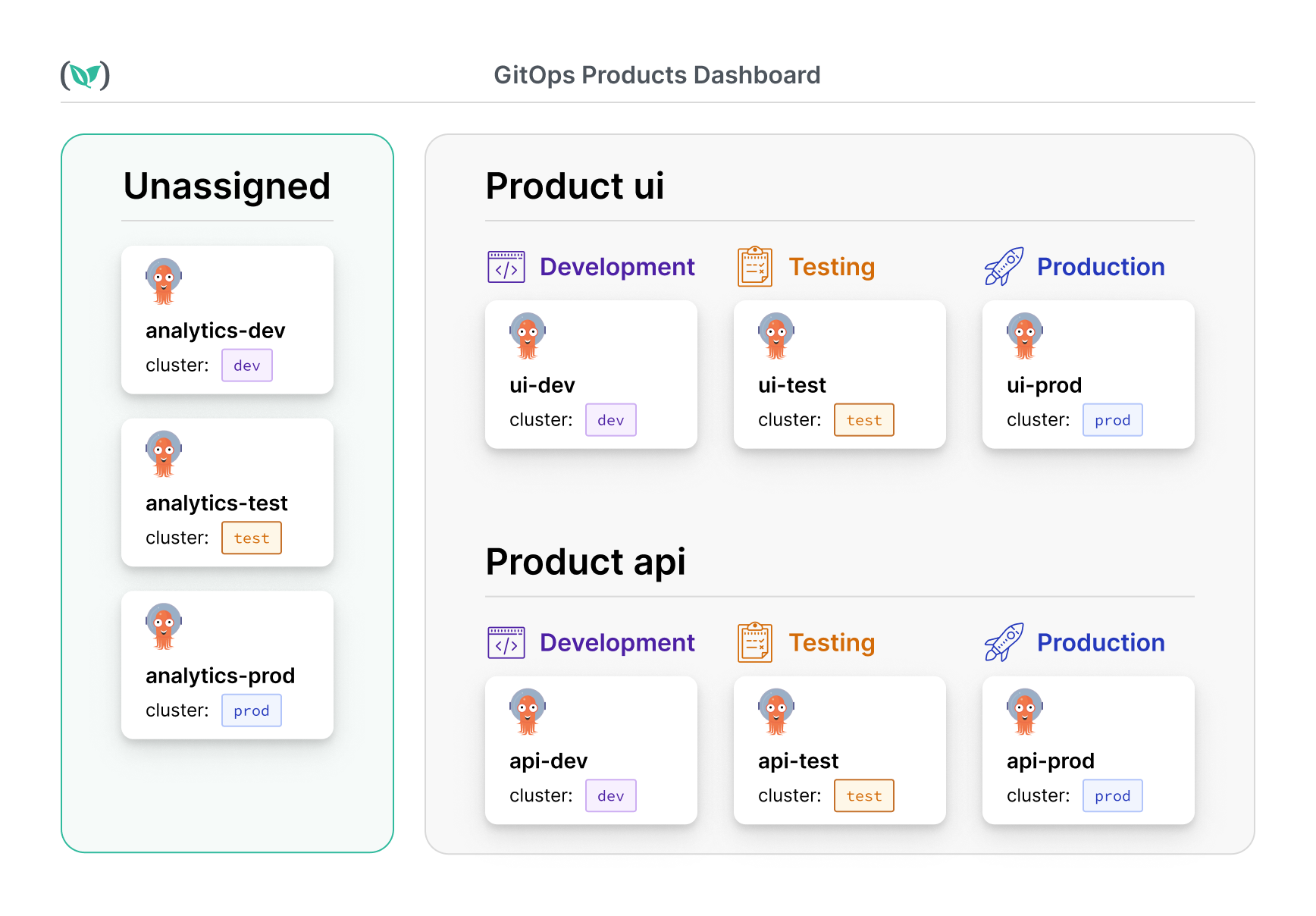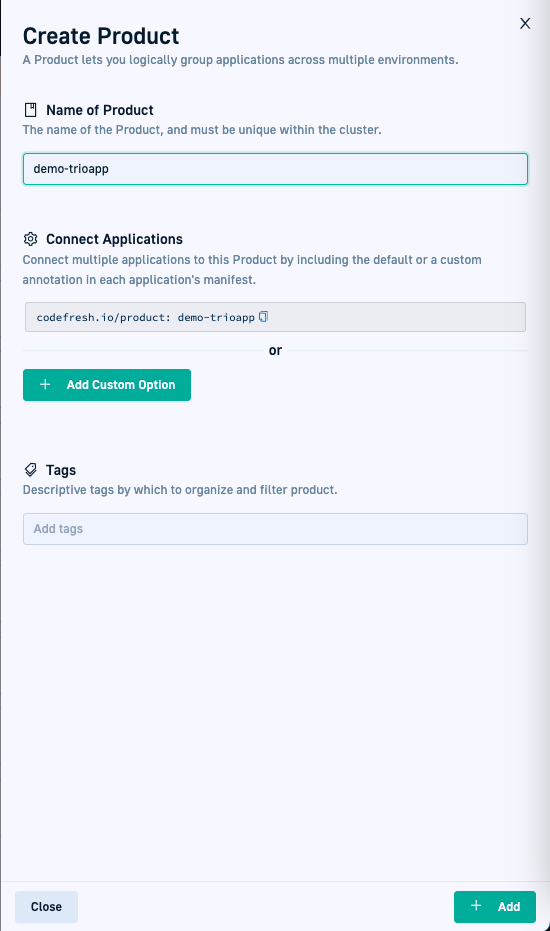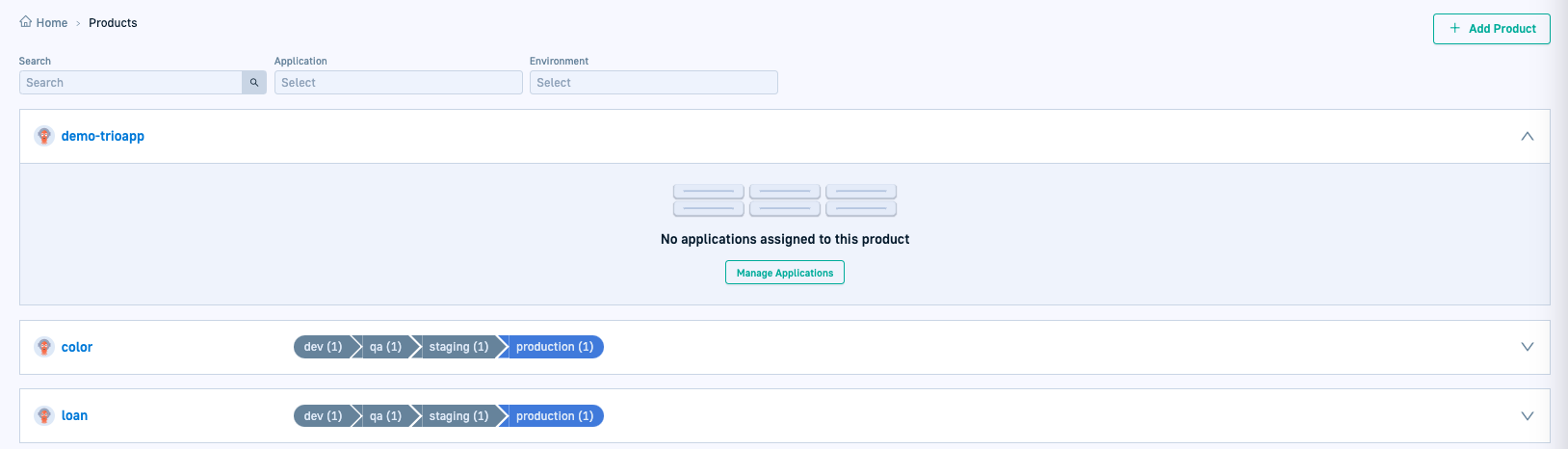Quick start: Creating products
Create products to group and manage related applications
Products quick start
In this quick start, we’ll create a product, demo-trioapp, named for the three applications we’ll create later. These applications will represent distinct stages in the development lifecycle.
Grouping the applications into a single product will simplify their management and promotions across the dev, qa, and prod environments we created in the previous quick start.
Products in GitOps
Products are one of the three core entities essential for GitOps promotions, bridging the gap between environments and applications. They also amplify the capabilities of applications by grouping and managing them as cohesive units.
For detailed information, see Products.
Why create products?
Here are a few reasons why you would want to create products to manage your applications.
-
Bridging applications and environments: By grouping related applications within a product, you ensure visibility and control over their deployment paths, keeping all components in sync as they move through environments together.
-
Unified application promotion and deployment: Managing multiple individual Argo CD applications across various environments can be complex. Products streamline this process by grouping related applications, enabling more efficient and cohesive management and promotion.
Requirements
Create your first product
Creating a product is as simple as creating an environment. You can do so directly from the UI, declaratively by annotating application manifests, or even when creating applications themselves.
A product requires a unique name, and an annotation through which to connect the different applications.
The annotation is automatically created using the product name. For the purposes of this quick start, we’ll name the product demo-trioapp.
Step-by-step
- In the Codefresh UI, from the sidebar, select Products, and click Add Product.
- Define the following:
- Name: A unique name for the Product,
demo-trioappfor the quick start. - Connect Applications: Displays the annotation associated with this product that is automatically created, and used to connect the different applications to it. In our case,
codefresh.io/product: demo-trioapp. - Tags: Leave this empty for the quick start.
- Name: A unique name for the Product,
- Click Add.
The Product is displayed in the Products page. - Click the product name to see the dashboard for the individual product.
You’ll notice that the product currently has no applications assigned to it.
What’s next
After creating two of the three core entities for GitOps promotions, environments and products, we are ready to dive into applications.