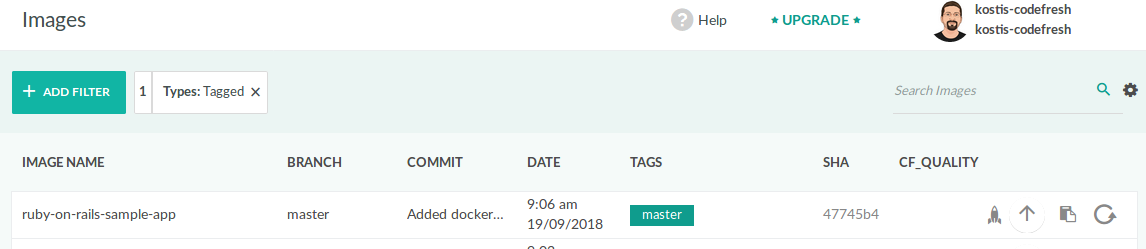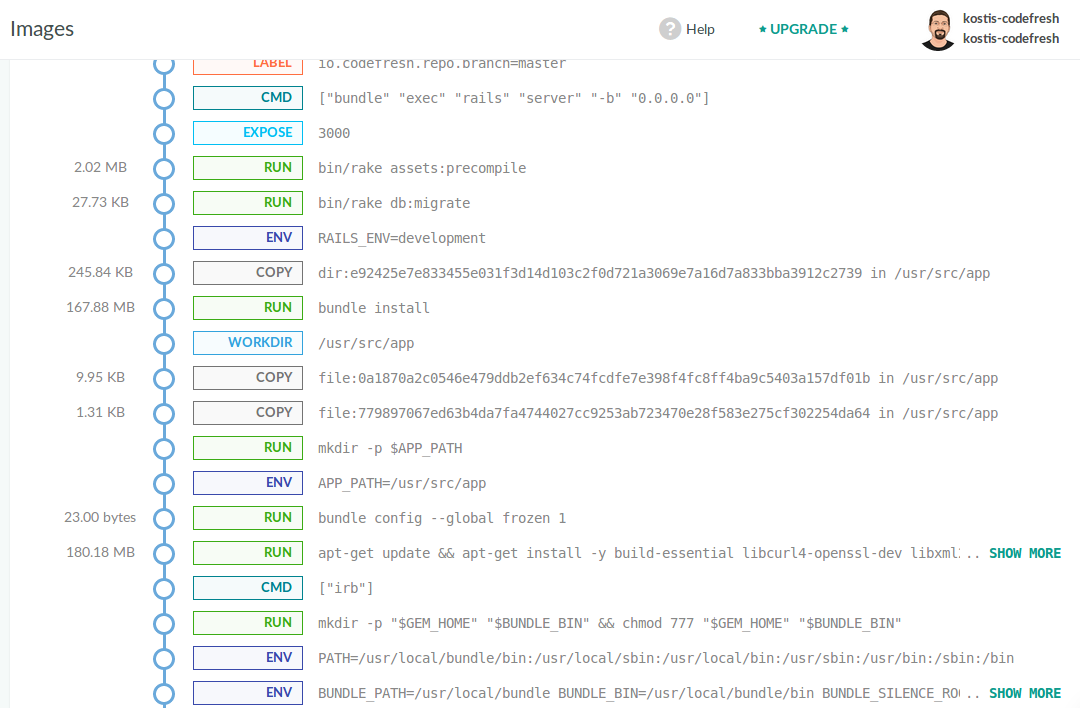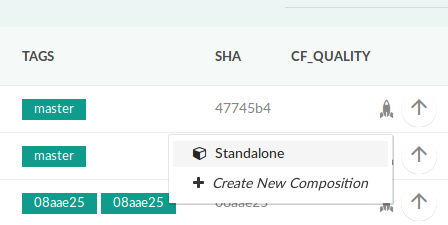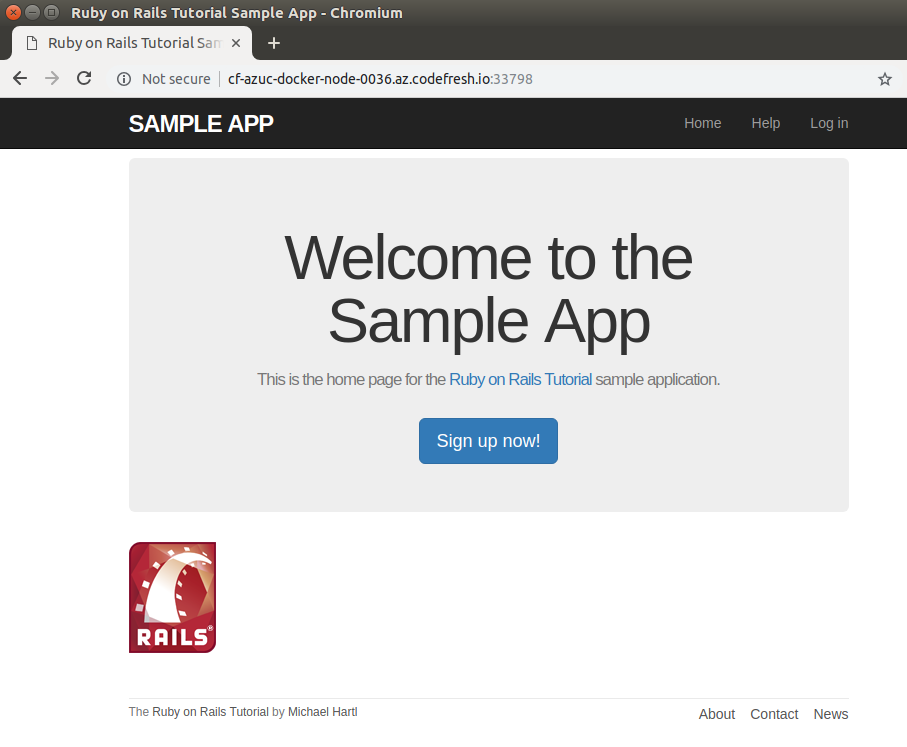Ruby
How to build a Ruby On Rails project in Codefresh
Ruby on Rails is a very popular development framework that combines ease of use and a great amount of programming languages. In Codefresh, ROR projects behave like any other web application. You can easily build them, run integration tests and launch them on demo environments.
The example application is located at https://github.com/codefresh-contrib/ruby-on-rails-sample-app.
Dockerize your Ruby on Rails project
The first step should be to write a Dockerfile for your Rails project. As an example we will use the following:
Dockerfile
FROM ruby:2.3.1-slim
RUN apt-get update && \
apt-get install -y build-essential libcurl4-openssl-dev libxml2-dev libsqlite3-dev libpq-dev nodejs postgresql-client sqlite3 --no-install-recommends && \
apt-get clean && rm -rf /var/lib/apt/lists/* /tmp/* /var/tmp/*
# throw errors if Gemfile has been modified since Gemfile.lock
RUN bundle config --global frozen 1
ENV APP_PATH /usr/src/app
RUN mkdir -p $APP_PATH
COPY Gemfile $APP_PATH
COPY Gemfile.lock $APP_PATH
WORKDIR $APP_PATH
RUN bundle install
COPY . $APP_PATH
ENV RAILS_ENV development
RUN bin/rake db:migrate
RUN bin/rake assets:precompile
EXPOSE 3000
CMD ["bundle", "exec", "rails", "server", "-b", "0.0.0.0"]Notice the order of commands and especially the fact that we copy the Gemfile on its own first, so that we take advantage of the Docker layer caching.
Codefresh also supports multi-stage docker builds. You can use one parent docker image for preparing your gem modules and another one for actually deployment the application.
Once you have a Dockerfile, creating a pipeline in Codefresh is very easy either from the GUI or with the yaml syntax.
Simple pipeline with Docker image and unit tests
A very simple pipeline is one that has only two steps:
- Build the docker image
- Run the tests inside the docker image that was just build
Here is the example codefresh.yml file.
codefresh.yml
version: '1.0'
steps:
main_clone:
title: Cloning main repository...
type: git-clone
repo: 'codefresh-contrib/ruby-on-rails-sample-app'
revision: master
git: github
BuildingDockerImage:
title: Building Docker Image
type: build
image_name: ruby-on-rails-sample-app
working_directory: ./
tag: '${{CF_BRANCH_TAG_NORMALIZED}}'
dockerfile: Dockerfile
RunningUnitTests:
title: Running Unit Tests
image: '${{BuildingDockerImage}}'
commands:
- rails db:migrate
- rails testThe first step is a build step named BuildingDockerImage. It reads the Dockerfile and creates a Docker image out of it. The second step is a freestyle step called RunningUnitTests. It uses the image mentioned in the first step and executes custom commands inside it.
Inspecting your Docker image
You can see all your latest Docker artifacts by selecting Images from the left sidebar.
You can click on the image and get extra details. One of the tabs contains a visual explanation of the layers contained in the image. This view can be helpful when you are trying to make your Docker images smaller (which is a recommended practice)
In Codefresh you can also use any other external registry such as Dockerhub, Azure, Google etc.
Previewing the Ruby on Rails application in a Demo environment
Codefresh has the unique capability of launching Docker images within its infrastructure for a quick demonstration (e.g. to customers and colleagues).
In the example Rails repository, the default development “environment” is self-contained (it uses sqlite for a database). This makes it very easy to preview.
Launch the environment by clicking at the rocket icon in the images view.
A new build will start. Once it is complete your new environment will be created. You can inspect it by clicking in the Compositions menu on the left sidebar and then clicking Running Compositions.
Click the Open App icon on the right and your browser will open a new tab with the environment.
You can share this link with other people in your team.
Demo environments are not intended for production purposes. Use them only for quick feedback. They also shutdown automatically after a period of inactivity.
Related articles
Introduction to Pipelines
Codefresh YAML for pipeline definitions
On demand environments
Integration tests