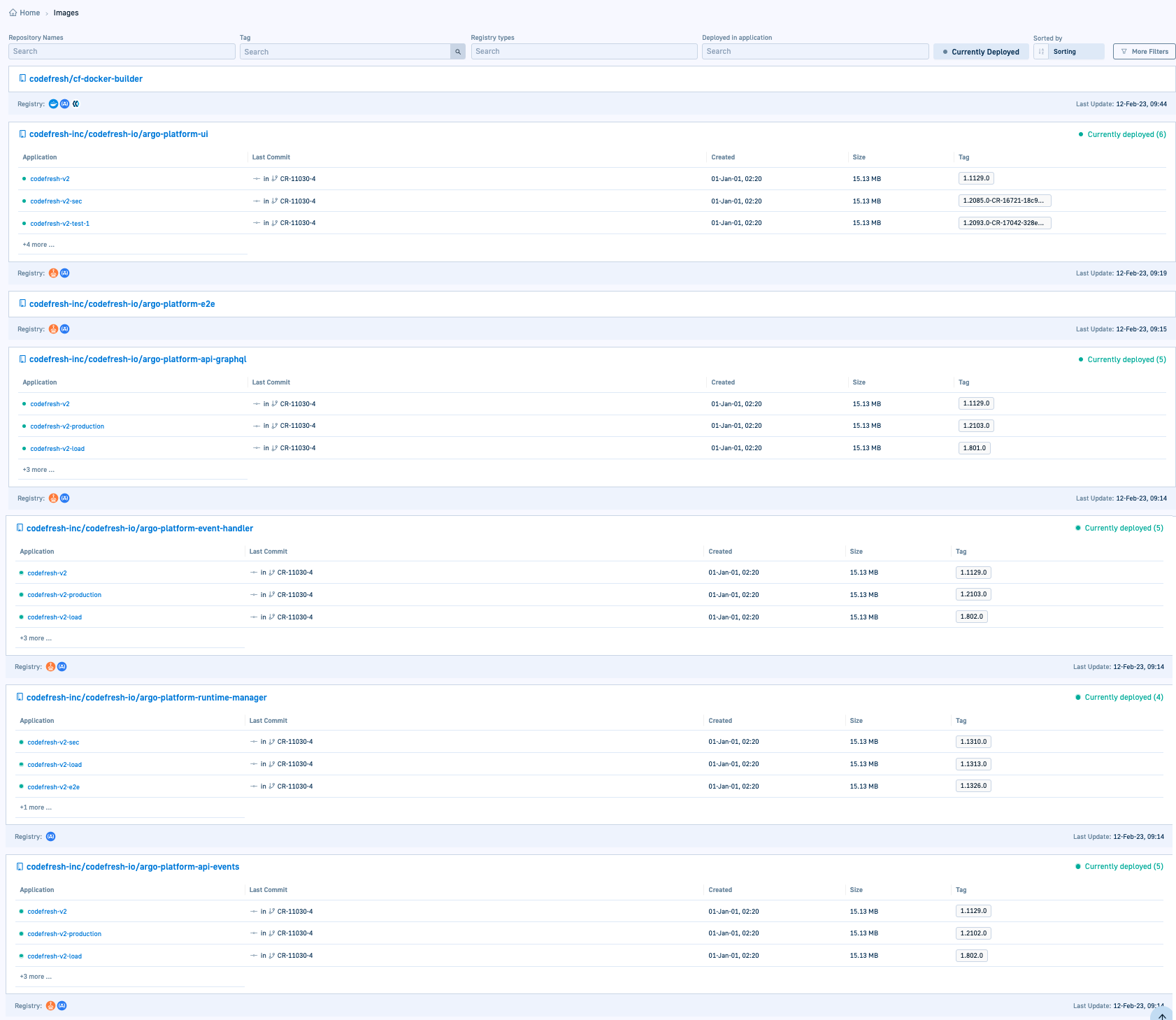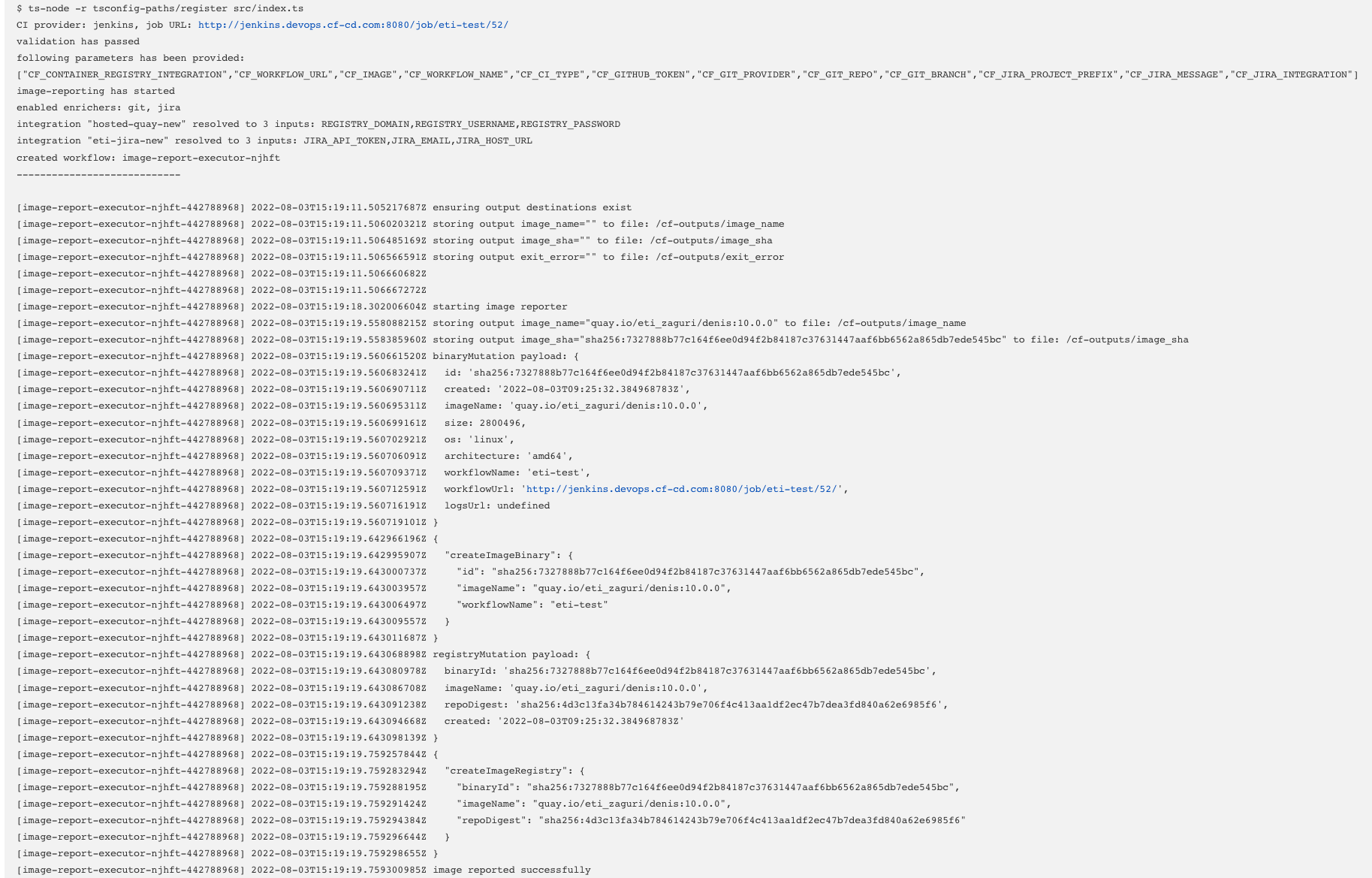GitOps Jenkins integration
Connect Jenkins pipelines with GitOps for enriched image data
If Jenkins is your CI tool, you can integrate it with GitOps for streamlined deployment, image enrichment, and reporting. This integration allows you to leverage Jenkins for CI tasks—such as building, testing, and scanning code—while using GitOps for managing deployments and tracking enriched image metadata.
Connecting a Jenkins pipeline, adds the CI information to images which are displayed in the Images dashboard, as in the example below.
For information on how to use the image reporting action in your Jenkins pipeline and how to configure the integration, see CI Integrations.
Example of Jenkins pipeline with report image step
pipeline {
agent any
stages {
stage('Clone repository') {
steps {
checkout scm
}
}
stage ('Build & Push ') {
environment {
CF_IMAGE= credentials('CF_IMAGE')
}
steps {
sh 'echo "Building $CF_IMAGE"'
script {
def app
app = docker.build("${env.CF_IMAGE}")
// require credentials to be stored under DOCKERHUB
docker.withRegistry('https://registry.hub.docker.com', 'DOCKERHUB') {
app.push("latest")
}
}
sh '''
# test we have image in repository.
docker pull $CF_IMAGE
'''
}
}
stage('report image') {
environment {
// Name of runtime to implement the enrichment
CF_RUNTIME_NAME= 'codefresh-hosted'
// Image path to enrich
CF_IMAGE= credentials('CF_IMAGE')
// Codefresh API key !! Committing a plain text token is a security risk. We highly recommend using encrypted secrets. !!
// Documentation - https://www.jenkins.io/doc/book/using/using-credentials
CF_API_KEY= credentials('CF_API_KEY')
// Name of Container registry integration
CF_CONTAINER_REGISTRY_INTEGRATION= 'docker'
// Name of Jira integration
CF_ISSUE_TRACKING_INTEGRATION= 'jira'
// String starting with the issue ID to associate with image
CF_JIRA_MESSAGE= 'CR-11027'
// Jira project filter
CF_JIRA_PROJECT_PREFIX= 'CR'
// GitHub Access token !! Committing a plain text token is a security risk. We highly recommend using encrypted secrets. !!
// Documentation - https://www.jenkins.io/doc/book/using/using-credentials
CF_GITHUB_TOKEN= credentials('CF_GITHUB_TOKEN')
}
steps {
sh '''
export CF_CI_TYPE="jenkins"
# add workflow details
export CF_WORKFLOW_NAME="${CF_WORKFLOW_NAME:-$JOB_NAME}"
export CF_WORKFLOW_URL="${CF_WORKFLOW_URL:-$BUILD_URL}"
# add git branch
export CF_GIT_PROVIDER="${CF_GIT_PROVIDER:-github}"
WITHOUT_POSTFIX="${GIT_URL%.*}"
export CF_GIT_REPO="${CF_GIT_REPO:-${WITHOUT_POSTFIX#*//*/}}"
# slice branch name from repo/branch
export CF_GIT_BRANCH="${CF_GIT_BRANCH:-${GIT_BRANCH#*/}}"
env | cut -f 1 -d "=" | grep -E "^CF_" > cf_env
docker run --env-file=cf_env "quay.io/codefresh/codefresh-report-image:latest"
'''
}
}
}
}Jenkins-GitOps integration settings
The table describes the arguments to connect Codefresh pipelines to Codefresh GitOps.
For the complete argument reference, see GitOps integration argument reference.
| Argument | Description | Required/Optional/Default |
|---|---|---|
CF_RUNTIME_NAME |
The runtime to use for the integration. If you have more than one runtime, select the runtime from the list. | Required |
CF_PLATFORM_URL |
The root URL of the Codefresh application. The default value is https://g.codefresh.io. |
Optional |
CF_API_KEY |
The API key to authenticate the Codefresh pipeline user to Codefresh. Generate the key for the integration. | Required |
CF_CONTAINER_REGISTRY_INTEGRATION |
The name of the container registry integration created in Codefresh where the image is stored to reference in the CI pipeline. See Container registry integrations. Alternatively, you can use one of these container registries with explicit credentials:
|
Optional |
CF_DOCKERHUB_USERNAME |
Relevant only to provide explicit credentials to the Docker Hub container registry where the image is stored. The username for the Docker Hub container registry. To use a Docker Hub container registry integration created in Codefresh, set CF_CONTAINER_REGISTRY_INTEGRATION instead. |
Optional |
CF_DOCKERHUB_PASSWORD |
Relevant only if CF_DOCKERHUB_USERNAME is specified.The password for the Docker Hub container registry. |
Optional |
CF_REGISTRY_USERNAME |
Relevant for container registries that support Docker Registry Protocol v2. The username for the Docker Registry Protocol v2 container registry. To use a container registry integration created in Codefresh, set CF_CONTAINER_REGISTRY_INTEGRATION instead. |
Optional |
CF_REGISTRY_PASSWORD |
Relevant only if CF_REGISTRY_USERNAME is specified.The password for the Docker Registry Protocol v2 container registry. |
Optional |
CF_REGISTRY_DOMAIN |
Relevant only if CF_REGISTRY_USERNAME and CF_REGISTRY_PASSWORD are specified. The domain for the Docker Registry Protocol v2 container registry. |
Optional |
CF_GOOGLE_JSON_KEY |
Relevant only for Google Artifact Registry (GAR) or Google Container Registry (GCR). The Google Cloud Platform Service Account key in JSON format to authenticate to GAR or GCR. |
Optional |
CF_GOOGLE_REGISTRY_HOST |
Relevant only if CF_GOOGLE_JSON_KEY is specified.The GAR or GCR host. For example, us-central1-docker.pkg.dev or gcr.io. |
Optional |
CF_JIRA_INTEGRATION |
Deprecated from version 0.0.565. Replaced by CF_ISSUE_TRACKING_INTEGRATION. |
Deprecated |
CF_ISSUE_TRACKING_INTEGRATION |
The name of the issue tracking integration created in Codefresh to use to enrich the image. Relevant only if Jira enrichment is required for the image. If you don’t have a Jira integration, click Create Atlassian Jira Integration and configure settings. See Jira integration. | Optional |
CF_IMAGE |
The image to be enriched and reported in Codefresh. Pass the [account-name]/[image-name]:[tag] built in your CI. |
Required |
CF_GIT_BRANCH |
The Git branch with the commit and PR (pull request) data to add to the image. Pass the Branch from the event payload used to trigger your action. | Required |
CF_GIT_REPO |
The Git repository with the configuration and code used to build the image. | Required |
CF_GIT_PROVIDER |
The Git provider for the integration, and can be either github, gitlab, or bitbucket.
|
Optional |
CF_GITLAB_TOKEN |
The token to authenticate the GitLab account.
|
Optional |
CF_GITLAB_HOST_URL |
The URL address of your GitLab Cloud/Server instance.
|
Optional |
CF_BITBUCKET_USERNAME |
The username for the Bitbucket or the Bitbucket Data Center (on-prem) account.
|
Optional |
CF_BITBUCKET_PASSWORD |
The password for the Bitbucket or the Bitbucket Data Center (on-prem) account.
|
Optional |
CF_BITBUCKET_HOST_URL |
Relevant for Bitbucket Data Center accounts only. The URL address of your Bitbucket Data Center instance. Example, https://bitbucket-server:7990.
|
Optional |
CF_GERRIT_CHANGE_ID |
Relevant only for Gerrit accounts. The change ID or the commit message containing the Change ID to add to the image. For Gerrit, use this instead of CF_GIT_BRANCH. |
Required |
CF_GERRIT_HOST_URL |
Relevant only for Gerrit accounts. The URL of your website with the Gerrit instance, for example, https://git.company-name.io. |
Required |
CF_GERRIT_USERNAME |
Relevant only for Gerrit accounts. The username for your user account in Gerrit. |
Required |
CF_GERRIT_PASSWORD |
Relevant only for Gerrit accounts. The HTTP password for your user account in Gerrit, to use as the access token to authenticate HTTP requests to Gerrit. |
Required |
CF_JIRA_PROJECT_PREFIX |
Relevant only when CF_ISSUE_TRACKING_INTEGRATION is defined. One or more project prefixes in Jira to identify the Jira ticket number to use.NOTE: Multiple project prefixes require version 0.1.30 or higher. To specify more than one prefix, use a comma-separated list or a regex.
|
Required |
CF_JIRA_MESSAGE |
Relevant only when CF_ISSUE_TRACKING_INTEGRATION is defined. The Jira issue IDs matching the string to associate with the image. |
Required |
CF_JIRA_FAIL_ON_NOT_FOUND |
Relevant only when CF_ISSUE_TRACKING_INTEGRATION is defined. The report image action when the CF_JIRA_MESSAGE is not found. When set to true, the report image action is failed. |
Required |
For how-to instructions, see Connect a third-party CI platform/tool to Codefresh.
Templatization examples for CF arguments
Arguments such as CF_IMAGE, CF_GIT_BRANCH, and CF_JIRA_MESSAGE are populated dynamically when the Jenkins pipeline is triggered. You can templatize the values of these arguments in the pipeline to ensure that the required information is included in the reported image.
Jenkins offers a Git plugin with environment variables you can use to templatize argument values.
CF_IMAGE
Example: Report repo, branch with Git hash
This example illustrates how to define the value for CF_IMAGE to report Git repo, branch, committer, and Git hash information.
Value:
${env.GIT_COMMITTER_NAME}/${env.GIT_URL}/${env.GIT_BRANCH}/${env.GIT_REVISION}
where:
${env.GIT_COMMITTER_NAME}reports the name of the user who made the commit. For example,nr-codefresh.${env.GIT_URL}reports the name of the Git repository. For example,codefresh-production.${env.GIT_BRANCH}reports the name of the Git branch. For example,pr-2345,new-auth-strategy.${env.GIT_REVISION}reports the Git SHA1 commit ID pointing to the commit that was built. For example,fa53bfa91df14c4c9f46e628a65ee21dd574490a.
Example: Report a specific image tag
This example illustrates how to define the value for CF_IMAGE when you know the specific image version you want to report.
Value:
${env.GIT_COMMITTER_NAME}/${env.GIT_URL}/<v1.0>
where:
${env.GIT_COMMITTER_NAME}and${env.GIT_URL}report the names of the user hwo made the commit and the repository, respectively. For example,nr-codefreshandcodefresh-production, respectively.<v1.0>reports the hard-coded tagv1.0.
Example: Report the latest Git tag available on repository
This example illustrates how to define the value for CF_IMAGE value to report the latest Git tag on the repository.
Value:
codefresh/${env.GIT_URL}/latest
where:
codefreshis the hard-coded re${env.GIT_URL}reports the name of the repository that triggered the integration.latestreports the latest Git tag available for the repository defined by${env.GIT_URL}. For example,v1.0.4-14-g2414721.
CF_GIT_BRANCH
Example: Report the fully-formed Git branch
This example illustrates how to define the value for CF_GIT_BRANCH value to report the fully-formed Git branch.
Value:
${env.GIT_URL}/${env.GIT_BRANCH}
where:
${env.GIT_URL}is the name of the repository that triggered the pipeline. For example,codefresh-production.${env.GIT_BRANCH}is the fully-formed name of the Git branch. For example,origin/auth-feature-branch.
Example: Report the local Git branch
This example illustrates how to define the value for CF_GIT_BRANCH value to report only the branch in the repository that triggerred the pipeline.
Value:
${env.GIT_URL}/${env.GIT_LOCAL_BRANCH}
where:
${env.GIT_URL}is the name of the repository that triggered the piepline.${env.GIT_LOCAL_BRANCH}is the name of the Git branch. For example,auth-feature-branch.
CF_JIRA_MESSAGE
The Jira message represents an existing Jira issue, and must be a literal string.
Value:
CR-1246
Jenkins integration logs
View and analyze logs for Jenkins through the Logs tab. When a Jenkins pipeline is run, it is added to the Logs tab.
You can:
- Filter by status or by date range to view a subset of actions
- Navigate to the build file in Jenkins, and view the Codefresh report image step.
Build in Jenkins
The Run column includes the link to the pipeline in Jenkins.
Here is an example of the Jenkins log for the pipeline with the report image step.
Related articles
Shared Configuration Repository
Image enrichment with GitOps integrations
Container registry GitOps integrations
Issue-tracking GitOps integrations