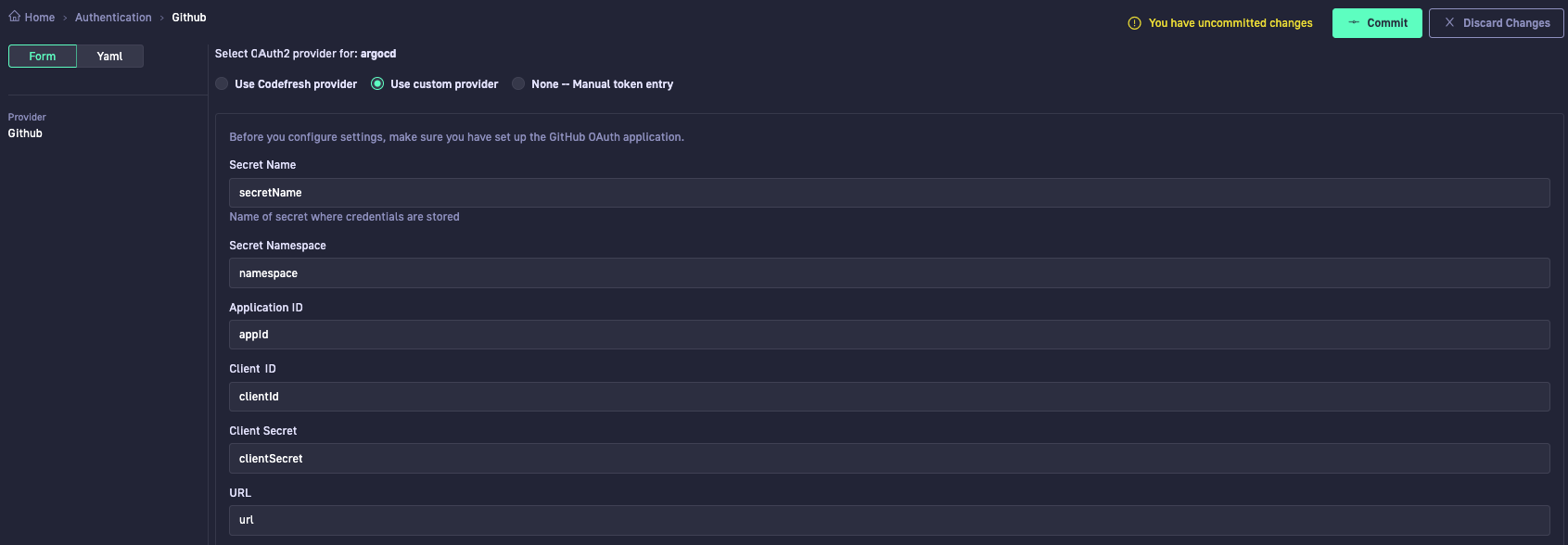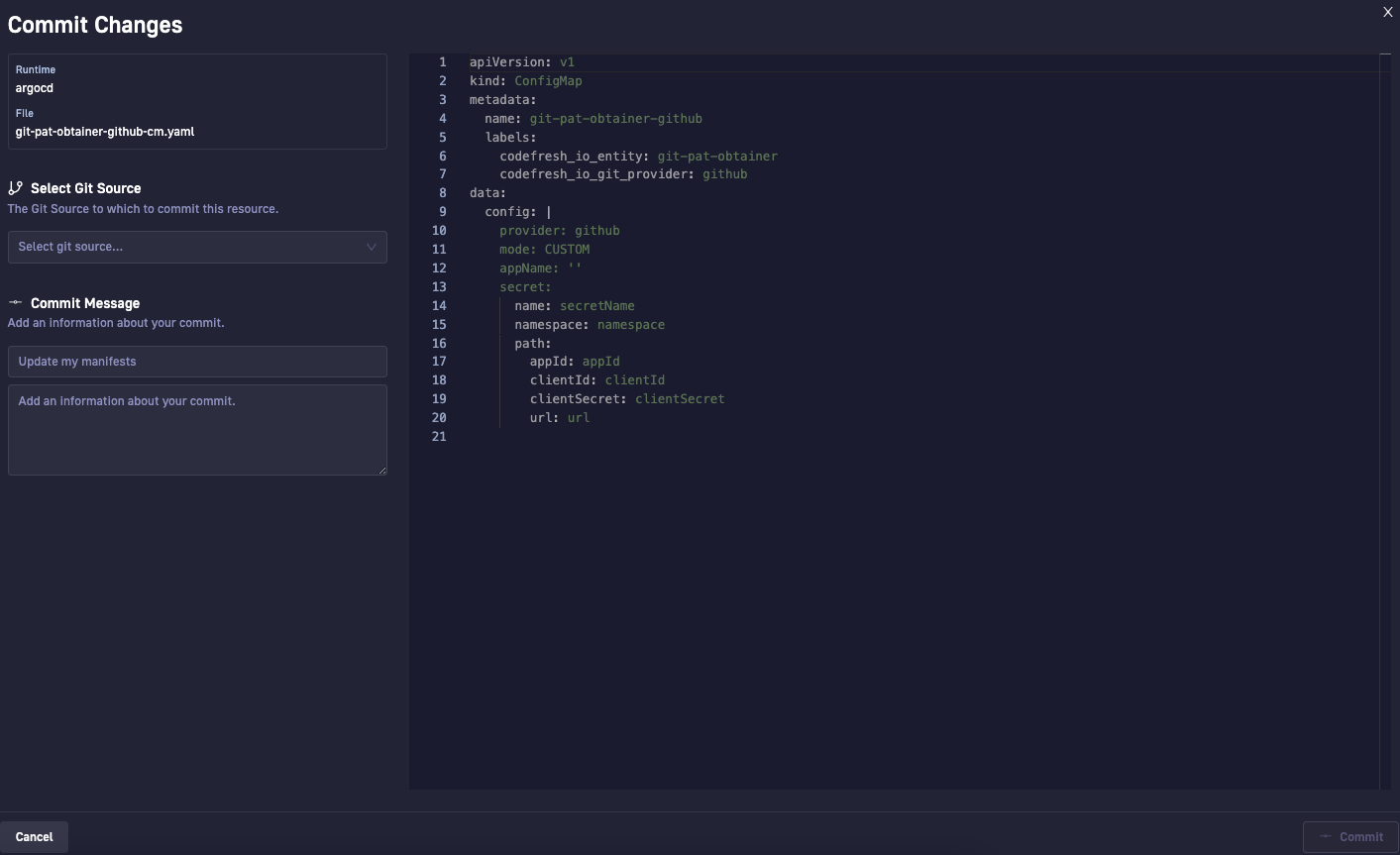Setting up OAuth2 for GitOps
Set up Git authentication with OAuth2
OAuth2 authentication for GitOps
Codefresh integrates with GitHub Cloud as the Git provider defined for the GitOps Runtime to sync repositories to your clusters, implementing Git-based operations when creating resources such as applications, and enriching images with valuable information.
As the account administrator, you can select the authentication method for the account associated with the Runtime.
Users in the account can then authorize access to GitHub as the Git provider through the defined mechanism.
Codefresh supports OAuth2 or personal access tokens (PATs) for authentication:
-
OAuth2 with Codefresh OAuth Application or custom OAuth2 Application
OAuth2 is the preferred authentication mechanism, supported for GitHub.
You have the option to use the default predefined Codefresh OAuth Application, or a custom Oauth2 Application for Codefresh in your Git provider account.To use a custom Oauth2 Application for Codefresh, first create the application in your GitHub account, then create a secret on your K8s cluster, and finally configure OAuth2 access for the custom application in Authentication > Settings.
See Create a custom OAuth2 Application for Git provider in this article. -
Token-based authentication using PAT
With token-based authentication, users must generate personal access tokens for their GitHub accounts with the required scopes and enter their personal access tokens when prompted to authorize access.
See Authorize Git access in Codefresh.
Authentication for Git providers and Runtime accounts
The Git Authentication page displays the accounts by Git provider and the authentication method selected for the same.
Authentication accounts are organized by Runtimes. A Runtime can have a single authentication account.
The Type column identifies the authentication for the provider as either Codefresh, Custom, or PAT (personal access token).
As the account administrator, you can change the authentication method for a GitOps Runtime at any time to either Codefresh, Custom, or manual token entry. See Select authentication mechanism for runtime.
Create a custom OAuth2 Application for Git provider
Create a custom OAuth2 Application for Codefresh in your GitHub account with the correct scopes, and set up authentication for the same within Codefresh. Users can then authorize access using OAuth2, instead of a personal access token.
To set up OAuth2 authorization in Codefresh, you must:
- Create Custom OAuth2 Application in Git
- Create a K8s
secretin the runtime cluster - Configure OAuth2 settings for Custom Application in Codefresh
Step 1: Create a custom OAuth2 Application in Git
Create and register an OAuth App under your organization to authorize Codefresh.
- For GitHub, do the following:
- For Authorization callback URL, enter this value:
<ingressHost>/app-proxy/api/git-auth/github/callback
where:
<ingressHost>is the IP address or URL of the ingress host in the Runtime cluster as defined in yourvalues.yaml.
For tunnel-based access modes, run the commandcodefresh runtime listto retrieve the correct host. - Make sure Enable Device Flow is not selected.
- Select Register application.
The client ID is automatically generated, and you are prompted to generate the client secret. - Select Generate a new client secret, and copy the generated secret.
- For Authorization callback URL, enter this value:
- Note down the following, as you will need them to create the K8s secret for the Git OAuth2 application:
- Application ID from the URL, Client ID, and the client secret
Step 2: Create a K8s secret resource in the runtime cluster
Create a K8s secret in the Runtime cluster, using the example below as a guideline. You must define the application ID (appId), client ID (clientId) and the client secret (clientSecret) from the OAuth2 Application you created in your GitHub account, and the Git URL (url).
NOTE
All fields in the secret must be encoded inbase64.
To encode, use this command:echo -n VALUE | base64.
Before you begin
Make sure you have the following handy:
- Application ID from the URL, Client ID, and the client secret
How to
- Create the manifest for the K8s secret resource.
apiVersion: v1
kind: Secret
type: Opaque
metadata:
name: github-oauth2
namespace: <RUNTIME_NAME> # replace with the name of the runtime
labels:
codefresh_io_entity: git-pat-obtainer-sec
data:
appId: # application ID of your OAuth app
clientId: # client ID of your OAuth app
clientSecret: # client secret of your OAuth app
url: https://github.com # Git provider URL which by default is github.com, unless self-hosted provider
- Apply the secret to the runtime cluster:
kubectl apply -f <filename>
Step 3: Configure OAuth2 settings for Custom Application in Codefresh
Configure the settings for the Custom OAuth2 Application in Codefresh. Configuring the settings creates a K8s ConfigMap that references the OAuth secret credentials. When configuring the settings, you can work in Form mode, or directly update the YAML manifest.
IMPORTANT
The values for all the settings in the ConfigMap are the keys in the secret file.
- In the Codefresh UI, on the toolbar, click the Settings icon.
- From the sidebar, select Git Authentication. The list always shows the default predefined Codefresh provider account and custom provider accounts created, organized by Runtime, Type (Codefresh or Custom) and Status.
- From the list, select the Git provider and the Runtime to which to apply the current configuration.
NOTE
The Runtime must be identical to the Runtime to which you saved the K8s secret. - Click Edit and then select Use custom provider.
TIP
If you have managed clusters registered to the selected Runtime, the authentication account is available to all the clusters.
The settings page opens in Form mode.
- Configure the settings for the Git OAuth2 Application, either in Form or in YAML modes:
- Secret Name: The name of the K8s secret file you created in the runtime cluster.
- Secret Namespace: The namespace in the runtime cluster where you created the K8s secret.
- Application ID: The
keyrepresenting the OAuth application ID in the K8s secret. For example,appId. - Client ID: The
keyrepresenting the client ID in the K8s secret. For example,clientId. - Client Secret: The
keyrepresenting the client secret in the K8s secret. For example,clientSecret. - URL: The
keyrepresenting the Git provider URL in the K8s secret. For example,url.
- Click Commit. The Commit Changes panel shows a summary of the settings and the final version of the YAML manifest in read-only mode.
- From the Select Git Source list, select the Git Source in which to store the manifest for the
ConfigMapyou are creating. The list displays all the Git Sources created for the selected runtime. - Optional. Enter a commit message.
- At the bottom-right, click Commit once again.
You have completed the setup to authorize Codefresh as an OAuth App for your Git provider.
Select authentication mechanism for Runtime
For a Git provider and a Runtime account, select the authentication mechanism: Codefresh account, Custom provider account if one exists, or token-based authentication.
- In the Codefresh UI, on the toolbar, click the Settings icon.
- From the sidebar, select Git Authentication.
- Select the Runtime, and click Edit.
- Select the OAuth authentication provider account.
Related articles
Adding users and teams
Configuring access control for GitOps
Git tokens for GitOps