The World’s Most Powerful CI/CD Platform
Leave the past behind with a next-generation CI/CD platform built for cloud-native apps with flexible builds, progressive delivery, and everything in between.
Leave the past behind with a next-generation CI/CD platform built for cloud-native apps with flexible builds, progressive delivery, and everything in between.
Our CI/CD platform is purpose-built to empower DevOps teams to deliver software faster and with higher quality. We’re honored that top DevOps experts consistently rank us a G2 leader and choose us for their CI/CD needs.
Fully-integrated CI/CD architecture with your favorite tools, clouds, and capabilities covered.
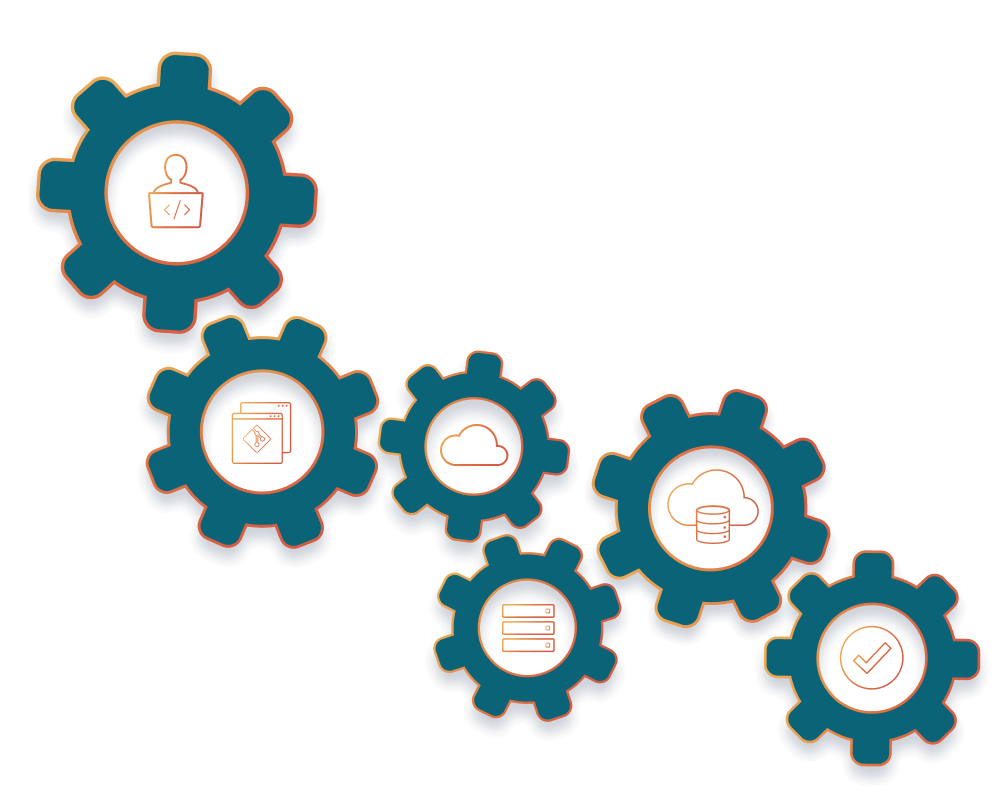
Codefresh is cloud agnostic and fully supports your on-prem infrastructure, so you can be sure that you have the freedom to choose the best infrastructure and tools, now and in the future.
Running secure workloads has often required teams to choose legacy tooling with limitations. With Codefresh, deploy the build runner behind the firewall, and all your data stays behind the firewall. It’s the ease of SaaS without the security headache.
Codefresh has an award-winning user experience, but we also know that many engineers either require or prefer to automate the tasks behind the scenes. We designed Codefresh from the start to support every interaction through a robust API or CLI call.
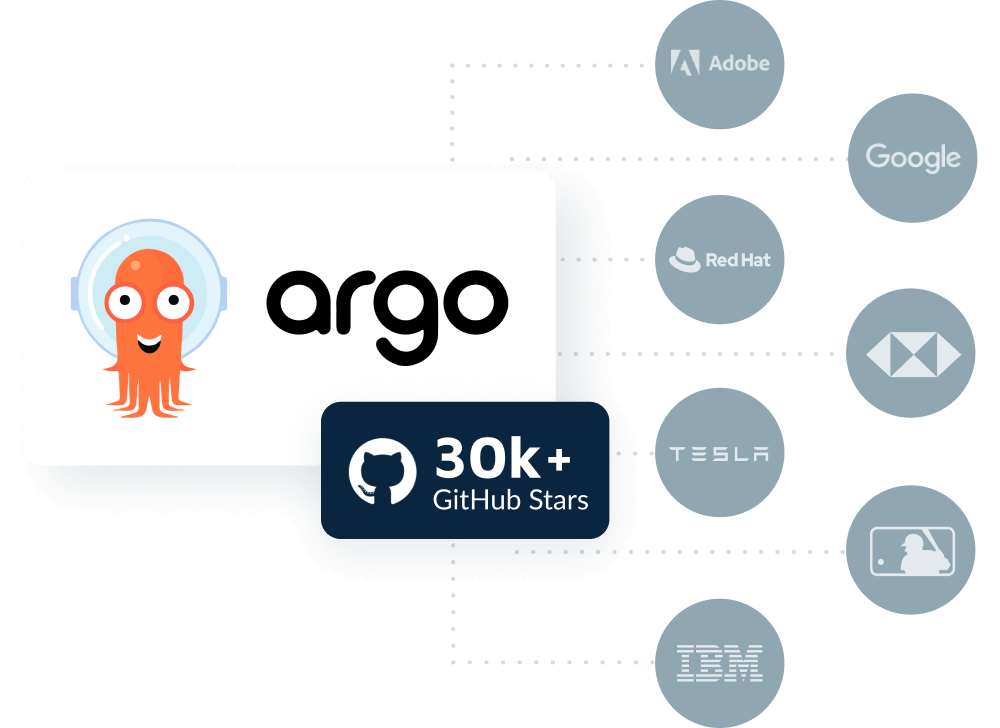
– Kelsey Hightower, Principal Engineer, Google
Teams who adopt GitOps deploy more frequently, have fewer regressions, and fix bugs faster. Build your GitOps skills and credibility today with a GitOps Certification.
A central destination for critical pipeline integrations. Consume from the library of proven, secure steps for efficient pipelines, or submit your own.
From beginner to advanced topics, access a wealth of articles, videos, and tutorials on Kubernetes, Argo, GitOps, and CI/CD to stay ahead of the curve. Start learning today!
Master the latest DevOps tools and methodologies with Codefresh’s eBooks on Argo, GitOps, and CI/CD. Streamline your workflows, reduce deployment times, and accelerate your software delivery process today.