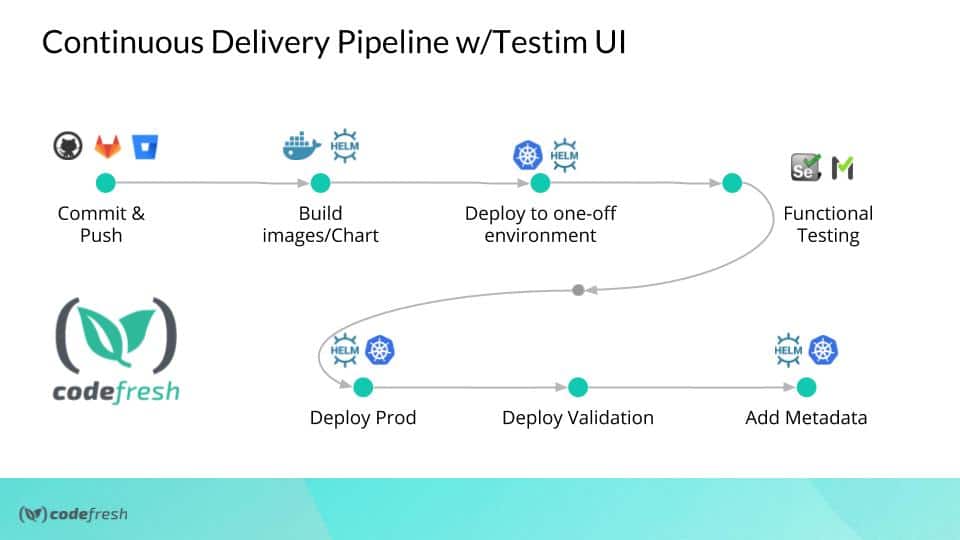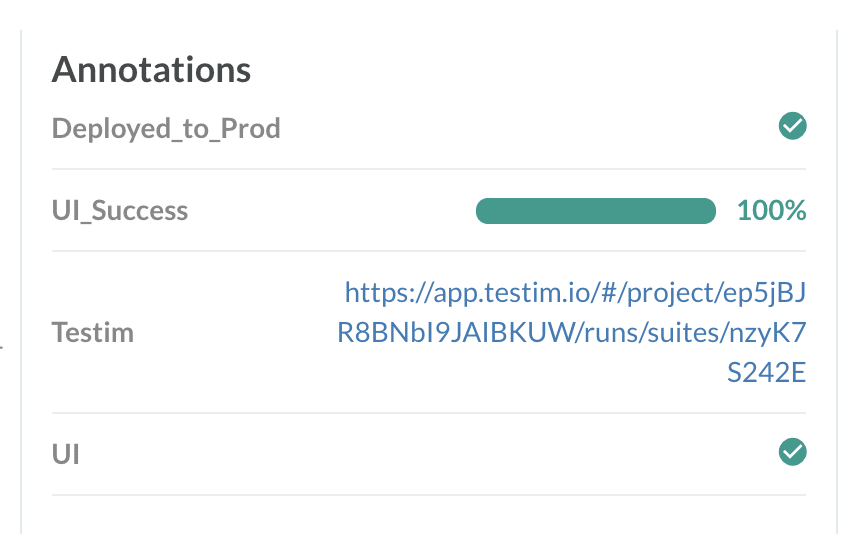This week we welcomed the Founder of Testim, Oren Rubin to talk about how machine learning, Kubernetes pipelines, and Testim can make test creation painless and easy to accomplish.
There are two big hurdles to solve when adding UI testing to your software delivery pipeline:
1) How to stand up an environment and
2) How to create tests that scale
In this webinar, Oren and Kubernaut Dan Garfield show you the benefits & challenges of UI/E2E Testing, and how to do it better with Machine Learning. There is a great demo, and live Q&A.
Don’t worry if you missed it, we recorded it for you here:
Have questions? Schedule a 1:1 with us by clicking here
You can also view the slide deck below:
The YAML – Simple version
This is all the YAML needed to run Testim in a Codefresh pipeline.
RunTestim:
title: Use Testim to do AI UI Tests
image: testim/docker-cli
environment:
- token=${{TESTIM_TOKEN}}
- project=${{TESTIM_PROJECT}}
- label=sanity
- host=ondemand.testim.io
- port=4444
- base-url=${{APP_URL}}
commands:
- testim --token "${token}" --project "${project}" --host "${host}" --port "${port}" --label "${label}" --report-file ${{CF_VOLUME_PATH}}/testim-results.xml
The YAML – Parsing Output
To parse the test results from Testim and append the info onto our images takes a few more steps. Here’s the YAML. This longer version will add the nice test results metadata to our image.
RunTestim:
title: Use Testim to do AI UI Tests
image: testim/docker-cli
environment:
- token=${{TESTIM_TOKEN}}
- project=${{TESTIM_PROJECT}}
- label=sanity
- host=ondemand.testim.io
- port=4444
- base-url=${{APP_URL}}
commands:
- testim --token "${token}" --project "${project}" --host "${host}" --port "${port}" --label "${label}" --report-file ${{CF_VOLUME_PATH}}/testim-results.xml | tee ${{CF_VOLUME_PATH}}/testims
- cat ${{CF_VOLUME_PATH}}/testims | grep "Batch execution" | grep -Eo '[a-zA-Z0-9]{10,}' > ${{CF_VOLUME_PATH}}/batchid
- url=`cat ${{CF_VOLUME_PATH}}/batchid`
- echo "https://app.testim.io/#/project/${{TESTIM_PROJECT}}/runs/suites/$url"
- tests=`cat ${{CF_VOLUME_PATH}}/testim-results.xml | grep -Eo 'tests="[0-9]{1,}' | grep -Eo '[0-9]{1,}'`
- testsfailed=`cat ${{CF_VOLUME_PATH}}/testim-results.xml | grep -Eo 'failure="[0-9]{1,}' | grep -Eo '[0-9]{1,}'`
- cf_export URL=$url
- cf_export TESTS=$tests
- cf_export TESTSFAILED=$testsfailed
on_success: # Execute only once the step succeeded
metadata: # Declare the metadata attribute
set: # Specify the set operation
- ${{BuildingTestDockerImage.imageId}}: # Select any number of target images
- UI: true
on_fail:
metadata: # Declare the metadata attribute
set: # Specify the set operation
- ${{BuildingTestDockerImage.imageId}}: # Select any number of target images
- UI: false
CalulcateTests: #This step will pull in bc so we can do some division to find out the percentage of tests passed.
title: Caculate Test Passed
image: frolvlad/alpine-bash
commands:
- SUCCESSRATE=`echo "scale=2; (${TESTS} / (${TESTS}-${TESTSFAILED}))*100" | bc`
- echo $SUCCESSRATE
- cf_export SUCCESSRATE=$SUCCESSRATE
CollectTestResults: #This step will take all the variables we gathered and add them to our image.
title: Capture Results
image: codefresh/cli
commands:
- codefresh --help
- echo ${SUCCESSRATE}
on_finish:
metadata:
set:
- ${{BuildingTestDockerImage.imageId}}: # Select any number of target images
- Testim: "https://app.testim.io/#/project/${{TESTIM_PROJECT}}/runs/suites/${{URL}}"
- UI_Success: "${{SUCCESSRATE}}%"
New to Codefresh? Get started with Codefresh by signing up for an account today!
Like what you saw? Schedule a demo with Testim at testim.io!