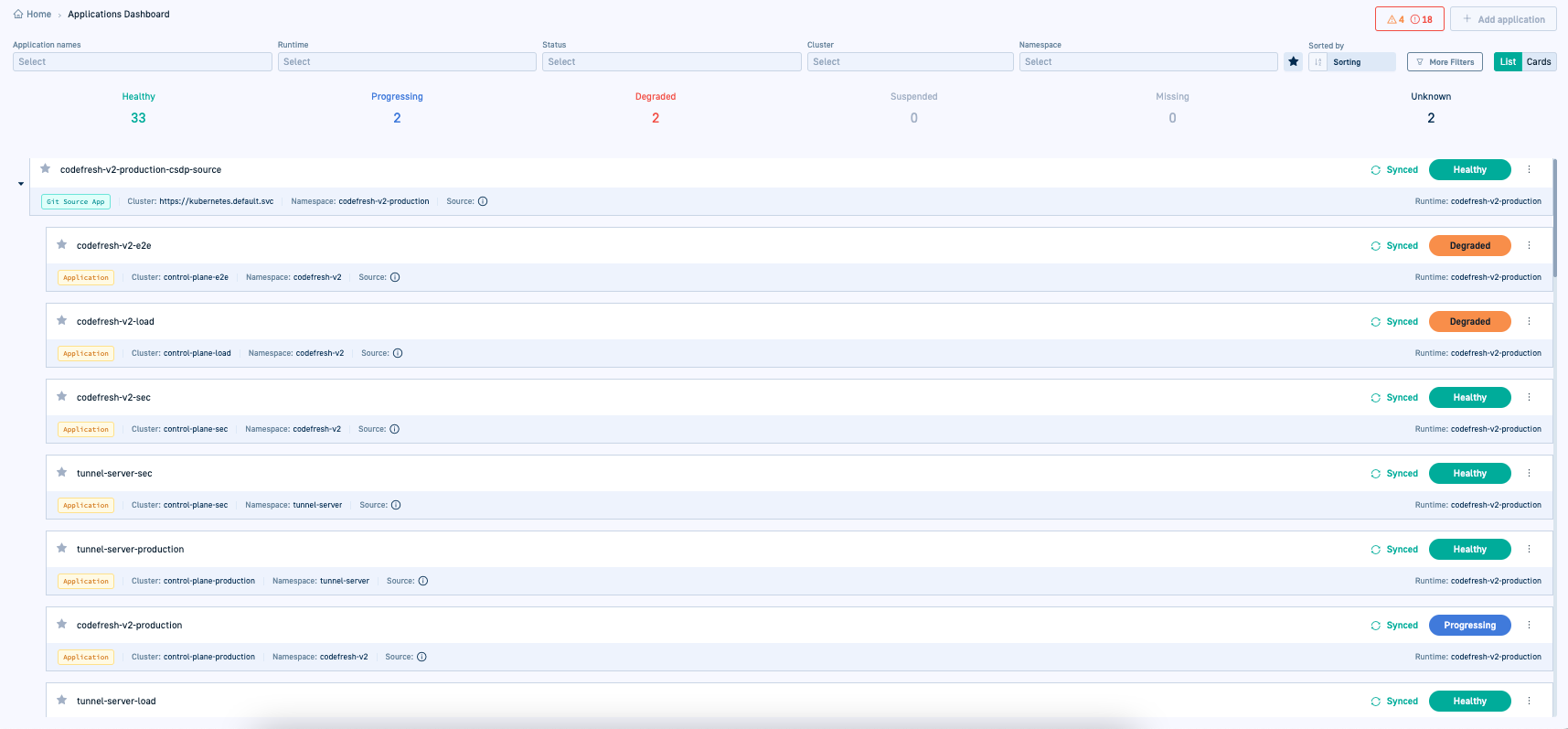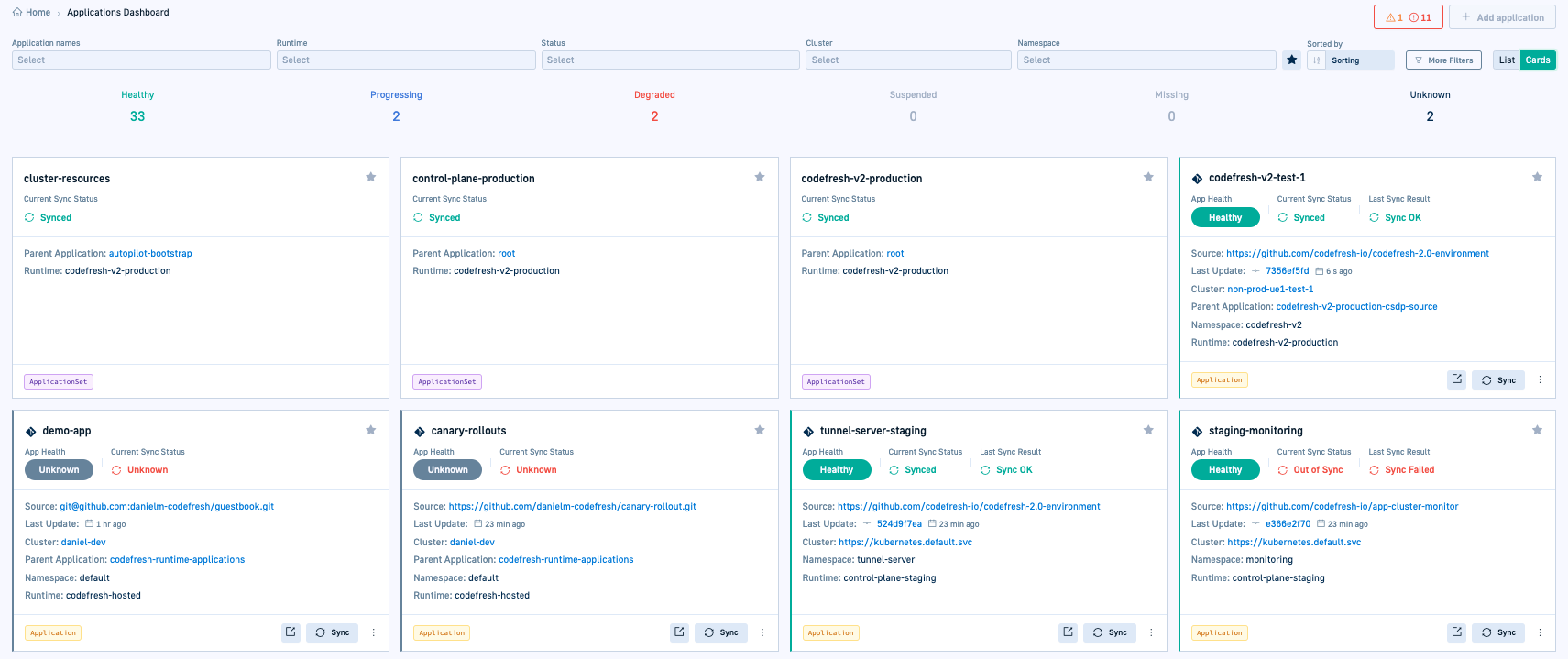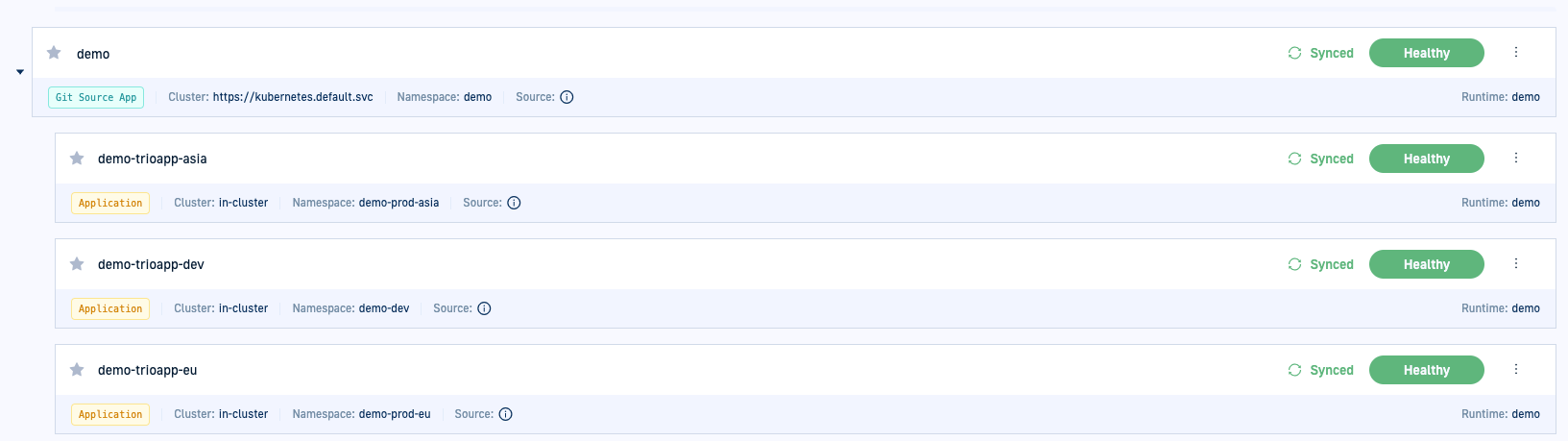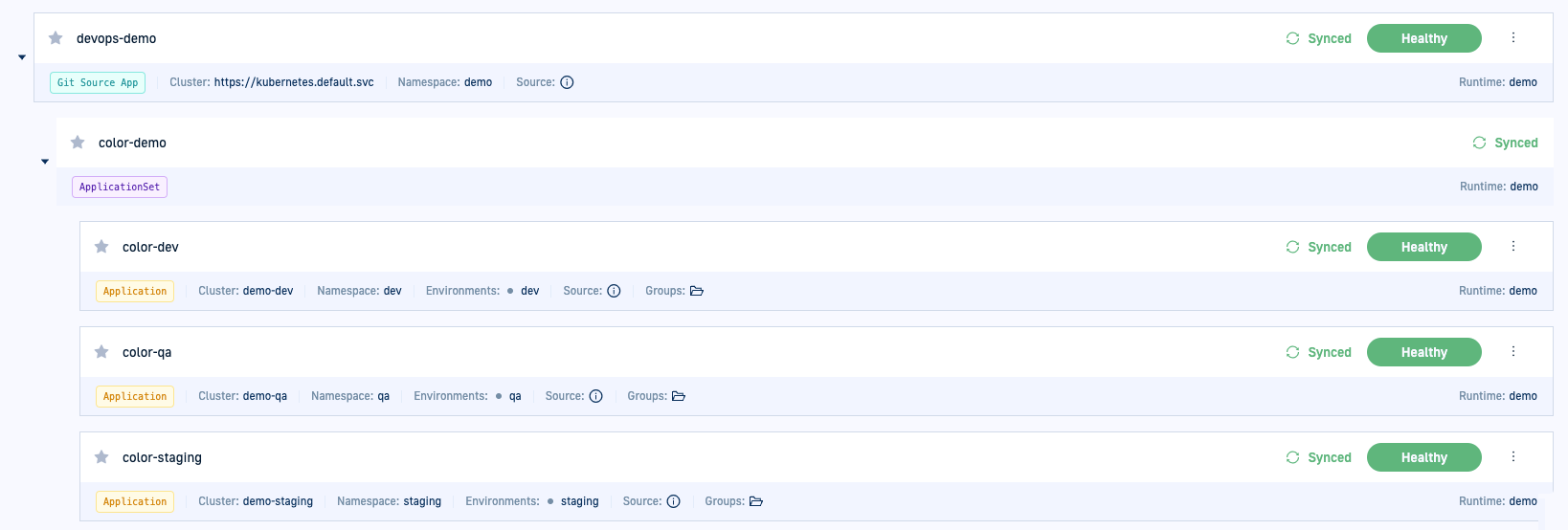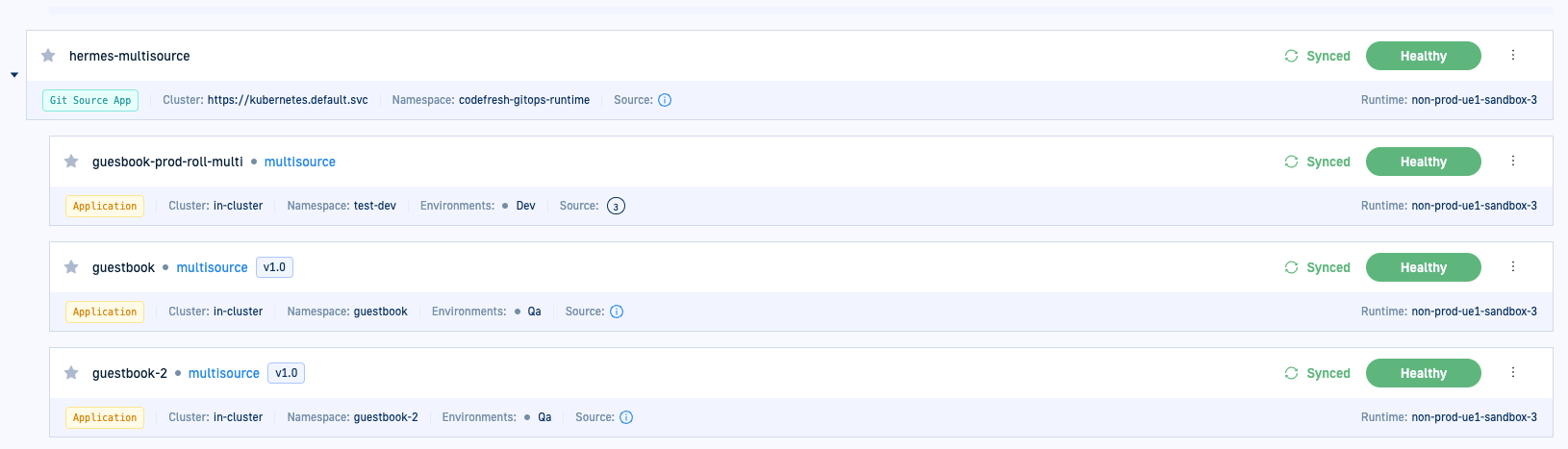GitOps Apps dashboard
Explore Argo CD applications in the GitOps Apps dashboard
The GitOps Apps dashboard is a central hub for managing Argo CD applications and Argo Rollouts across all clusters in your enterprise.
It provides a unified interface for:
- Creating and managing applications
- Monitoring deployments with enriched CI/CD data
- Gaining full traceability and visibility into progressive delivery
View modes for GitOps Apps dashboard
When you navigate to the GitOps Apps dashboard, the dashboard displays the Argo CD applications you have created and deployed, sorted by the most recent deployments.
The applications are displayed in List view (the default). You can switch to Card view mode if needed.
List view
The List view shows applications in a hierarchical structure, making it easy to understand parent-child relationships. This view provides structural context for multi-level applications.
Card View
The Card view presents a flat list of applications without hierarchy. It provides a quick overview but does not display relationships between applications.
Application types in the GitOps Apps dashboard
The GitOps Apps dashboard displays the different types of Argo CD applications, each rendered based on its structure. Applications are tagged to indicate their type in the hierarchy.
Standalone Argo CD applications
Standalone applications are displayed individually, with or without their parent Git Source applications.
Dynamically generated application sets
ApplicationSets include multiple applications dynamically generated based on a predefined configuration. In the GitOps Apps dashboard, the generated applications are displayed nested within the parent.
Applications with multiple sources
Multisource applications pull configurations from multiple repositories or sources.
In the GitOps Apps dashboard, the number of sources are displayed next to the Sources label.
Git Source applications
Applications created in Codefresh are committed to a Git repository that stores the manifests. Codefresh manages the Git Source itself as an application. Git Sources are essential for viewing configuration settings of all application types, and managing standalone and multisource applications.
See Git Sources in Runtimes.
GitOps Apps dashboard application information
Here’s a description of the information and actions in the GitOps Apps dashboard.
| Item | Description |
|---|---|
| Application filters | Filter by a range of attributes to customize what you see in the dashboard.
|
| Star applications as favorites to filter them later. Select the To filter by favorite applications, on the filters bar, select |
|
| Application actions | Options to monitor/manage applications through the application’s context menu.
|
Related articles
Monitoring Argo CD applications
Managing Argo CD applications
Environments dashboard
Products dashboard
Home dashboard