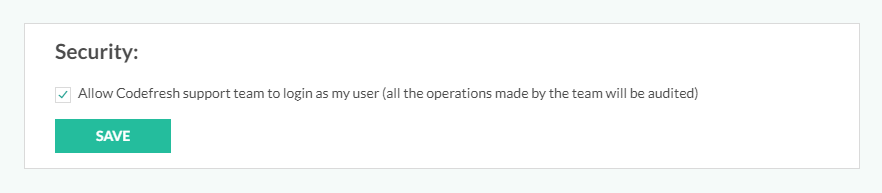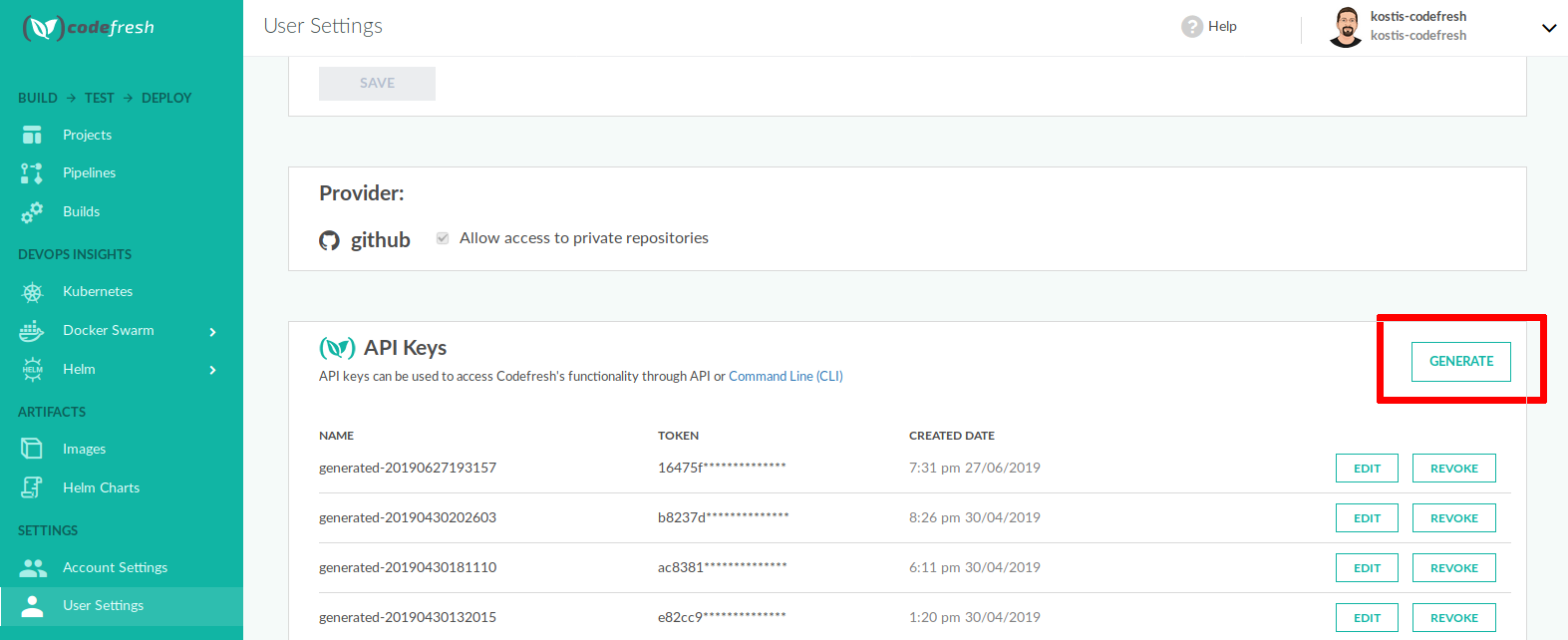Personalizing user settings
Manage user-specific settings
As a Codefresh user, you can manage several settings and resources in your personal account, including:
- Date and time formats
- Account access to Codefresh support
- API keys
TIP
To manage Git user personal access tokens for GitOps, see Managing Git PATs.
Access user settings
- In the Codefresh UI, click your avatar, and then select User Settings.
Enable access for Codefresh support
Enable Codefresh support personnel to access your user account. Access to your account is useful for visibility during troubleshooting. If you have an issue with the Codefresh platform, our support personnel can log into your account and look at running builds, inspect Docker images, run pipelines for you etc.
You can disable this security setting at any time.
IMPORTANT
Codefresh personnel takes action only after confirmation from you, and all actions are audited.
- In Security, select Allow Codefresh support team to log in….
Create and manage API keys
Generate new API keys to access Codefresh functionality from your scripts or applications, outside the Codefresh UI. Edit scopes for existing keys, or revoke them when needed.
For details, see Codefresh API.
IMPORTANT
Tokens are visible only during creation. You cannot “view” an existing token. To re-enable API access for an existing application, you must delete the old token and create a new one.
The UI shows the first few characters in the second part of the key, after the ., and not the characters at the beginning of the key.
- In API Keys, to generate a new API key, click Generate.
- Select the scopes for the key.