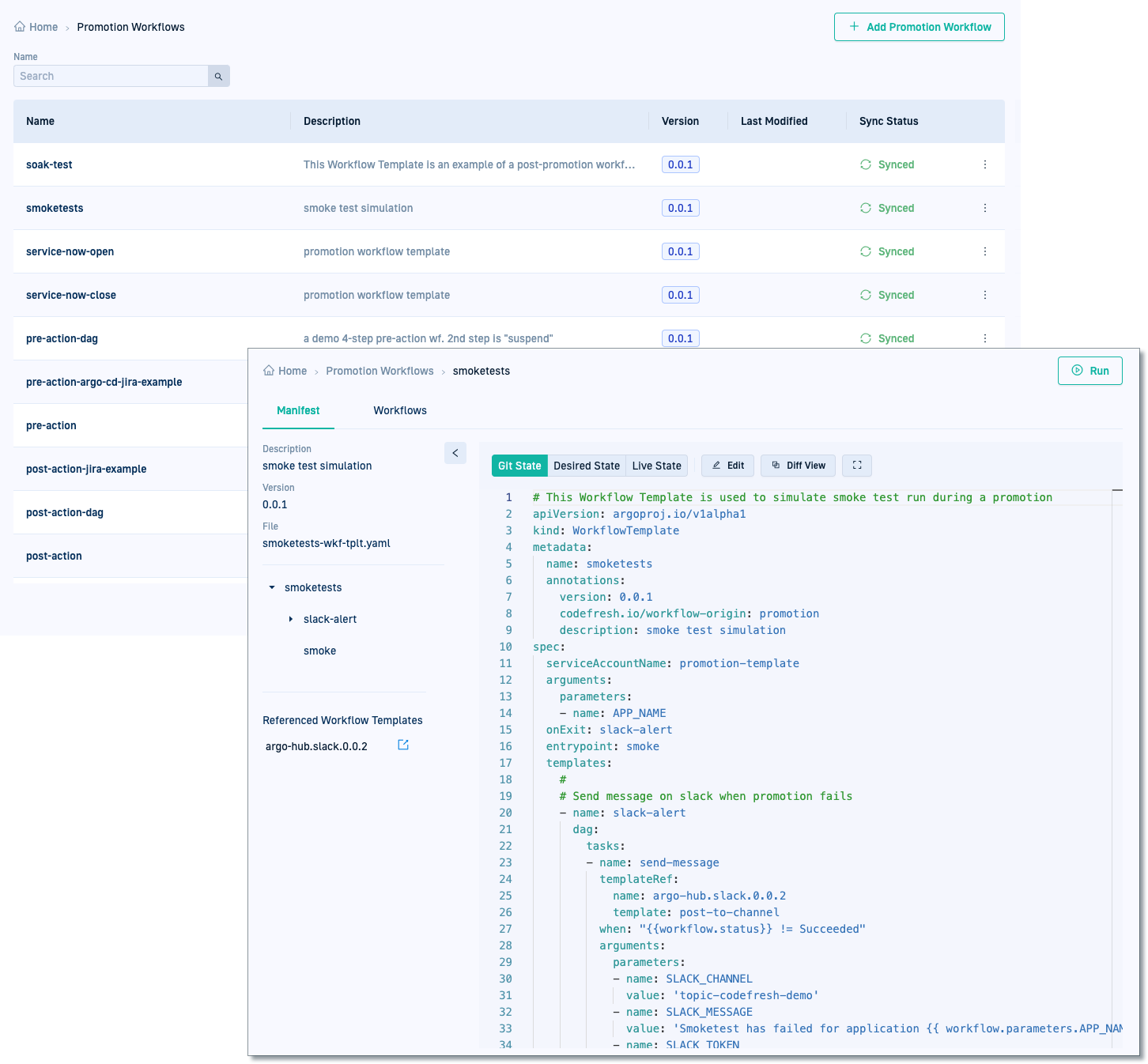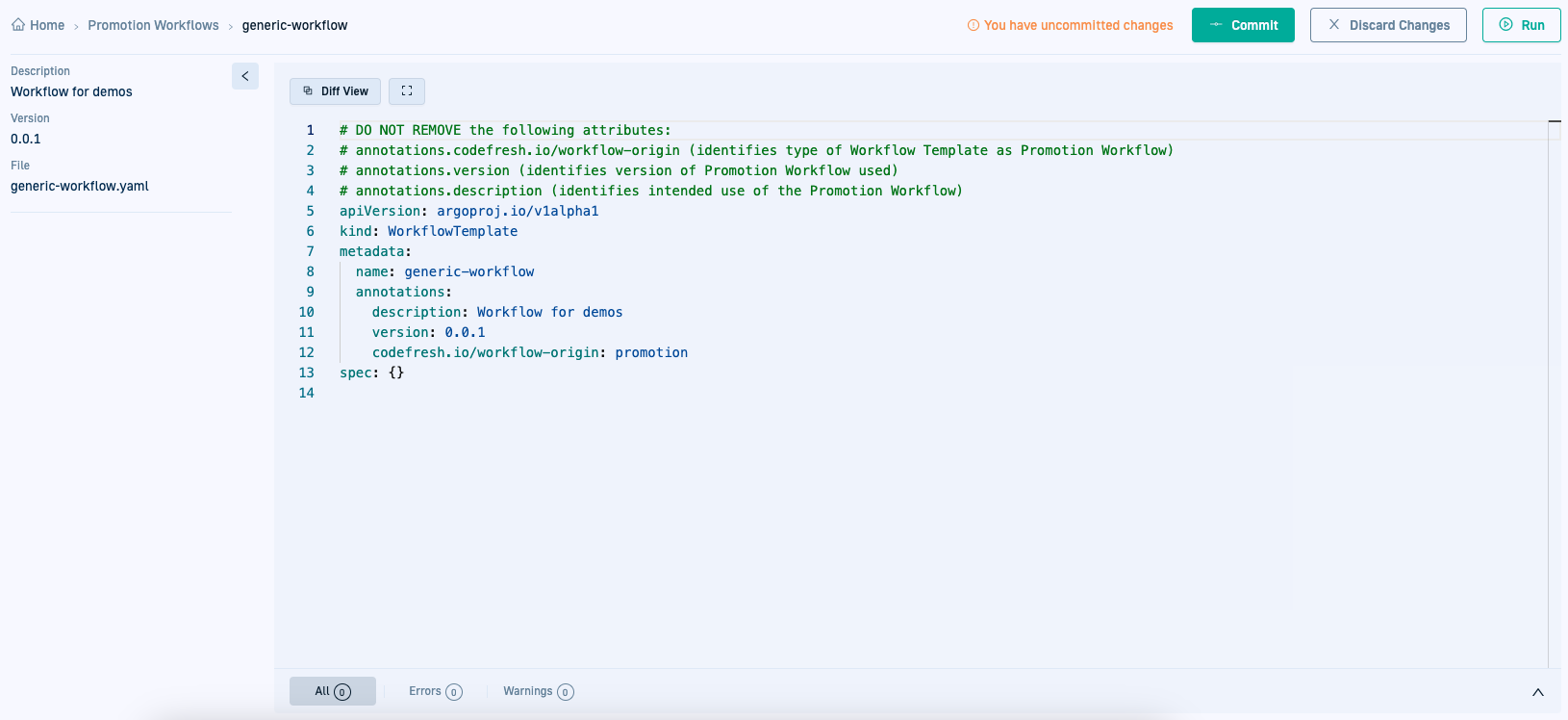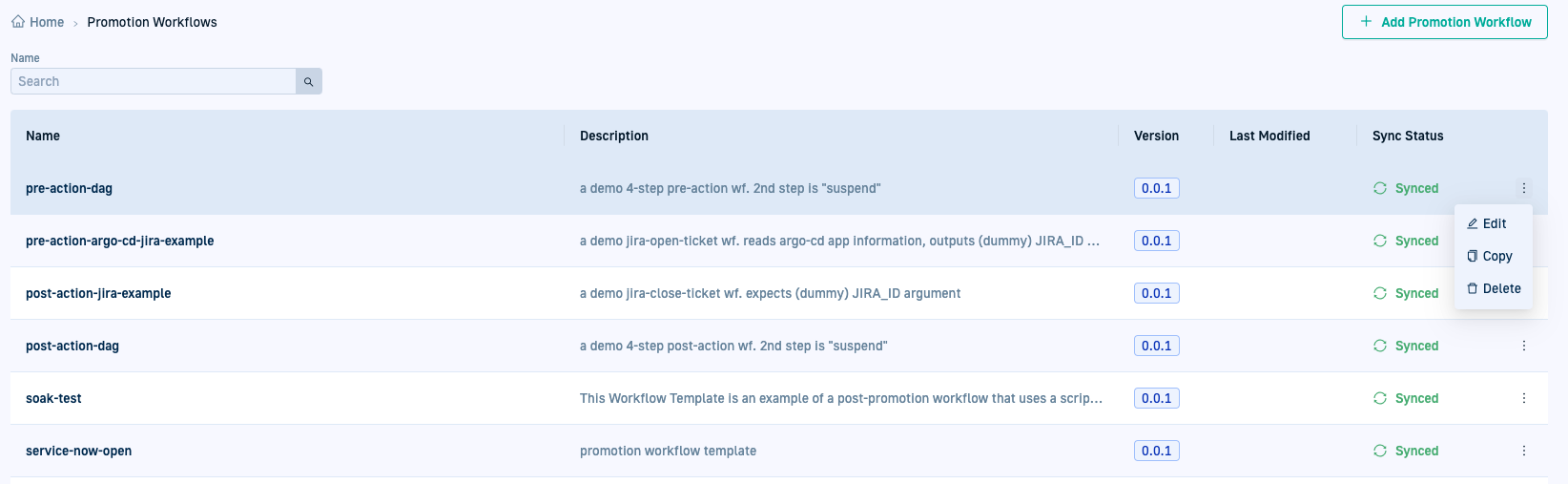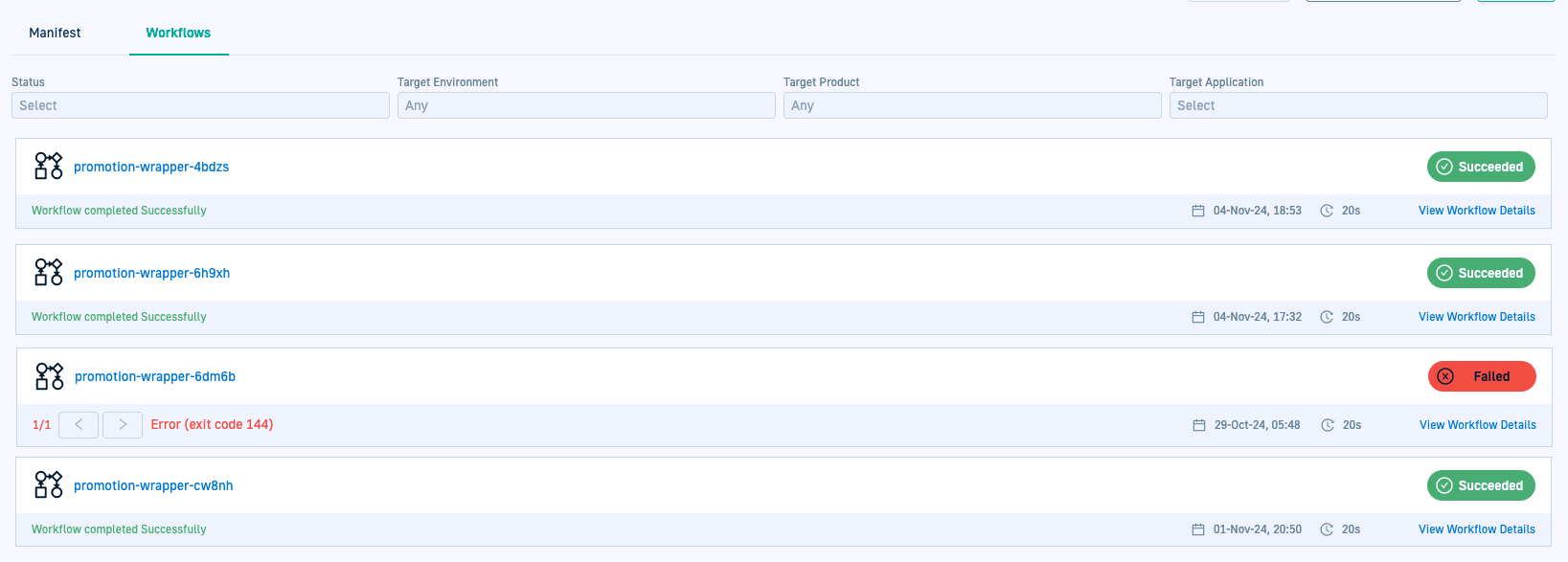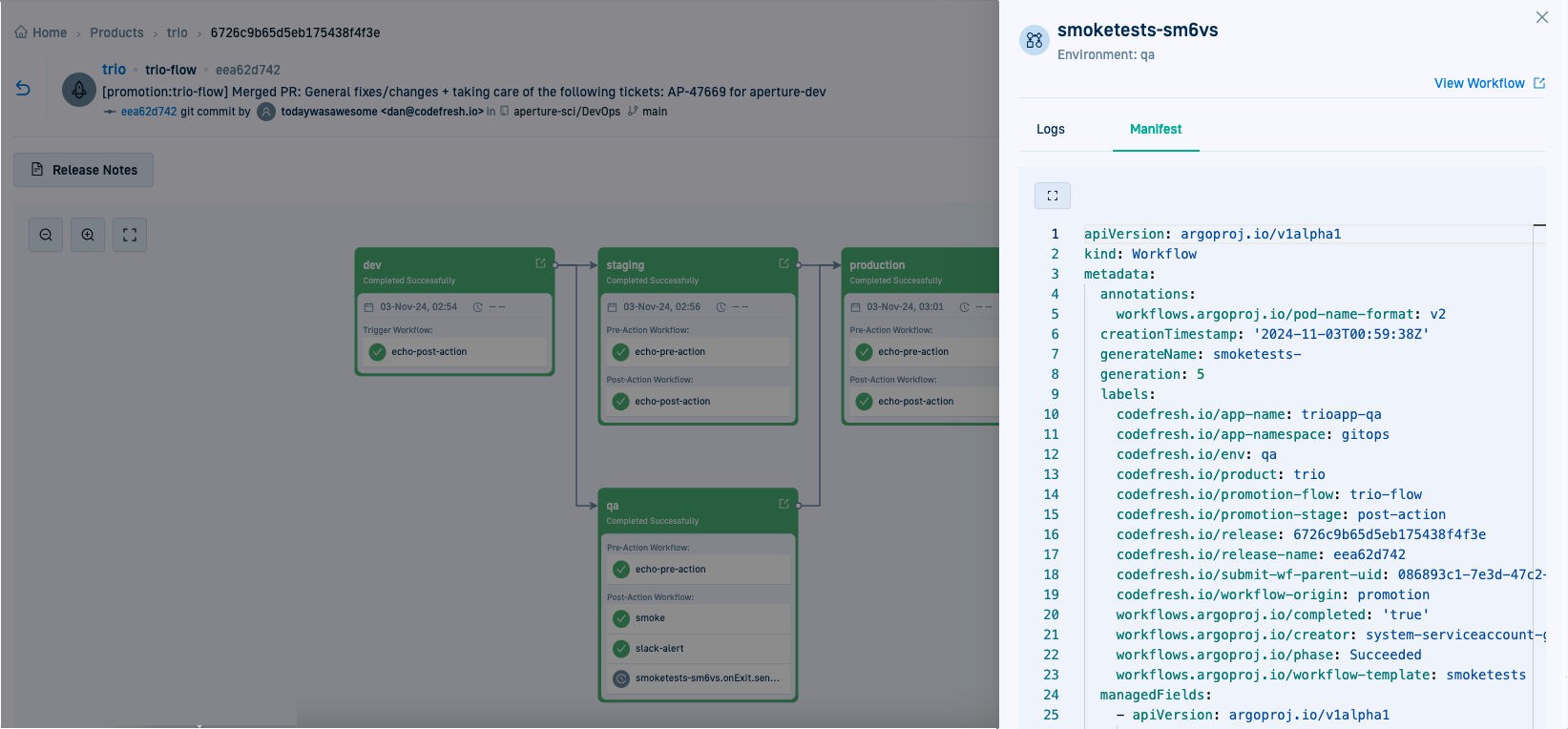Configure Promotion Workflows
Create, run, and manage Promotion Workflows
Promotions is currently in development
This feature is still under active development and we’ve identified some issues with its resilience and reliability, particularly with recovery from cluster and network problems. We are currently upgrading our architecture to resolve these known issues and add self-healing capabilities. We don’t recommend using Promotions for mission-critical or production deployments at this time.
Promotion Workflows in Codefresh GitOps
Workflows are automated processes designed to orchestrate tasks, checks, and actions in a defined sequence to achieve a specific outcome. In the context of promotions with Codefresh GitOps, Promotion Workflows automate tests and tasks before and after changes are promoted in environments.
Promotion Workflows and Argo Workflows
Promotion Workflows are Argo Workflows that include a specific annotation to identify them for promotion use. You can use the full capabilities of Argo Workflows and integrate them into the GitOps promotion process.
For an introduction to Argo Workflows, see the official documentation.
For Codefresh-specific resource, see our learning center.
Pre-Action and Post-Action Workflows
Although optional, Promotion Workflows ensure that promoted changes meet quality and performance requirements for environments.
You can run Promotion Workflows at different stages of the promotion:
- Before the promotion through Pre-Action Workflows
A Pre-Action Workflow validates the readiness of the environment for the changes. It can run smoke tests, security scans, dependency checks, and more. - After the promotion through Post-Action Workflows
A Post-Action Workflow validates the success of the promotion after the changes are committed. It can run performance tests, data integrity checks, end-to-end tests, or send notifications.
See Creating Promotion Workflows and Promotion Workflow examples.
Arguments in Pre-Action and Post-Action Workflows
Codefresh passes arguments retrieved during the promotion process to both Pre- and Post-Action Workflows. You can use these arguments to dynamically adjust requirements throughout the promotion lifecycle.
See Parameters in Pre-Action and Post-Action Workflows.
Using Promotion Workflows in promotions
After creating Promotion Workflows, depending on the level of control and scalability you need, you can use them through:
-
Manual selection for environment
When triggering a promotion manually, you can select specific Pre- and Post-Action Workflows for the target environment.
This approach is useful for single-environment promotions or when you need granular control over the workflows for a specific change.
Example:
In a drag-and-drop promotion, you might choose a Pre-Action Workflow to run integration tests and a Post-Action Workflow to send Slack notifications for the target environment.
See Triggering promotions. -
Automated selection through Promotion Policies
To automate promotions at scale, associate Promotion Workflows with Promotion Policies. Promotion Policies define the promotion behavior for different environments and products.
This approach ensures consistency in multi-environment promotion flows and allows for environment-specific workflows. Example: Assign a validation workflow for all staging environments and a performance testing workflow for production environments.
See Configuring Promotion Policies.
See Annotation attribute for Promotion Workflows.
Promotion Workflow YAML
Once configured and committed, Promotion Workflow settings are saved as a CRD (Custom Resource Definition) within the Shared Configuration Repository in the GitOps Runtime selected as the Configuration Runtime.
The path in the Shared Configuration Repo is <gitops-runtime>/<shared-configuration-repo>/resources/control-planes/promotion-workflows/.
See Shared Configuration Repository and Designating Configuration Runtimes.
Service accounts for Promotion Workflow
Every Promotion Workflow requires a service account to run. The service account grants the necessary permissions for actions in the target cluster. For details, see Service accounts for Promotion Workflows.
Annotation attribute for Promotion Workflows
An Argo Workflow or Workflow Template is classified as a Promotion Workflow when it includes the following annotation:
metadata.annotations: codefresh.io/workflow-origin: promotion
This annotation ensures that:
- The Promotion Workflow is displayed in the Promotion Workflows list where you can manage them
- You can assign the Promotion Workflow to Promotion Policies
- You can select the Promotion Workflow within Promotion Flows
Parameters in Pre-Action and Post-Action Workflows
Pre-Action and Post-Action Workflows can use default parameters retrieved from application manifest data, and user-defined custom parameters to adapt dynamically to specific environments and processes.
Default parameters
The table describes the default parameters and values that Codefresh passes to Pre- and Post-Action Workflows.
The same set of parameters are passed also for pull requests (GitHub only), after the pull request is merged.
Use these parameters in notifications or to modify workflow behavior dynamically.
| Parameters | Description | Pre-Action Workflow | Post-Action Workflow |
|---|---|---|---|
APP_NAMESPACE |
The namespace where the application is deployed. For example, gitops. |
✅ | ✅ |
APP_NAME |
The name of the application being promoted. For example, trioapp-staging. |
✅ | ✅ |
REPO_URL |
The Git repository with the application’s configuration settings. See Source settings for applications. | ✅ | ✅ |
BRANCH |
The specific Git branch to which to promote changes, retrieved from spec.source.targetRevision defined in the application’s configuration settings. If spec.source.targetRevision is set to HEAD, this is the value used for BRANCH in both the Pre- and Post-Action Workflows, even if the resolved branch name is main, master, or any custom name. |
✅ | ✅ |
PATH |
The relative path within the repository defined by REPO_URL to the directory or file containing the application’s configuration. See Source settings for applications. |
✅ | ✅ |
RUNTIME |
The GitOps Runtime associated with the promoted application. | ✅ | ✅ |
COMMIT_SHA |
The unique identifier (SHA) of the commit, generated by Git, containing the precise set of promoted changes. Can be used as a trigger condition in Promotion Flows configured for a product. Available in Post-Action Workflows only for commit-based Promotion Actions. Not available for PR-based Promotion Actions. |
✅ | |
COMMIT_AUTHOR |
The user who made the commit. Useful for tracking changes and for notifications. Available in Post-Action Workflows only for commit-based Promotion Actions. Not available for PR-based Promotion Actions. |
✅ | |
COMMIT_MESSAGE |
The text in the commit message describing the code change that triggered the promotion, providing context for the changes introduced by the commit. Available in Post-Action Workflows only for commit-based Promotion Actions. Not available for PR-based Promotion Actions. |
✅ | |
COMMIT_DATE |
The date and time of the commit. Useful to correlate the commit with other events and understand the timeline of changes. Available in Post-Action Workflows only for commit-based Promotion Actions. Not available for PR-based Promotion Actions. |
✅ |
Custom global parameters
In Pre-Action Workflows, you can define custom parameters as global outputs, making them available as input parameters in Post-Action Workflows. This feature provides a seamless way to pass data across workflows and create complex automation scenarios.
In the Pre-Action Workflow, any parameter marked with a globalName in the outputs.parameters section becomes a global parameter.
These parameters are then available to the Post-Action Workflow.
outputs:
parameters:
- name: JIRA_ID
globalName: JIRA_ID
valueFrom:
path: /tmp/JIRA_ID
See this example that uses the globalName argument.
Promotion Workflow examples
You can create different types of workflows to address specific requirements at various stages of the GitOps promotion process.
- Testing workflows to run unit and smoke tests to validate and verify that the promoted change is functional in the target environment.
- Notification workflows to send updates or alerts to stakeholders via tools like Slack or email.
- Performance testing workflows to run benchmarks or load tests to validate performance post-promotion.
- Validation workflows to ensure compliance with security, quality, or policy standards before deployment.
- Rollback workflows to automatically revert changes if a promotion fails validation or post-action checks.
YAML examples
Here are some examples of Promotion Workflows with different objectives, run at different stages of the promotion process:
- Example 1: Pre-Action Workflow with application sync check
- Example 2: Post-Action Workflow to send Slack notification with commit details
- Example 3: Pre- and Post-Action Workflows with custom
globalNameargument usage
Example 1: Pre-Action application sync check test
This Pre-action Workflow performs a preliminary validation by echoing a sync message for the application being promoted.
The workflow confirms that the argument APP_NAME is correctly passed to it and right application is being promoted.
- The workflow accepts parameters such as the application namespace (
APP_NAMESPACE), application name (APP_NAME), repository URL (REPO_URL), branch (BRANCH), and path (PATH), automatically passed by Codefresh and uses them in the steps. - The
run-echostep executes anechocommand that outputs a message, including the provided parameters, confirming the syncing of the application from the repository. - The
send-messagestep sends a message to a Slack channel using a webhook URL (SLACK_HOOK_URL). The message, which can be customized (SLACK_TEXT), notifies stakeholders which application (APP_NAME) is being promoted.
apiVersion: argoproj.io/v1alpha1
kind: WorkflowTemplate
metadata:
name: pre-action
annotations:
codefresh.io/workflow-origin: promotion
version: 0.0.1
spec:
arguments:
parameters:
- name: APP_NAMESPACE
- name: APP_NAME
- name: REPO_URL
- name: BRANCH
- name: PATH
entrypoint: main-workflow
templates:
# Parent template to run both tasks
- name: main-workflow
steps:
- - name: run-echo
template: echo
- - name: run-send-message
template: send-message
# Echo template
- name: echo
script:
image: alpine
command:
- sh
source: >
echo "syncing
{{workflow.parameters.APP_NAMESPACE}}/{{workflow.parameters.APP_NAME}}
from {{workflow.parameters.REPO_URL}} branch
{{workflow.parameters.BRANCH}} path {{workflow.parameters.PATH}}"
# Send-message template
- name: send-message
retryStrategy:
limit: "10"
retryPolicy: "Always"
backoff:
duration: "5s"
inputs:
parameters:
- name: MODE
value: "simple"
- name: SLACK_HOOK_URL
value: <SLACK_HOOK_URL>
- name: SLACK_TEXT
value: Promotion initiated for {{workflow.parameters.APP_NAME}}!
container:
name: main
imagePullPolicy: Always
image: quay.io/codefreshplugins/argo-hub-slack-send-message:0.0.2-main
command:
- node
- /usr/src/app/index.js
env:
- name: MODE
value: '{{ inputs.parameters.MODE }}'
- name: SLACK_HOOK_URL
value: '{{ inputs.parameters.SLACK_HOOK_URL }}'
- name: SLACK_TEXT
value: '{{ inputs.parameters.SLACK_TEXT }}'Example 2: Post-Action Workflow to send Slack notification with commit details
This example is of a Post-Action Promotion Workflow run after the Promotion Action is executed, using the information about the commit action to notify stakeholders.
- The workflow accepts the same parameters passed in the Pre-Action Workflow such as application namespace (
APP_NAMESPACE), application name (APP_NAME), repository URL (REPO_URL), branch (BRANCH), and path (PATH).
It also includes additional parameters taken from the optional commit details likeCOMMIT_SHA,COMMIT_MESSAGE,COMMIT_AUTHOR, andCOMMIT_DATE. - The
run-echostep logs a message about the application syncing, including the commit details if they are provided. - The
run-send-messagestep sends a Slack notification if the promotion is successful.
apiVersion: argoproj.io/v1alpha1
kind: WorkflowTemplate
metadata:
name: post-action
annotations:
codefresh.io/workflow-origin: promotion
version: 0.0.1
spec:
arguments:
parameters:
- name: APP_NAMESPACE
- name: APP_NAME
- name: REPO_URL
- name: BRANCH
- name: PATH
- name: COMMIT_SHA
value: ''
- name: COMMIT_MESSAGE
value: ''
- name: COMMIT_AUTHOR
value: ''
- name: COMMIT_DATE
value: ''
entrypoint: main-workflow
templates:
# Parent template to run both tasks
- name: main-workflow
steps:
- - name: run-echo
template: echo
- - name: run-send-message
template: send-message
# Echo template
- name: echo
script:
image: alpine
command:
- sh
source: >
echo "syncing
{{workflow.parameters.APP_NAMESPACE}}/{{workflow.parameters.APP_NAME}}
from {{workflow.parameters.REPO_URL}} branch
{{workflow.parameters.BRANCH}} path {{workflow.parameters.PATH}}"
if [[ -n "{{workflow.parameters.COMMIT_SHA}}" ]]; then
echo "commit SHA: {{workflow.parameters.COMMIT_SHA}}"
fi
if [[ -n "{{workflow.parameters.COMMIT_AUTHOR}}" ]]; then
echo "commit author: {{workflow.parameters.COMMIT_AUTHOR}}"
fi
if [[ -n "{{workflow.parameters.COMMIT_MESSAGE}}" ]]; then
echo "commit message: {{workflow.parameters.COMMIT_MESSAGE}}"
fi
if [[ -n "{{workflow.parameters.COMMIT_DATE}}" ]]; then
echo "commit date: {{workflow.parameters.COMMIT_DATE}}"
fi
# Send-message template
- name: send-message
retryStrategy:
limit: "10"
retryPolicy: "Always"
backoff:
duration: "5s"
inputs:
parameters:
- name: MODE
value: "simple"
- name: SLACK_HOOK_URL
value: <SLACK_HOOK_URL>
- name: SLACK_TEXT
value: Successfully promoted {{workflow.parameters.APP_NAME}}!
container:
name: main
imagePullPolicy: Always
image: quay.io/codefreshplugins/argo-hub-slack-send-message:0.0.2-main
command:
- node
- /usr/src/app/index.js
env:
- name: MODE
value: '{{ inputs.parameters.MODE }}'
- name: SLACK_HOOK_URL
value: '{{ inputs.parameters.SLACK_HOOK_URL }}'
- name: SLACK_TEXT
value: '{{ inputs.parameters.SLACK_TEXT }}'Example 3: Pre- and Post-Action Workflows with custom globalName argument usage
This is an example of a Pre-Action Workflow that simulates creating a Jira ticket with the data retrieved from the application manifest and outputs the ticket ID as a global parameter. The Post-Action Workflow simulates using the ID as an input parameter to close the ticket.
Pre-Action Workflow example with Jira ID as global parameter
Main features:
- Workflow parameters
The following parameters are passed to the Pre-Action Workflow:
- Application details:
APP_NAMESPACE,APP_NAME - Source repository details:
REPO_URL,BRANCH, PATH
- Application details:
-
Argo CD application fetch task
Theargocd-gettask fetches application details using Argo CD’s CLI, storing the application manifest for downstream tasks. - Jira ticket creation task
Thejira-create-tickettask generates a simulated Jira ticket ID based on the application manifest.
TheJIRA_IDparameter is marked with aglobalNameto allow it to be passed to post-action workflows seamlessly.
apiVersion: argoproj.io/v1alpha1
kind: WorkflowTemplate
metadata:
name: pre-action-argo-cd-jira-example
annotations:
codefresh.io/workflow-origin: promotion
codefresh.io/promotion-stage: pre-action
version: 0.0.1
description: 'a demo jira-open-ticket wf. reads argo-cd app information, outputs (dummy) JIRA_ID value'
spec:
serviceAccountName: pre-action-sa
entrypoint: dag
arguments:
parameters:
- name: APP_NAMESPACE
- name: APP_NAME
- name: REPO_URL
- name: BRANCH
- name: PATH
templates:
- name: dag
inputs:
parameters:
- name: APP_NAMESPACE
- name: APP_NAME
- name: REPO_URL
- name: BRANCH
- name: PATH
dag:
tasks:
- name: argocd-get
template: argocd-get-tmpl
arguments:
parameters:
- name: ARGOCD_SERVER
value: argo-cd-server:80 # or whatever service name you end up using
- name: APP_NAME
value: "{{ inputs.parameters.APP_NAME }}"
- name: TOKEN_SECRET
value: argocd-token
- name: TOKEN_SECRET_KEY
value: token
- name: jira-create-ticket
depends: "argocd-get"
template: jira-create-ticket-tmpl
arguments:
parameters:
- name: APP_MANIFEST
value: "{{ tasks['argocd-get'].outputs.parameters.APP_MANIFEST }}"
- name: argocd-get-tmpl
inputs:
parameters:
- name: ARGOCD_SERVER
- name: APP_NAME
- name: TOKEN_SECRET
default: argocd-token
- name: TOKEN_SECRET_KEY
default: token
outputs:
parameters:
- name: APP_MANIFEST
# globalName: APP_MANIFEST # optional - any global output will reach the post-action as well
valueFrom:
path: /tmp/result.json
script:
name: app-get
image: quay.io/codefreshplugins/argo-hub-workflows-argocd-versions-0.0.1-images-argocd-cli:main
env:
- name: APP_NAME
value: "{{ inputs.parameters.APP_NAME }}"
- name: ARGOCD_SERVER
value: "{{ inputs.parameters.ARGOCD_SERVER }}"
- name: ARGOCD_AUTH_TOKEN
valueFrom:
secretKeyRef:
name: "{{ inputs.parameters.TOKEN_SECRET }}"
key: "{{ inputs.parameters.TOKEN_SECRET_KEY }}"
- name: ARGOCD_OPTS
value: --grpc-web --plaintext
command:
- sh
source: |
argocd app get ${APP_NAME} --output json > /tmp/result.json
- name: jira-create-ticket-tmpl
inputs:
parameters:
- name: APP_MANIFEST
outputs:
parameters:
- name: JIRA_ID
globalName: JIRA_ID
valueFrom:
path: /tmp/JIRA_ID
script:
image: alpine:3.20
command:
- sh
source: |
echo "create jira ticket with data from the inputs.prameters.APP_MANIFEST"
sleep 5
RANDOM_HASH=$(head /dev/urandom | tr -dc A-Za-z0-9 | head -c 13)
echo "JIRA-ticket-id-${RANDOM_HASH}" > /tmp/JIRA_IDPost-Action Workflow with Jira ID
Main features:
- Workflow parameters
The following parameters are passed to the Post-Action Workflow:- Application details:
APP_NAMESPACE,APP_NAME - Source repository details:
REPO_URL,BRANCH, PATH - Promotion metadata:
COMMIT_SHA,COMMIT_MESSAGE,COMMIT_AUTHOR,COMMIT_DATE - Jira ticket ID:
JIRA_ID
- Application details:
- Close Jira ticket task
Uses theclose-jira taskto call a script that simulates closing the JIRA ticket by using the providedJIRA_ID.
The task output will show:Closing JIRA ticket: <JIRA_ID> followed by JIRA ticket <JIRA_ID> closed. - Log summary task
After closing the Jira ticket, theechotask logs and outputs all provided contextual information, including the promotion details from the arguments passed to the workflow.
apiVersion: argoproj.io/v1alpha1
kind: WorkflowTemplate
metadata:
name: post-action-jira-example
annotations:
codefresh.io/workflow-origin: promotion
codefresh.io/promotion-stage: post-action
version: 0.0.1
description: 'a demo jira-close-ticket wf. expects (dummy) JIRA_ID argument'
spec:
serviceAccountName: post-action-sa
entrypoint: dag
arguments:
parameters:
- name: APP_NAMESPACE
- name: APP_NAME
- name: REPO_URL
- name: BRANCH
- name: PATH
- name: COMMIT_SHA
value: ""
- name: COMMIT_MESSAGE
value: ""
- name: COMMIT_AUTHOR
value: ""
- name: COMMIT_DATE
value: ""
- name: JIRA_ID
templates:
- name: dag
inputs:
parameters:
- name: APP_NAMESPACE
- name: APP_NAME
- name: REPO_URL
- name: BRANCH
- name: PATH
- name: COMMIT_SHA
- name: COMMIT_MESSAGE
- name: COMMIT_AUTHOR
- name: COMMIT_DATE
- name: JIRA_ID
dag:
tasks:
- name: jira-close
template: jira-close-tmpl
arguments:
parameters:
- name: JIRA_ID
value: "{{ inputs.parameters.JIRA_ID }}"
- name: echo
depends: "jira-close"
template: echo-tmpl
arguments:
parameters:
- name: APP_NAMESPACE
value: "{{ inputs.parameters.APP_NAMESPACE }}"
- name: APP_NAME
value: "{{ inputs.parameters.APP_NAME }}"
- name: REPO_URL
value: "{{ inputs.parameters.REPO_URL }}"
- name: BRANCH
value: "{{ inputs.parameters.BRANCH }}"
- name: PATH
value: "{{ inputs.parameters.PATH }}"
- name: COMMIT_SHA
value: "{{ inputs.parameters.COMMIT_SHA }}"
- name: COMMIT_MESSAGE
value: "{{ inputs.parameters.COMMIT_MESSAGE }}"
- name: COMMIT_AUTHOR
value: "{{ inputs.parameters.COMMIT_AUTHOR }}"
- name: COMMIT_DATE
value: "{{ inputs.parameters.COMMIT_DATE }}"
- name: jira-close-tmpl
inputs:
parameters:
- name: JIRA_ID
script:
image: alpine:3.20
env:
- name: JIRA_ID
value: "{{ inputs.parameters.JIRA_ID }}"
command:
- sh
source: |
echo "got JIRA_ID \"${JIRA_ID}\""
sleep 5
echo "after handling jira in post action"
- name: echo-tmpl
inputs:
parameters:
- name: APP_NAMESPACE
- name: APP_NAME
- name: REPO_URL
- name: BRANCH
- name: PATH
- name: COMMIT_SHA
- name: COMMIT_MESSAGE
- name: COMMIT_AUTHOR
- name: COMMIT_DATE
outputs:
parameters:
- name: RESULT
valueFrom:
path: /tmp/result
globalName: RESULT
script:
image: alpine:3.20
command:
- sh
source: |
converted_date=$(date -d "{{ inputs.parameters.COMMIT_DATE }}" +"%a %b %d %H:%M:%S %Y %z")
echo "post action for \"{{ inputs.parameters.APP_NAMESPACE }}/{{ inputs.parameters.APP_NAME }}\""
echo "repoUrl: {{ inputs.parameters.REPO_URL }}, branch: {{ inputs.parameters.BRANCH }}, path: {{ inputs.parameters.PATH }}"
echo ""
echo "commit {{ inputs.parameters.COMMIT_SHA }}"
echo "Author: {{ inputs.parameters.COMMIT_AUTHOR }}"
echo "Date: ${converted_date}"
echo ""
echo " {{ inputs.parameters.COMMIT_MESSAGE }}"
echo ""
echo "{\"POST_ACTION_RESULT\": "\Success\""}" > /tmp/resultCreate Promotion Workflows
Create a Promotion Workflow from scratch, use the base Promotion Workflow Template, or use one of the predefined Promotion Workflows in Codefresh.
Whichever method you use to create your Promotion Workflow, make sure you include the annotation in the manifest to classify and use it as a Promotion Workflow.
- In the Codefresh UI, from Promotions in the sidebar, select Promotion Workflows.
- Click Add Promotion Workflow.
- Define the following:
- Name: The name of the Promotion Workflow.
The name must be unique in the cluster, and must match Kubernetes naming conventions. - Description : The intended use of the Promotion Workflow.
The description is added as an annotation to the YAML file. It is also displayed in the Promotion Workflows list in the UI. - Resource Filename: The name of the YAML resource file with the configuration settings for the Promotion Workflow, by default, identical to the Name of the Promotion Workflow. You can change as needed.
- Name: The name of the Promotion Workflow.
- Click Add.
- Select Blank Skeleton File and click Next. The YAML is displayed on the right populated with the settings you defined.
- Note the instructions at the top of the YAML file.
- If needed, change
metadata.annotations.version. The version is displayed in the Promotion Workflows list in the UI. You should update it manually when there are changes. - To test the Promotion Workflow with the current settings before committing the changes, click Run.
- Make any updates needed.
- Commit the changes.
When the YAML file is synced to the cluster, it is displayed in the Promotion Workflows list.
Promotion Workflow list
All Workflows with the annotation metadata.annotations: codefresh.io/workflow-origin: promotion are displayed in the Promotion Workflows list.
The Promotion Workflows list is the central location for managing Workflows and Workflow instances. The Description and Version information are retrieved from the Workflow manifest if specified. See Managing Promotion Workflows and Managing Workflow instances.
Managing Promotion Workflows
After you create a Promotion Workflow, you can:
- Optimize the manifest by updating steps or refining the logic to better suit evolving requirements
- Validate the current version of the manifest locally with different values for parameters
- Copy or delete Promotion Workflows
Update Promotion Workflow manifests
Update and optimize the Promotion Workflow manifest, including steps, actions, and parameters, to meet changing requirements.
Each time a Promotion Workflow is triggered, it uses the latest version of the manifest, ensuring that the Workflow execution instance always uses the latest configurations and optimizations.
You can:
- Toggle between the Git State, Desired State, and Live State
- Render Diff views of all three states
- Update manifest
NOTE
Changes to the manifest do not affect past execution instances.
Validate Promotion Workflow parameters
Before committing a new or updated Promotion Workflow, validate its behavior by running it in a test environment.
The Run option supplements automatic inline validations, allowing you to verify parameter values, confirm that the workflow behaves as expected, or test behavior by changing parameter values.
- In the Codefresh UI, from Promotions in the sidebar, select Promotion Workflows.
- Click the name of the Promotion Workflow to validate.
- Click Run at the top-right. Codefresh displays the parameters passed in the Promotion Workflow.
- Modify as needed.
- Click Run at the bottom of the form.
Copy/delete Promotion Workflows
Copy an existing Promotion Workflow to create a new Promotion Workflow with the same manifest configuration.
Delete unused legacy Promotion Workflows. Deleting a Promotion Workflow removes it from the Promotion Workflow list, from the Promotion Policies it is configured in, and from the Promotion Flows.
Both options are available in the context menu of the selected Promotion Workflow.
Managing Workflow instances
A Workflow instance is a specific execution instance of the Promotion Workflow using the latest manifest version.
You can:
- View instances of a Promotion Workflow In addition to the status displayed on the right for each execution instance, you can filter by products, environments and applications to get to the instances of interest to you.
- Analyze the version of the manifest used for the instance with the configuration, parameters, artifacts (Workflow summary)
- Take action on a completed or failed workflow (Workflow actions)
- Resubmit: Rerun or re-execute the Workflow. Resubmitting a Workflow, creates a new instance of the Workflow. You can resubmit both successful and failed workflows.
- Retry: Rerun the workflow instance from the point of error. Unlike Resubmit, Retry does not create a new workflow instance.
- Delete an instance (Workflow actions)
- Analyze individual steps of the workflow (Workflow steps)
- The header displays the name of the step, its status, the step-type, the date of the most recent update, and duration.
- The tabs displayed differ according to the step type:
- The Summary, Manifest, Containers, Inputs, Outputs tabs are displayed for all almost all step types.
- The Logs tab is displayed for Pod step types.
- Event-step types display Manifest, Summary, and Payload. For Cron and Unknown event types, only the Event Sources are shown.
- View detailed logs to troubleshoot execution (Workflow logs) View online logs for ongoing or completed Workflows. As with logs in any standard terminal, you can copy/cut/paste log info. The commands differ based on the OS.
Promotion hooks in Promotion Workflows
Promotion hooks are special steps you can configure within Promotion Workflows to expose promotion status and trigger custom actions during a Promotion Flow. Compared to Pre- and Post-Action Promotion Workflows that run on applications within environments, hooks provide tailored information about the success or failure of a release or environment, and can send notifications, execute external logic, or update external systems.
Promotion hooks run at specific stages when a Promotion Flow is triggered manually or automatically. They can be reused across releases and environments to standardize processes and improve visibility across your GitOps workflows.
Hooks have access to a default set of promotion arguments, such as the product, release ID, and commit SHA. You can also pass custom information, such as Jira ticket IDs, Slack channels, or release notes, by creating and exporting a promotion context within the workflow.
The following example shows an on-start hook in a Promotion Workflow that sends a Slack notification at the start of a product release or environment promotion.
apiVersion: argoproj.io/v1alpha1
kind: WorkflowTemplate
metadata:
name: on-start-hook
annotations:
codefresh.io/workflow-origin: promotion
version: 0.0.1
spec:
arguments:
parameters:
- name: RELEASE_URL
- name: PRODUCT_NAME
- name: COMMIT_SHA
- name: PROMOTION_FLOW_NAME
- name: RELEASE_ID
serviceAccountName: hook
entrypoint: send-message
templates:
# Send-message template
- name: send-message
retryStrategy:
limit: "1"
retryPolicy: "Always"
backoff:
duration: "5s"
inputs:
parameters:
- name: MODE
value: "simple"
- name: SLACK_HOOK_URL
value: <put here your webhook url>
- name: SLACK_TEXT
value: Successfully started a release flow !
container:
name: main
imagePullPolicy: Always
image: quay.io/codefreshplugins/argo-hub-slack-send-message:0.0.2-main
command:
- node
- /usr/src/app/index.js
env:
- name: MODE
value: ''
- name: SLACK_HOOK_URL
value: ''
- name: SLACK_TEXT
value: ''
Promotion Workflows in product release views
When a product is promoted manually or automatically, the promotion mechanism create a release for the product. The release provides a graphical representation of the promotion orchestration across the environments defined for it.
In the detailed release view, you can monitor the Pre-Action and Post-Action workflows assigned to each environment. For ongoing releases, this includes the specific steps of each workflow.
NOTE
A Promotion Workflow when defined for an environment, runs separately for each application in that environment. For example, if the environment includes three applications, the workflow runs three times—once for each application.
See Tracking product releases.
Related articles
Configure Promotion Flows
Configure Promotion Policies
Trigger promotions
Tracking product releases
Promotions: Setup & configuration guidelines