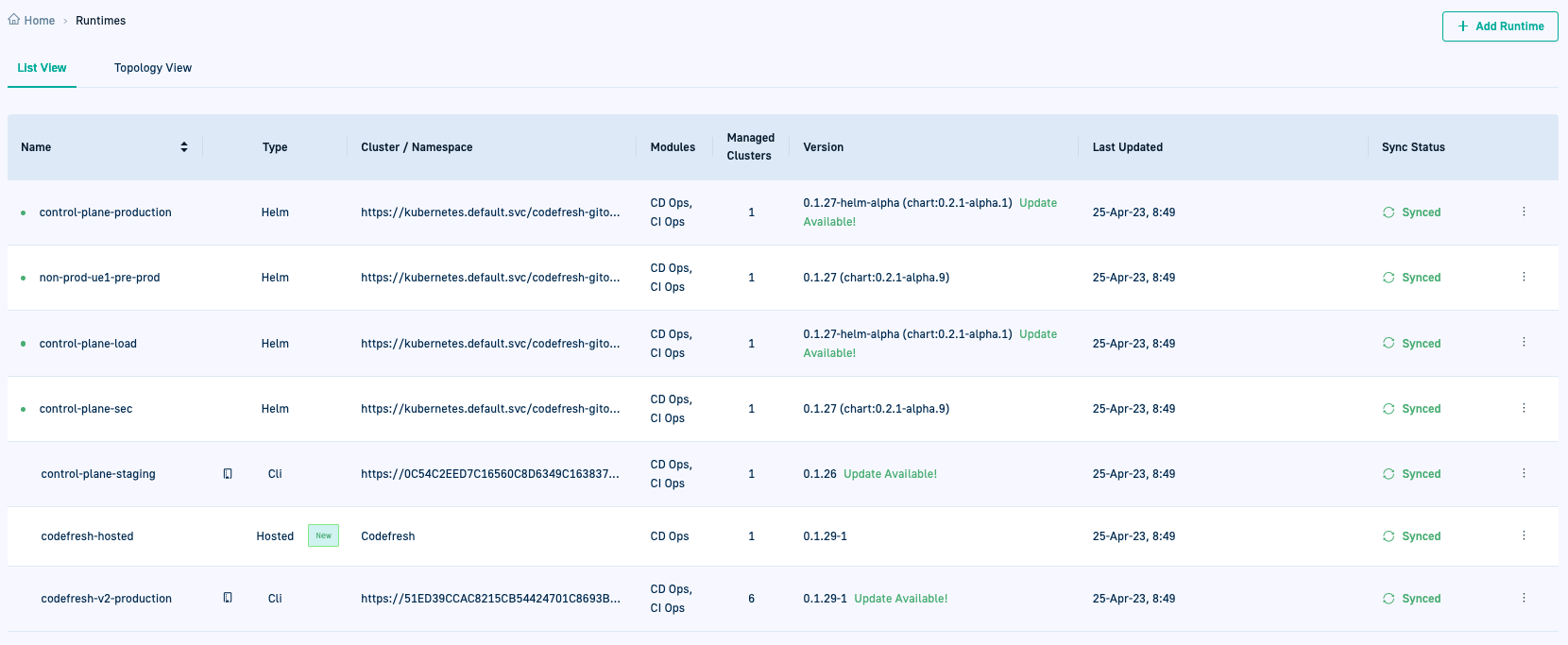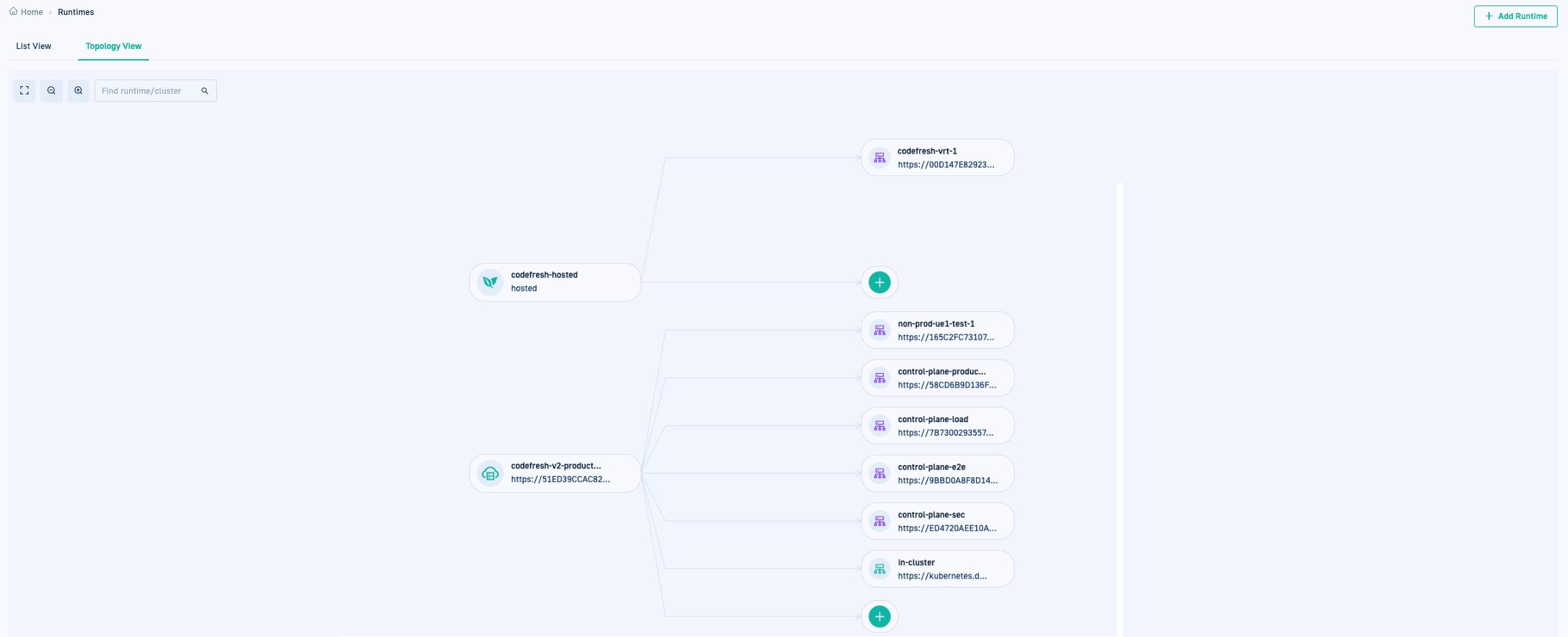Monitoring GitOps Runtimes
Explore List and Topology view for GitOps Runtimes
Monitoring GitOps Runtimes
This article describes the options and actions to monitor GitOps Runtimes after installation through the List and Topology view formats.
For options on managing GitOps Runtimes, see Managing GitOps Runtimes.
GitOps Runtime views
The Runtimes page displays the provisioned GitOps Runtimes in your account.
View Runtime components and information in List or Topology view formats to monitor them.
- List view: The default view, displays the list of provisioned Runtimes, the clusters managed by them, and Git Sources associated with them.
- Topology view: Displays a hierarchical view of Runtimes and the clusters managed by them, with health and sync status of each cluster.
GitOps Runtimes List view
The List view is a grid-view of the provisioned Runtimes.
Here is an example of the List view for runtimes.
Here is a description of the information and options in the List View.
| List View Item | Description |
|---|---|
| Name | The name of the provisioned GitOps Runtime. Hybrid GitOps Runtimes installed with Helm show the status as either Online (green dot) or Offline (red dot). |
| Type | The type of GitOps Runtime provisioned, and is Helm. Config Runtime indicates that the Runtime has been designated to store platform resources. See Designating Configuration Runtimes. |
| Cluster/Namespace | The K8s API server endpoint, as well as the namespace with the cluster. |
| Modules | The modules installed based on the type of provisioned Runtime. Hybrid GitOps Runtimes include CI and CD Ops modules. |
| Managed Cluster | The number of managed clusters, if any, registered with the GitOps Runtime. To view list of managed clusters, click the runtime name, and then the Managed Clusters tab. To work with managed clusters, see Managing external clusters in GitOps Runtimes. |
| Version | The version of the Runtime currently installed, and the version of the Helm chart in parentheses. Update Available! indicates there are newer versions of the Runtime, Helm chart, or both. To see all the commits and changes for the version, mouse over Update Available!, and select View Complete Change Log. See: Upgrade GitOps Runtimes View changelogs for GitOps Runtimes Rollback GitOps Runtimes |
| Last Updated | The most recent update information from the runtime to the Codefresh platform. Updates are sent to the platform typically every few minutes. Longer update intervals may indicate networking issues. |
| Sync Status | The sync status of the GitOps Runtime. The sync status is displayed only when you have completed installation and configured the GitOps Runtime as an Argo CD Application.
|
| Actions | The possible actions to manage the selected runtime.
|
GitOps Runtimes Topology view
A hierarchical visualization of the provisioned GitOps Runtimes, the Topology view makes it easy to identify key information such as versions, health and sync status, for both the provisioned Runtime and the clusters managed by it. Here is an example of the Topology view for GitOps Runtimes.
Here is a description of the information and options in the Topology view.
| Topology View Item | Description |
|---|---|
| Runtime | Hybrid Runtimes display the name of the K8s API server endpoint with the cluster. |
| Cluster | The local, and managed clusters if any, for the Runtime.
|
| Health/Sync status | The health and sync status of the Runtime or cluster.
|
| Search and View options |
|
Related articles
Managing GitOps Runtimes
Managing Git Sources in GitOps Runtimes
Managing external clusters in GitOps Runtimes
Shared Configuration Repository