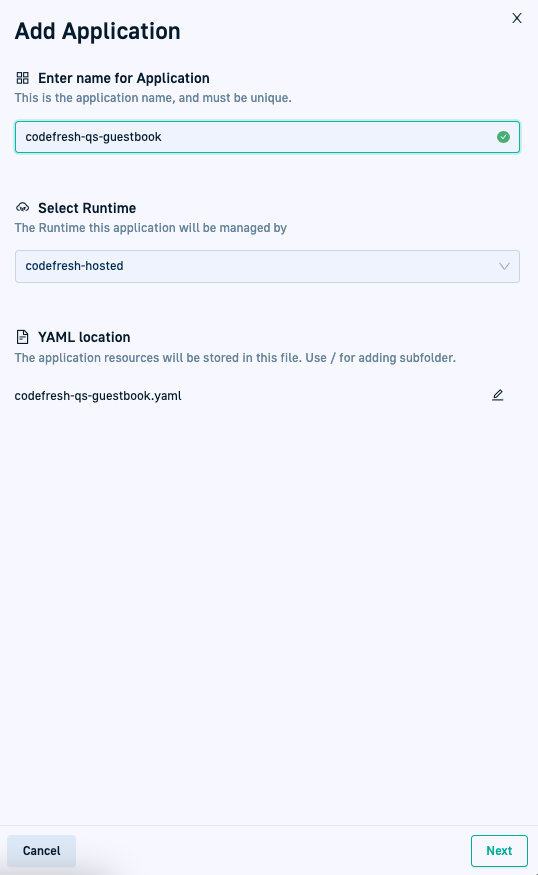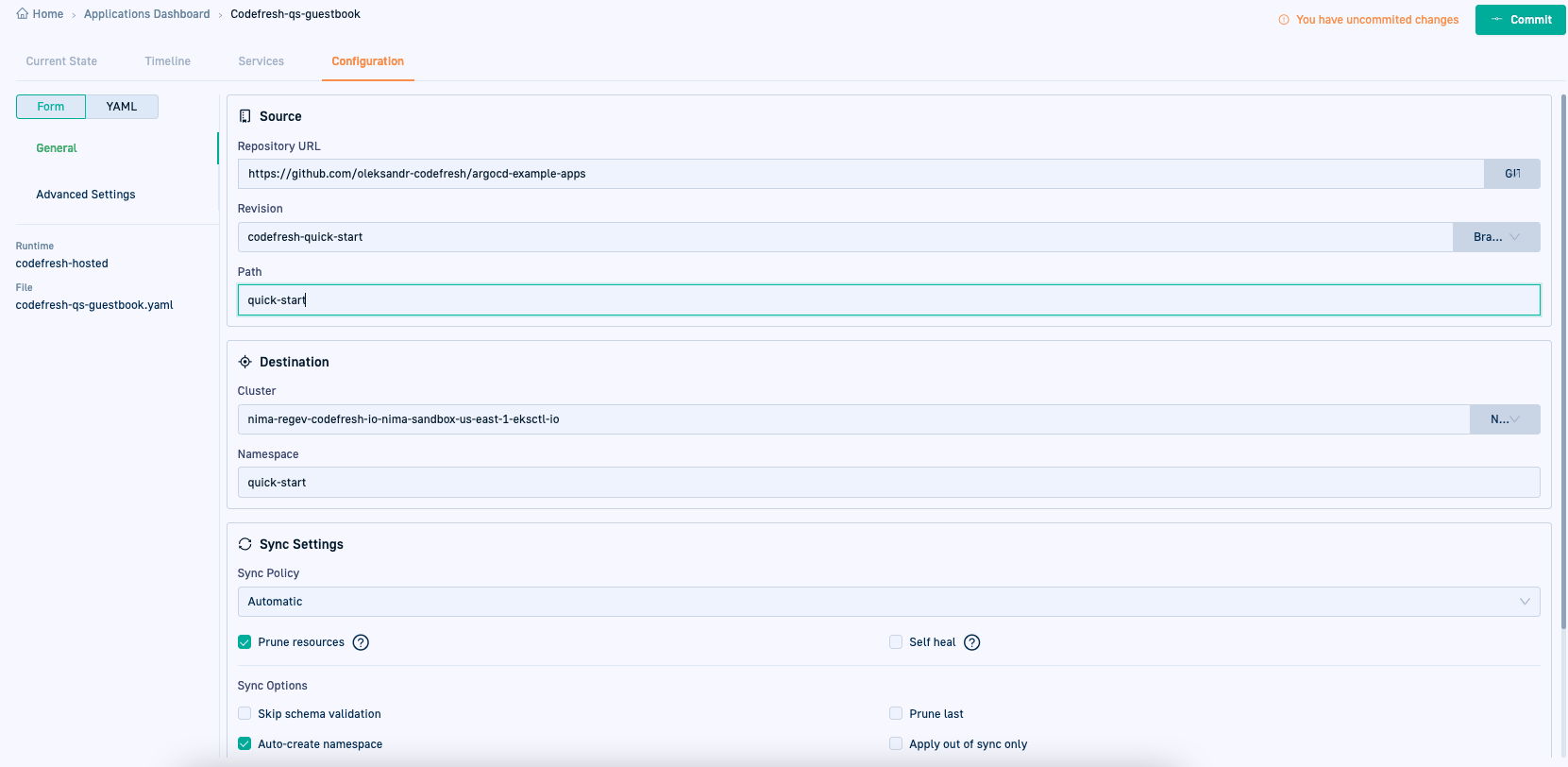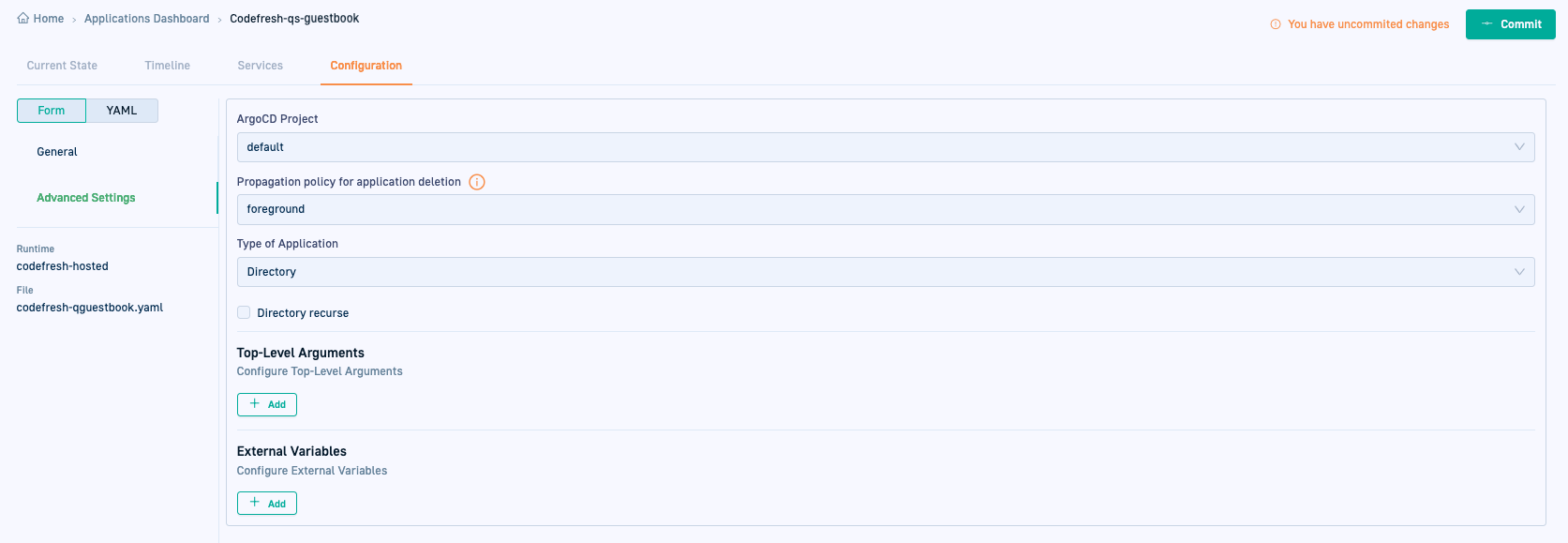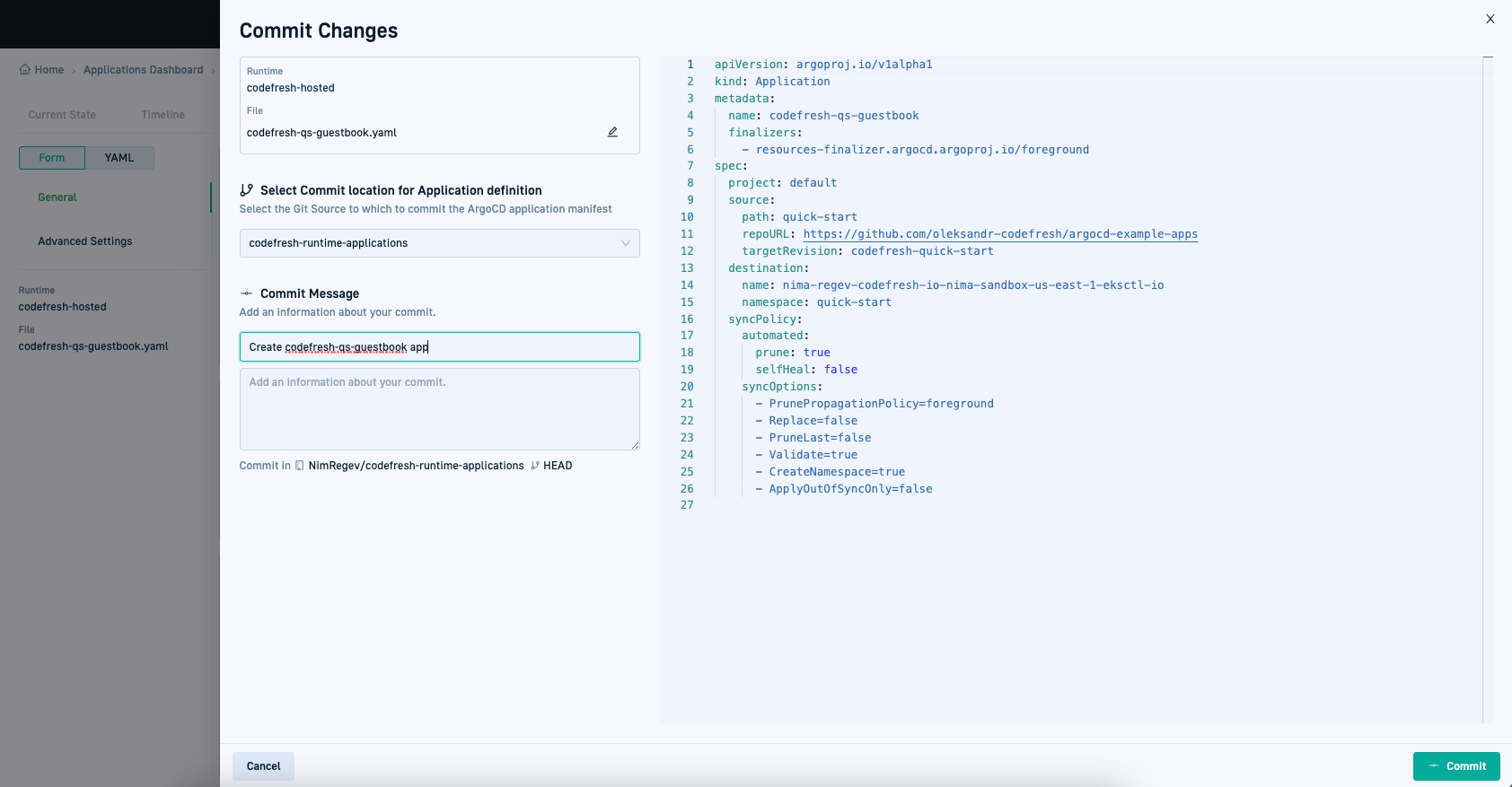Creating Argo CD applications
Step-by-step instructions to create an Argo CD application in GitOps
Codefresh GitOps & Argo CD applications
Create fully GitOps-compliant Argo CD applications directly from the GitOps Apps dashboard. When you commit the changes, Codefresh generates the application manifest and stores it in Git, ensuring a declarative, versioned, and auditable deployment process.
For example Argo CD applications, see this repo.
Create an Argo CD application
Create a new application from the GitOps Apps dashboard. Define settings in Form mode, or edit the manifest directly in YAML mode, toggling between them as needed.
Before you begin
- Make sure you have a valid Git Source
- Review:
General configuration settings
Advanced configuration settings
How to
- In the Codefresh UI, from the sidebar, select GitOps Apps.
- On the top-right, select Add Application.
- In the Add Application panel, add definitions for the application:
- Application name: Must be unique within the cluster.
- Runtime: The runtime to associate with the application.
- YAML filename: The name of the application’s configuration manifest, assigned on commit to Git. By default, the manifest is assigned the application name. Change the name as required.
NOTE
The application definitions cannot be changed after you continue to the Configuration settings.
- Select Next to go to the Configuration tab.
By default you are in Form mode. You can toggle between the Form and YAML modes as you define the application’s configuration settings. You can edit the YAML manifest. - Define the General settings for the application.
- Define the Advanced settings for the application.
- To commit all your changes, click Commit.
The Commit form is displayed with the application’s definition on the left, and the read-only version of the manifest with the configuration settings you defined on the right. - Enter the path to the Git Source to which to commit the application configuration manifest.
- Add a commit message and then select Commit on the bottom-right of the panel.
Your application is first committed to Git, and then synced to the cluster which may take a few moments.
YAML version of application manifest
apiVersion: argoproj.io/v1alpha1
kind: Application
metadata:
name: demo-trioapp-dev
finalizers:
- resources-finalizer.argocd.argoproj.io/foreground
annotations:
codefresh.io/product: demo-trioapp
spec:
project: default
destination:
name: in-cluster
namespace: demo-dev
source:
path: demo-applications/trioapp-dev
repoURL: https://github.com/codefresh-sandbox/codefresh-quickstart-demo.git
targetRevision: main
syncPolicy:
automated:
prune: true
selfHeal: true
allowEmpty: false
syncOptions:
- PrunePropagationPolicy=foreground
- Replace=false
- PruneLast=false
- Validate=true
- CreateNamespace=true
- ApplyOutOfSyncOnly=false
- ServerSideApply=true
- RespectIgnoreDifferences=false
Related articles
Monitoring Argo CD applications
Managing Argo CD applications
Trigger promotions for applications
Environments
Products