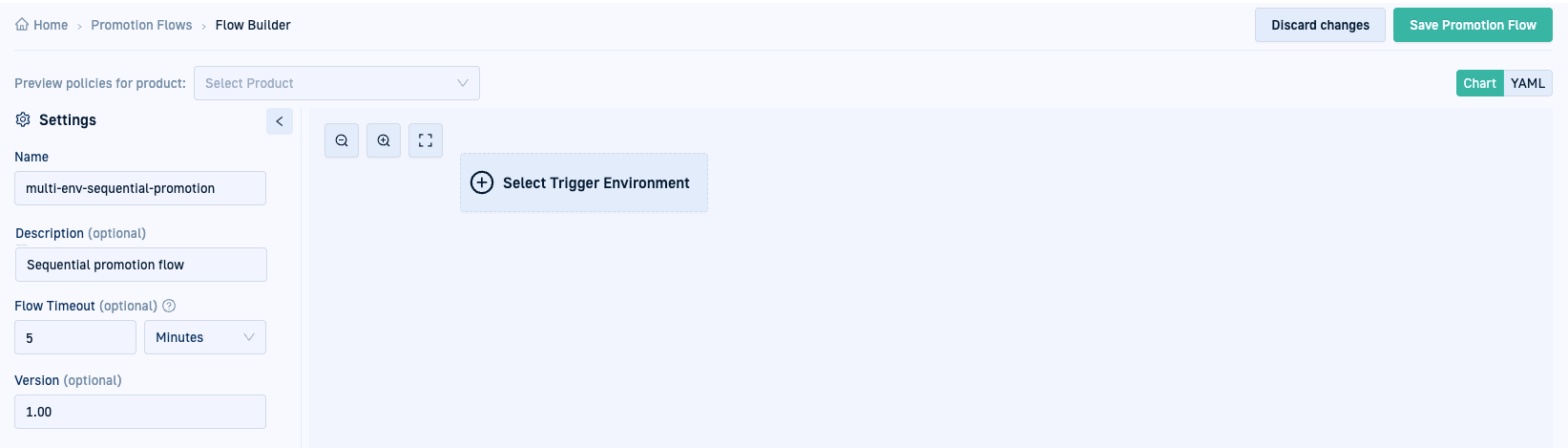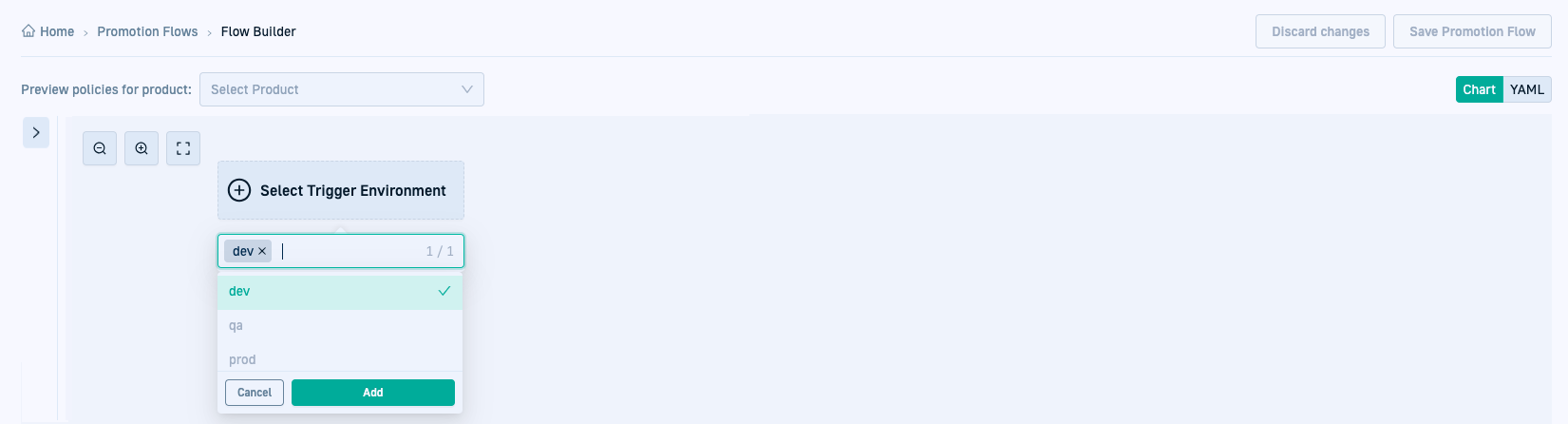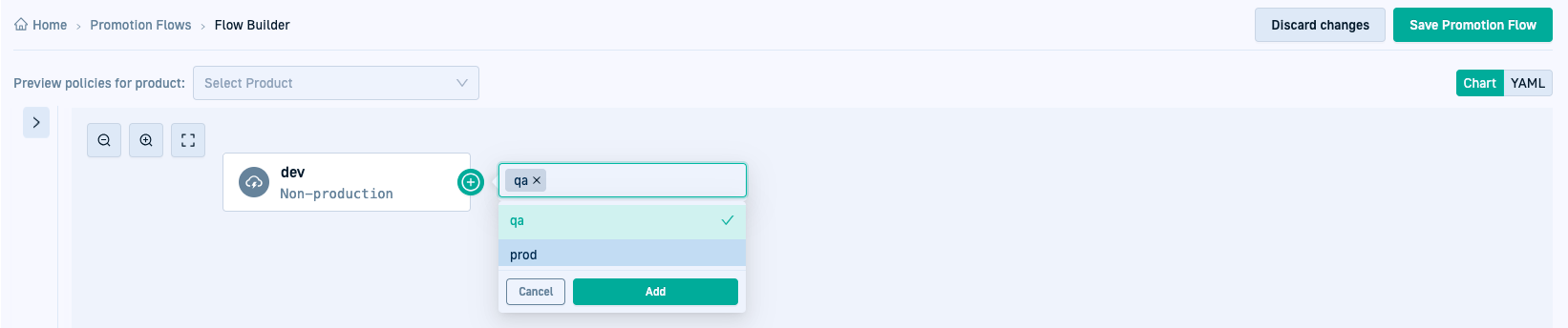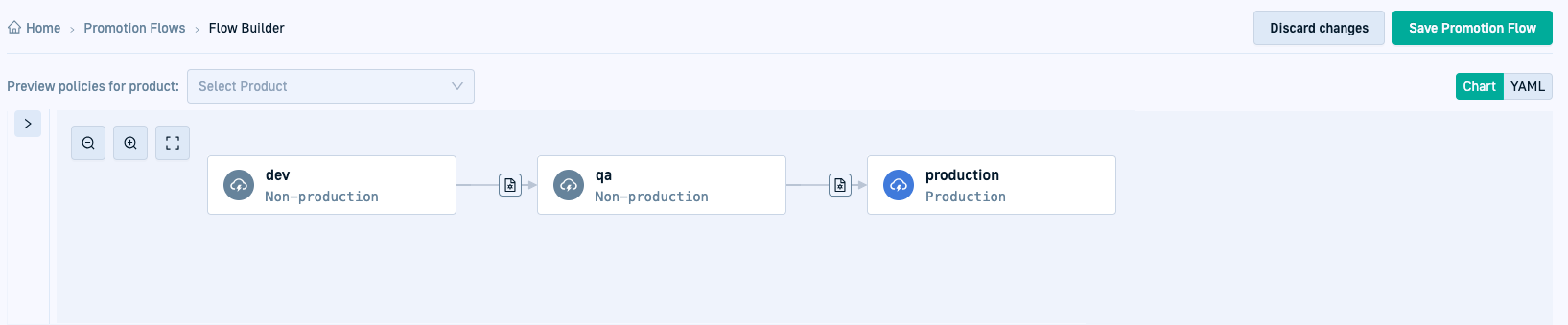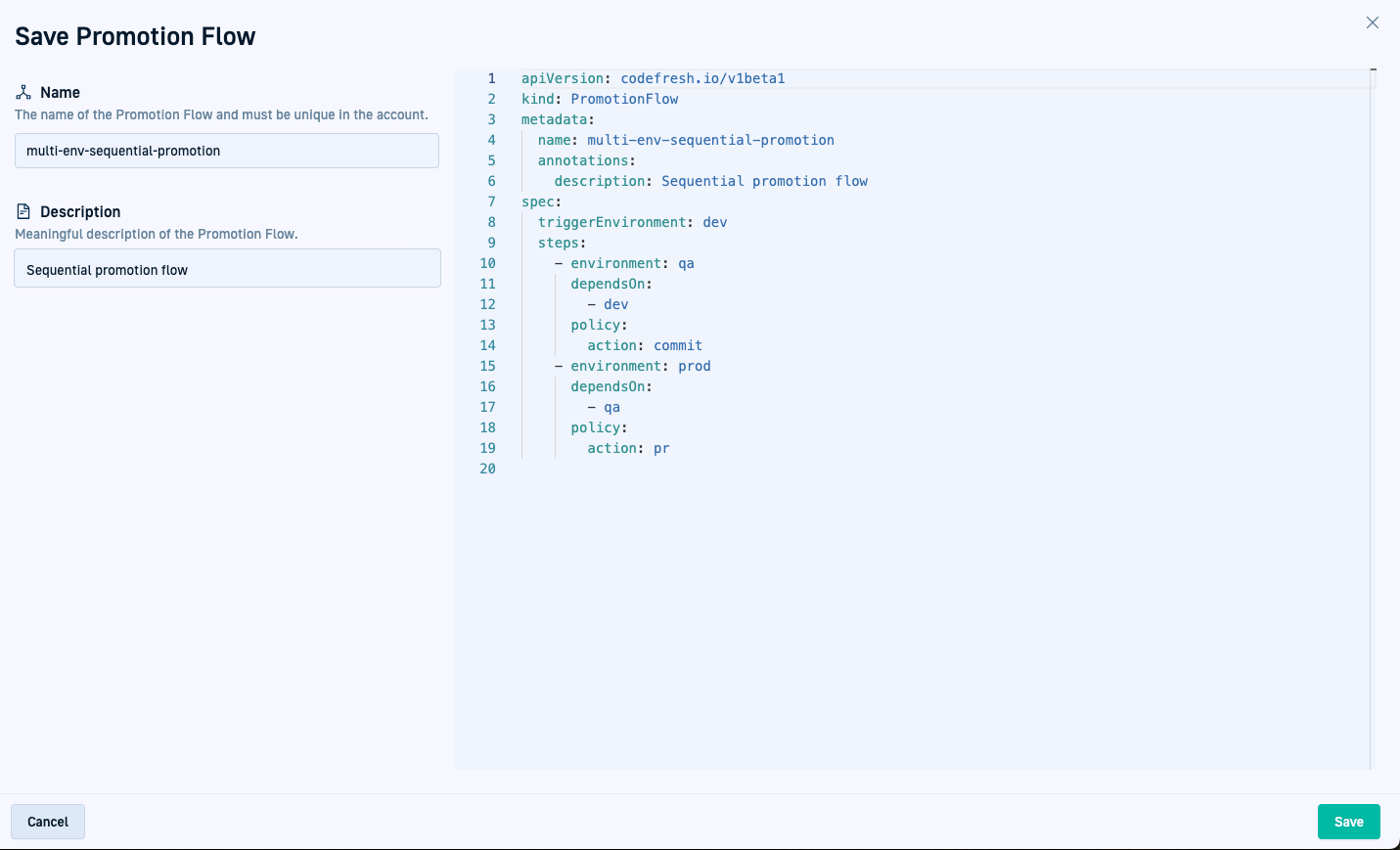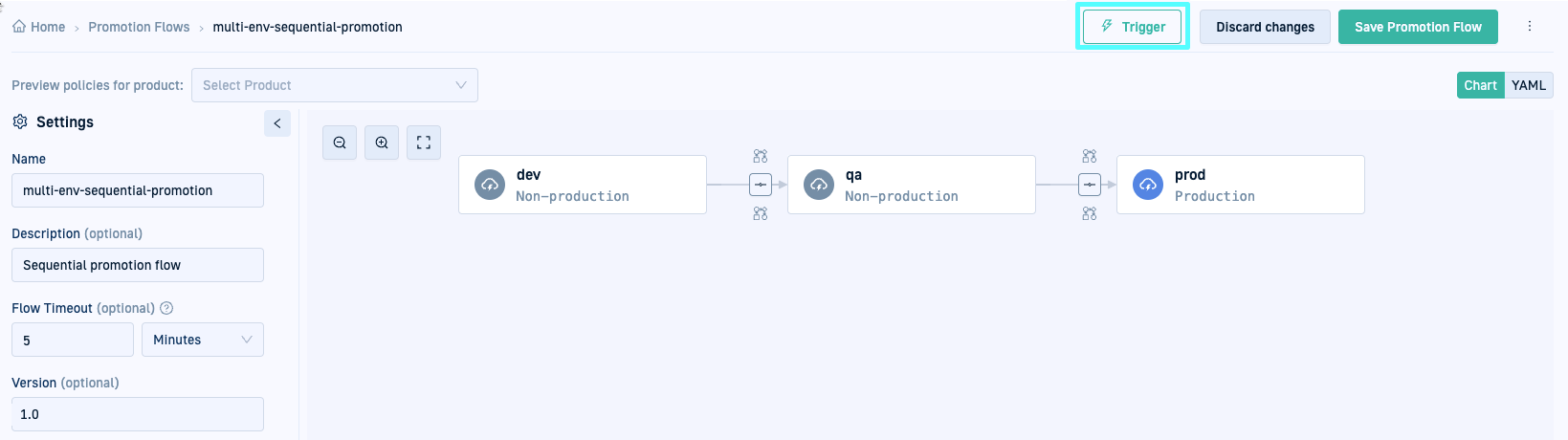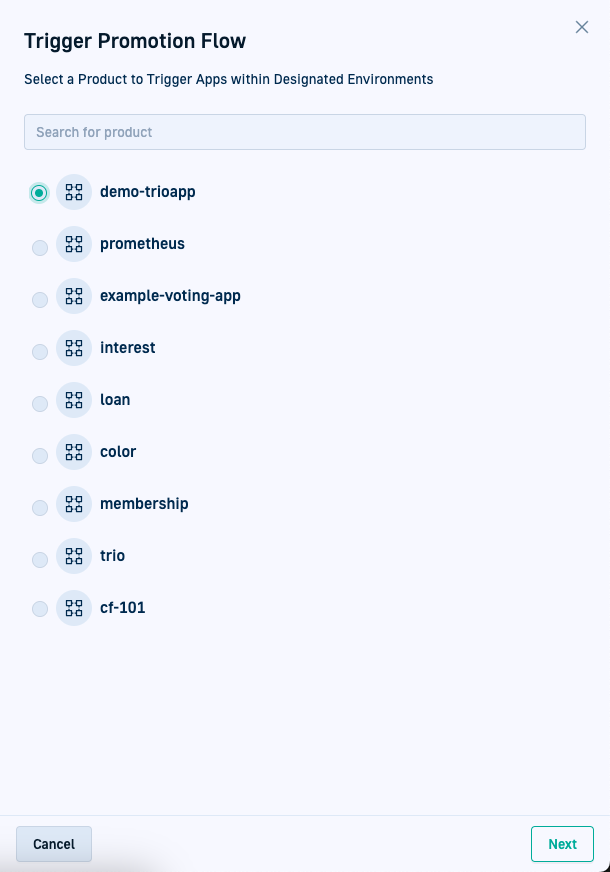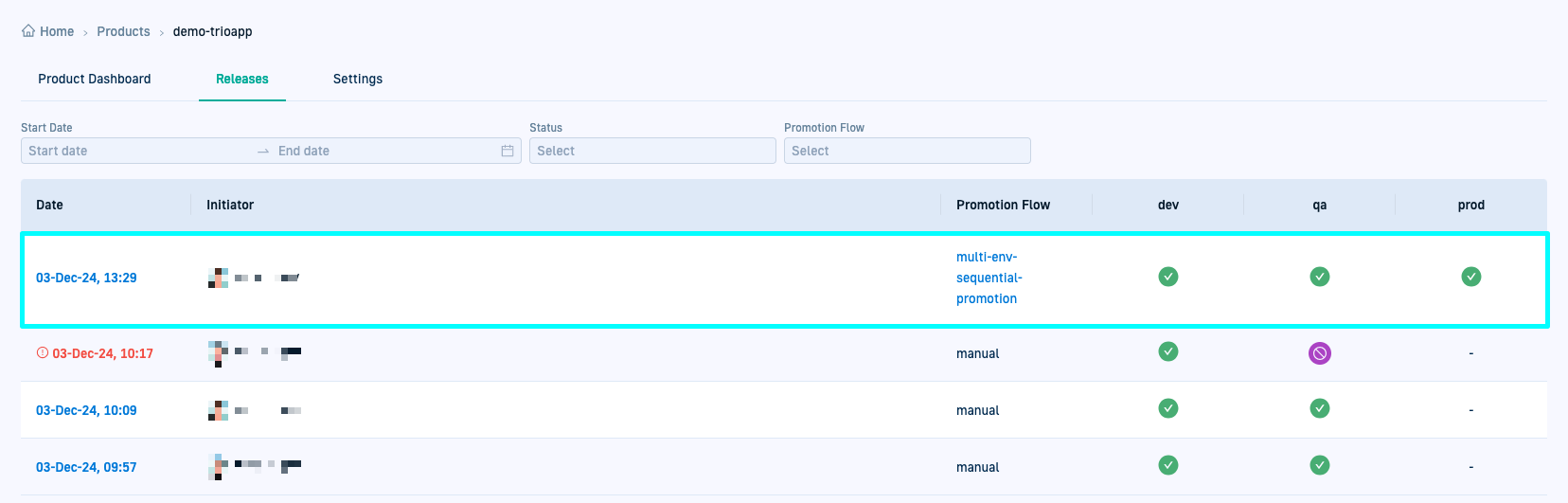Quick start: Simple Promotion Flow with multiple environments
Promote product apps between multiple environments sequentially
Simple Promotion Flow with multiple environments quick start
Drag-and-drop promotion is ideal for on-demand promotions to a single environment.
Promotion Flows, in contrast, offer a structured approach to promoting changes across multiple environments while minimizing deployment risks.
This quick start guides you through creating a Promotion Flow with three environments.
We’ll do the following:
-
Set up a Promotion Flow
Use the Flow Builder to create a Promotion Flow that promotes changes across multiple environments. -
Trigger the promotion
Manually trigger the Promotion Flow to orchestrate the promotion. -
Monitor release
Track the promotion’s progress in the product’s Releases tab.
Example Git repository
To follow along, use the following applications in the example GitHub repository. The repository contains the application manifests and resources for the quick starts:
trio-devfor thedevenvironmenttrio-qafor theqaenvironmenttrio-prodfor theprodenvironment
Requirements
- GitOps Runtime
- Git Source to store application manifests
- Products and applications
- Each environment must have an application for the product. For example,
demo-trioapp-dev,demo-trioapp-qa, anddemo-trioapp-prodrepresenting the development, testing, and production versions. - The repository structure must be consistent across all applications.
If it works for you, copy the corresponding subfolders in demo-applications with the resources.
- Each environment must have an application for the product. For example,
- Environments
A Promotion Flow requires at least three environments. In this quick start, we usedev,qa, andprod.
Create a Promotion Flow for automated promotions
Promotion Flows allow for automated multi-environment promotions. You can create a Promotion Flow using the Flow Builder in either Chart or YAML mode.
NOTE
You must be an account administrator to create Promotion Flows.
Step-by-step
- In the Codefresh UI, on the toolbar, click the Settings icon.
- From the sidebar select Promotion Flows, and then click Add Promotion Flow.
- Enter the settings for the Promotion Flow:
- Name: The name for the flow. For this quick start, we’ll use
multi-env-sequential-promotion. - Description: (Optional) A brief description of the Promotion Flow.
- Flow Timeout: The maximum duration allowed for the Promotion Flow to complete execution after being triggered, before it is automatically terminated. If not specified, the default timeout is 1 day (24 hours). For this quick start, we’ll set it to
5 minutes. - Version: (Optional) The version of the Promotion Flow. This is manually defined and manually updated, and is useful to indicate changes in the same flow. For the quick start, we’ll set it to
1.0.
- Name: The name for the flow. For this quick start, we’ll use
- Click > to close the panel.
- Select the Trigger Environment as the starting point for the promotion. For the quick start, select
dev.
- Select the target environments in the promotion sequence to which to promote changes. For example,
qaandprod.- Mouse over the right of the environment node to which to add the new environment (
devfor example), and click .
. - From the list, select the first target environment in the flow,
qafor this quick start. - Repeat the action on the newly added environment node (for example,
qa) to add the next target environment. For the quick start, we’ll addprodas the final target environment in the flow.
- Mouse over the right of the environment node to which to add the new environment (
- Click Save Promotion Flow.
The Name and Description are populated from the Settings. The flow’s YAML version on the right lists the environment sequence.
- To add the new flow to the Promotion Flows list, click Save.
- Continue with Trigger Promotion Flow.
Trigger Promotion Flow
Manually trigger the Promotion Flow to promote changes from the Trigger Environment to target environments.
Step-by-step
- From the list of Promotion Flows, select the Promotion Flow you created,
multi-env-sequential-promotionfor example, and then click Trigger to initiate the promotion.
- Select the product to promote, for example,
demo-trioapp, and continue by clicking Next.
- Select the application with the changes to promote.
In our example, the applicationdemo-trioapp-devis automatically selected. - To start promotion, click Trigger.
- Continue with View and monitor product release.
View and monitor Product release
Triggering the Promotion Flow creates a new release for the product (demo-trioapp), and orchestrates the changes sequentially through the environments defined in the Promotion Flow.
- Click View Release Details to go to the release view and monitor the sequential progression of changes through
dev,qa, andprodas per themulti-env-sequential-promotionPromotion Flow.
Release record in Releases tab
On the Releases page, the Promotion Flow column displays the name of the flow (multi-env-sequential-promotion for example) for traceability. For drag-and-drop promotions in contrast, this column displays Manual.
YAML for Promotion Flow
Here’s the YAML for the multi-env-sequential-promotion Promotion Flow.
The YAML is saved in the Shared Configuration Repository of the GitOps Runtime selected as the Configuration Runtime.
The path in the Shared Configuration Repo is <gitops-runtime>/<shared-configuration-repo>/resources/configurations/promotion-flows.
apiVersion: codefresh.io/v1beta1
kind: PromotionFlow
metadata:
name: multi-env-sequential-promotion
annotations:
description: Sequential promotion flow
version: "1.00"
spec:
triggerEnvironment: dev
steps:
- environment: qa
dependsOn:
- dev
policy:
action: commit
- environment: prod
dependsOn:
- qa
policy:
action: commit
promotionTimeoutLimit: 5
What’s next
Before we move to more advanced scenarios for promotion applications, we’ll create another key entity which enhances the promotion process—Promotion Workflows.
Promotion Workflows are used in automated promotion flows to enforce quality, security, and compliance requirements at each stage of the promotion.