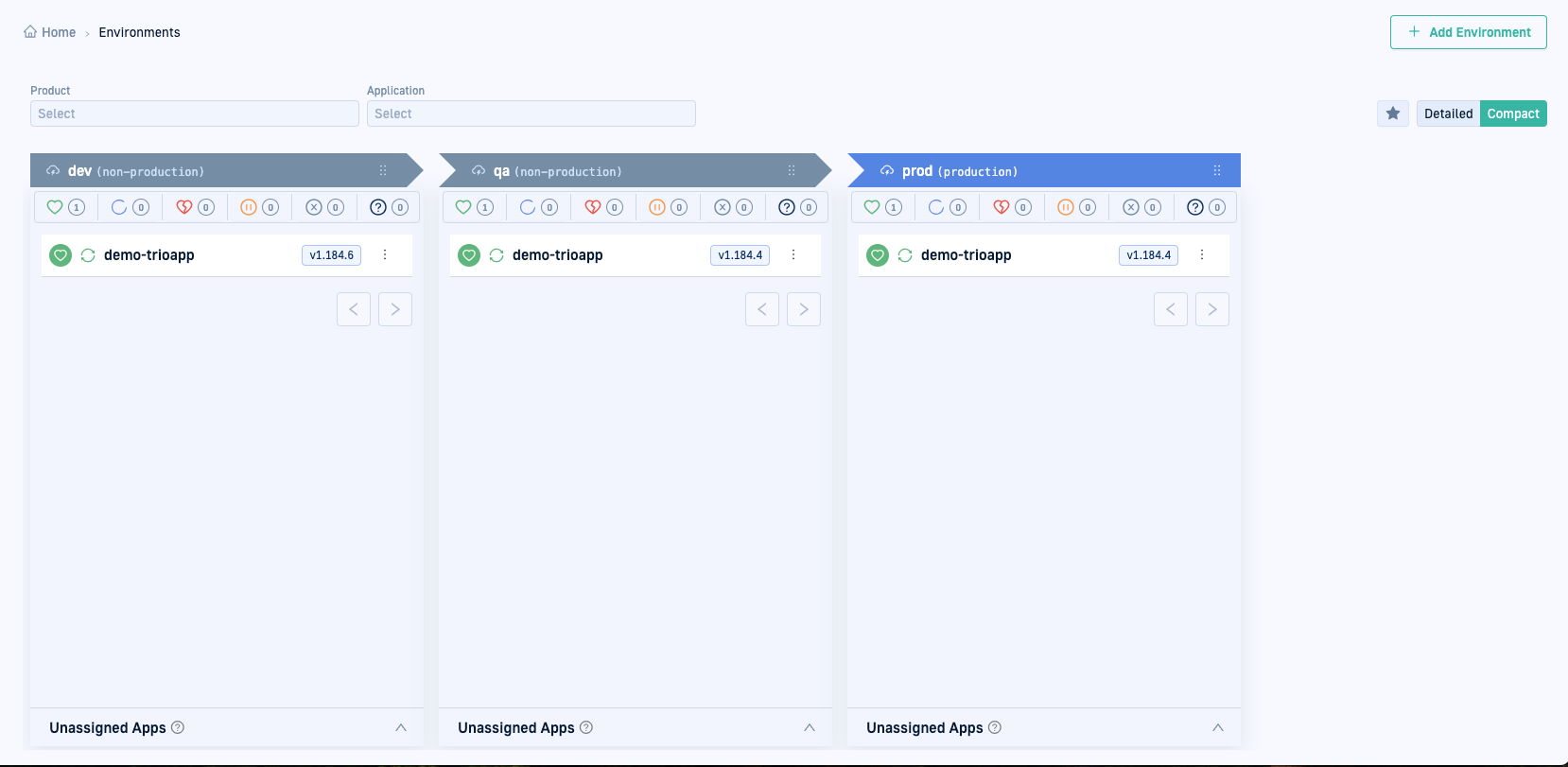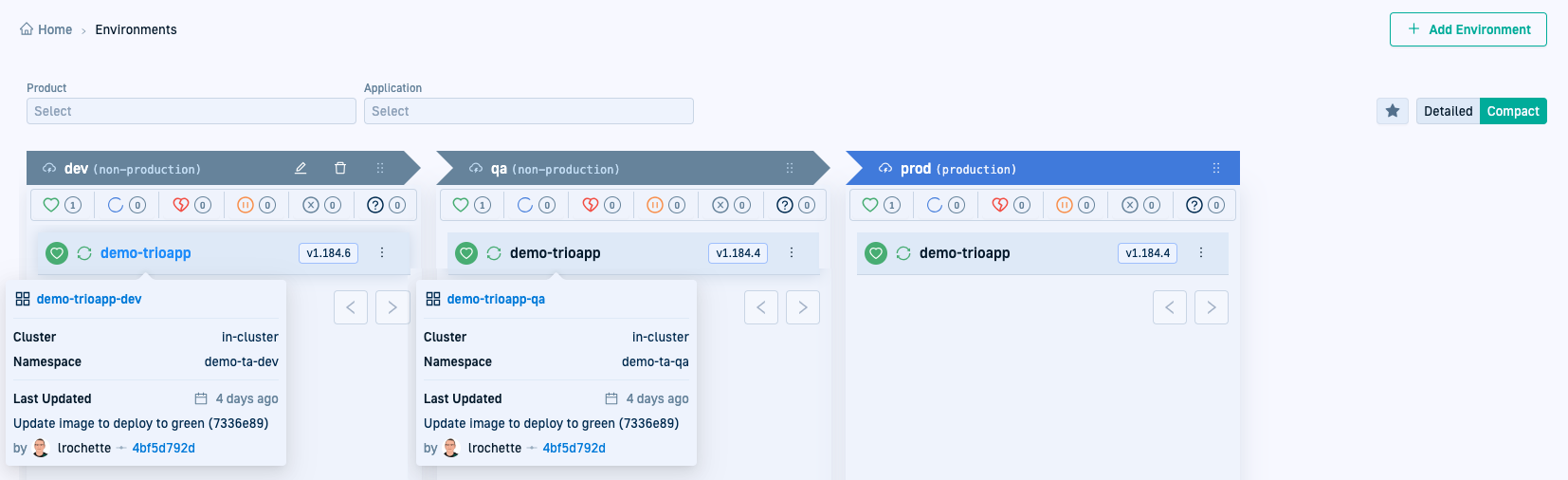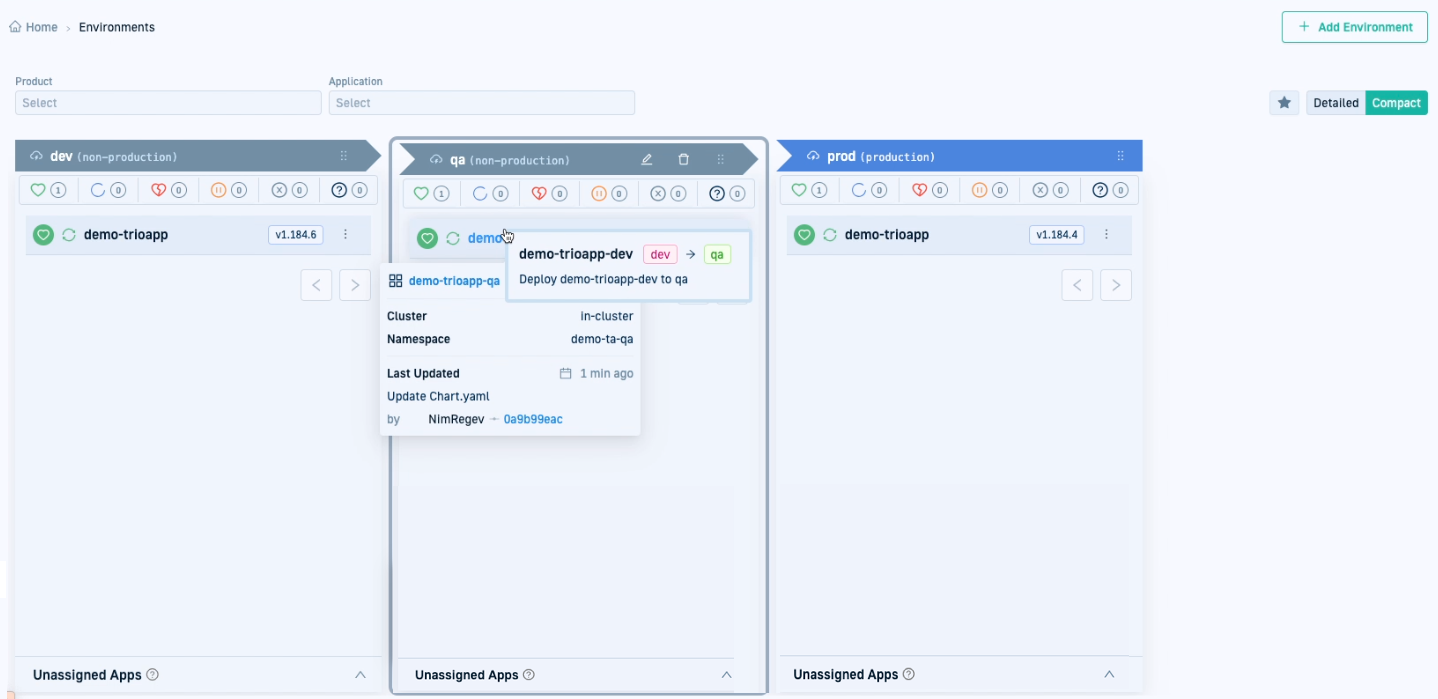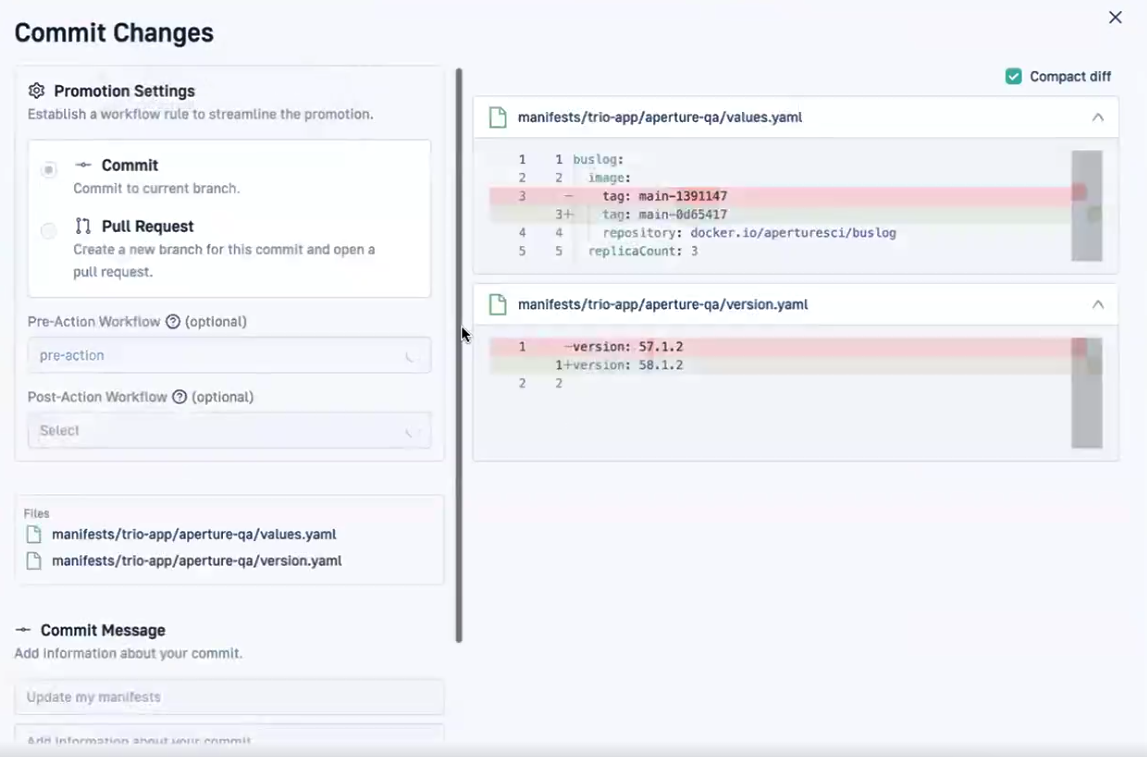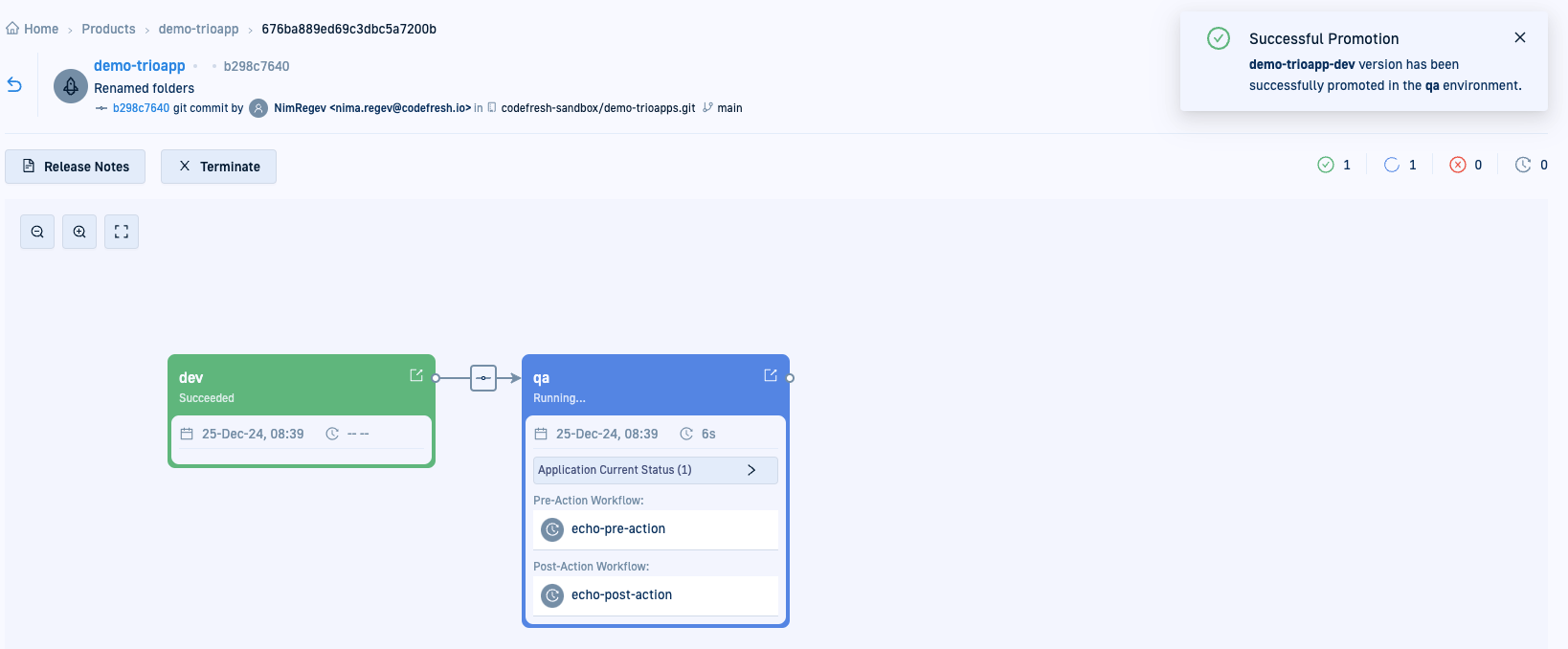Quick start: Simple promotion with drag-and-drop
Promote product apps between two environments
Promotions is currently in development
This feature is still under active development and we’ve identified some issues with its resilience and reliability, particularly with recovery from cluster and network problems. We are currently upgrading our architecture to resolve these known issues and add self-healing capabilities. We don’t recommend using Promotions for mission-critical or production deployments at this time.
Simple drag-and-drop promotion quick start
In this first quick start on promotions, we’ll see how to promote products using the intuitive drag-and-drop functionality in the Environments dashboard.
This quick, visual method allows you to manually move changes in applications between two environments in just a few steps.
Use this method when you want to:
- Quickly test changes in a different environment
- Manually promote a product version for validation or further deployment
Example Git repo
The application version is defined in the appVersion attribute of the chart.yaml file.
To view the current version of demo-trioapp-dev, see its chart.yaml file.
Requirements
- GitOps Runtime
- Products and applications
At least three different applications representing the development, testing, and production versions - Environments
At least three environments for the different applications representing the basic stages in the SDLC
Promote Product applications through drag-and-drop
Promote an application from the development environment to the testing environment to sync version changes.
In this quick start, we’ll promote changes in demo-trioapp-dev to demo-trioapp-qa across their respective environments.
We are manually promoting the applications due to differences in the application versions between the two environments, ensuring that demo-trioapp-qa is updated with the latest changes from demo-trioapp-dev.
Step-by-step
- From the sidebar, select Environments.
- The product you created is displayed in the different environments.
For example,
demo-trioappproduct is displayed in thedev,qa, andprodenvironments. - Note the release versions for the product in each environment.
For example, the version indevis different from those inqaandprod, indicating changes to the application that have not yet been deployed to all environments.
- The product you created is displayed in the different environments.
For example,
- To view the applications linked to the product in each environment, mouse over the product name in each of the environments.
For example, mouse overdemo-trioappin each environment.
- Drag and drop the application into the desired target environment.
For the quick start, we’ll promotedemo-trioappby draggingdemo-trioapp-devfromdevand dropping it intodemo-trioappin theqaenvironment.
- Click Commit to commit the changes.
The Commit Changes page displays details about the promotion, including the action used, the files impacted, and the properties being updated.
- Review the changes carefully and click Promote.
- Continue with View release created for product.
View release created for Product
After committing the changes, the promotion mechanism automatically creates a release for the product, demo-trioapp in our example.
Here you can monitor how the promotion is orchestrated between the environments dev and qa.
- Click View Release Details to go to the release view and monitor the release as it progresses between the
devandqaenvironments.
When the release completes execution, go to Product > Releases to see the information and status for the release.
What’s next
Now that you’ve learned how to promote a product using the drag-and-drop method, we’ll explore a more advanced promotion scenario.
The next quick start describes how to orchestrate a promotion through a Promotion Flow, which automates deployments across more than two environments.
Quick start: Simple Promotion Flow with multiple environments