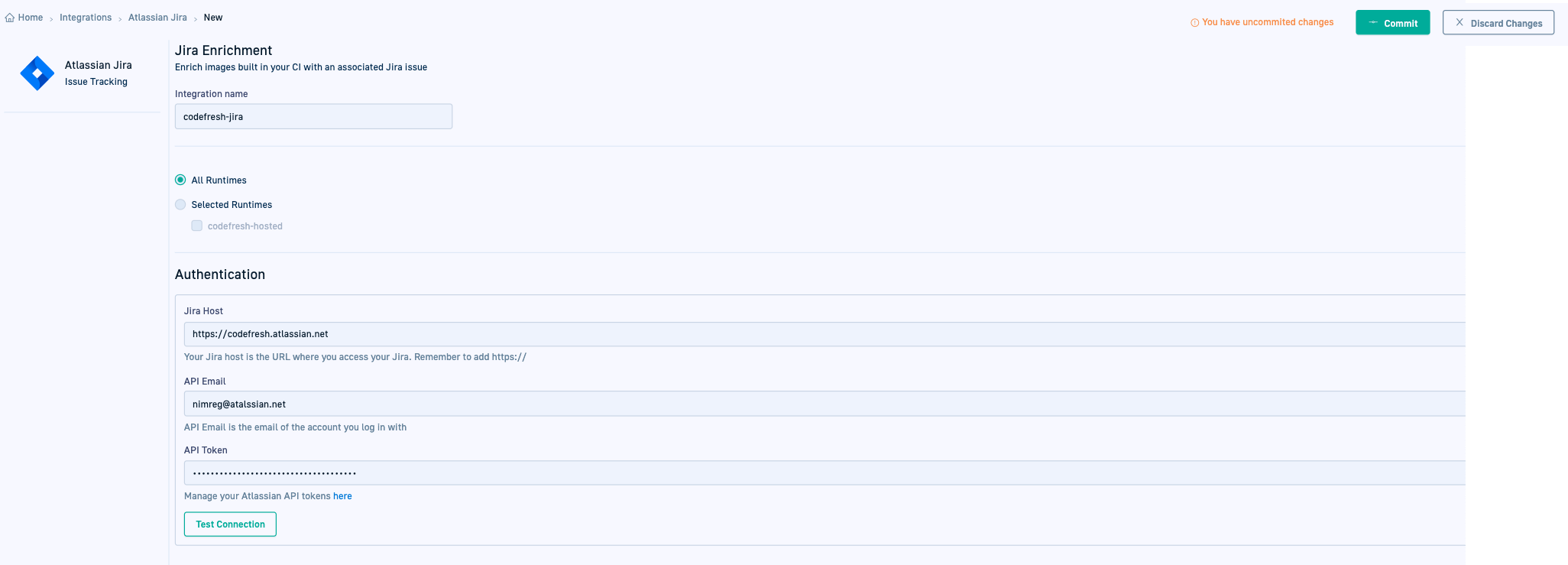Jira GitOps integration
Codefresh has native integration for Atlassian Jira, to enrich images with information from Jira. Codefresh can monitor a feature all the way from the ticket creation phase, up to when it is implemented and deployed to an environment.
For information on adding a Jira GitOps integration in Codefresh, see Issue-tracking GitOps integrations.
Prerequisites
- Get your Jira instance credentials by following the Atlassian documentation.
- Note down the following as you will need them to complete the integration with Codefresh:
- Jira URL
- Jira username/email to be used for the integration
- Jira password/token created for this user
Jira-GitOps integration settings in Codefresh
| Setting | Description |
|---|---|
| Integration name | A friendly name for the integration. This is the name you will reference in the third-party CI platform/tool. |
| All Runtimes/Selected Runtimes | The runtimes in the account with which to share the integration resource. The integration resource is created in the Git repository with the shared configuration, within resources. The exact location depends on whether the integration is shared with all or specific runtimes:
|
| Jira Host | The URL of your Jira instance. For example, https://<company>.atlassian.net |
| API Token | The Jira password/token you noted down when you created the Jira instance. |
| API Email | The email for the API token. |
For information on adding a Jira integration in Codefresh, see Issue-tracking GitOps integrations.
Using Jira integration in pipelines
For pipelines based on GitHub Actions, configure the Jira integration in Codefresh, and then connect your GitHub Action to Codefresh, referencing the Jira integration by name.
Codefresh uses the Secret Key stored in the runtime cluster to securely access Jira and retrieve the information.
Related articles
Shared Configuration Repository
Image enrichment with GitOps integrations
CI integrations
Container registry integrations